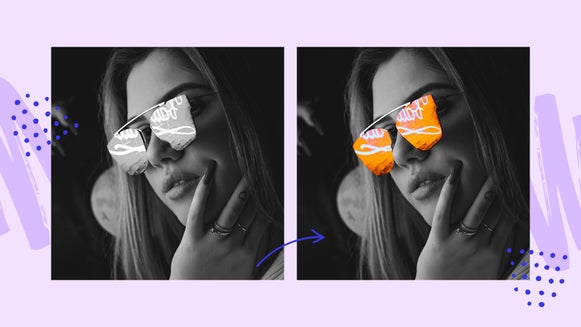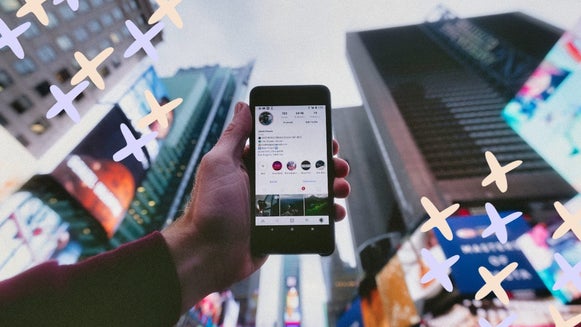6 Ways to Amp Up Your Mirror Selfies

If you’re anything like the rest of us, you are probably hoarding mirror selfies at least somewhere in your camera roll. Whether it's ten pictures or ten-thousand, it’s easy for these social media staples to start looking similar.

Instead of taking selfies that look like everyone else's, you can amplify your next mirror selfie using some of the many tools and features available in BeFunky's Photo Editor! Here are six of our favorite ways to transform your basic mirror selfie into a work of art:
Add Some Graphics
BeFunky’s graphic library is stocked with plenty of customizable graphics to help add dimension and interest to your mirror selfie. You can find designs to suit every style and taste, and customize them down to the color and size to fit your photo.

You can find the Graphic Library by opening the Graphics tab (the heart icon) in the left hand menu of the Photo Editor. Once there, click the Search Graphics to choose from hundreds of customizable vector graphics hand-picked by our editors, or look for something specific in the search bar. Drag your graphics on to your photo and use the different menus to customize the color, size and blend mode to suit your photo.
Adjust the Colors to Fit Your Aesthetic
Creating a cohesive aesthetic in your photo can take a regular bathroom selfie from boring to brilliant. Connecting colors throughout your photo in order to have a cohesive structure is not only more pleasing to the eye, but also intensifies the interest of your photo.

Bumping up the saturation or adjusting the temperature with the Color tool can help add more intrigue to your mirror selfie and even completely change the vibe of the shot.
Change Your Setting
Wish your mirror selfie was taken somewhere cooler than your bathroom? Using the Cutout tool, you can easily transform your current background into something entirely new with just a few clicks.

Just use the Background Remover feature in the Cutout tool to remove the background from your mirror selfie, then add yourself onto a new background. Or blend the two layers together (as shown above) to create a double exposure! For a full lesson on how to use Cutout to create a double exposure, check out this tutorial.
Add Texture with an Overlay
Adding an overlay to your photos is a great way to add texture and dimension to your selfie. Our Photo Editor has tons of customizable overlay options to choose from, so you’re sure to find one that fits your style!

To try them out, open the Overlays tab in the left hand menu and click through the options to explore them your selfie. From brushstroke overlays to letters, patterns, and everything in between, you'll be amazed at how these overlays add intrigue to your mirror selfies!
Go Bold in Black and White
When it comes to photo effects, Black & White filters are totally classic. Our Photo Editor has many Black & White effects to choose from, and each one is customizable, so you pair this modern social media photo staple with that timeless look you're after.

You can find all of the Black & White filters (and more!) by opening the Effects tab in the left hand menu. For a full explanation on how to really customize this feature, check out this tutorial here.
Add Some Text
Have a favorite quote or phrase you want to include with your selfie? Our font library comes stocked with tons of options for you to choose from depending on your style and aesthetic.

To add text to your mirror selfie, open the Text tab in the left hand menu (the A icon) and a textbox will appear, allowing you to type anything you'd like. Then, use the Text Properties menu to customize the font, color scheme, letter spacing, and so much more! And when it comes to font selection, can choose from any of the included fonts, upload your own, and even access hundreds of Google Fonts without ever leaving BeFunky! Here's everything you need to know about curating your own font library.
These are just a few of so many ways to transform your selfies from standard to stylish in BeFunky's Photo Editor! How will you transform your photos? Get started by clicking the link below!