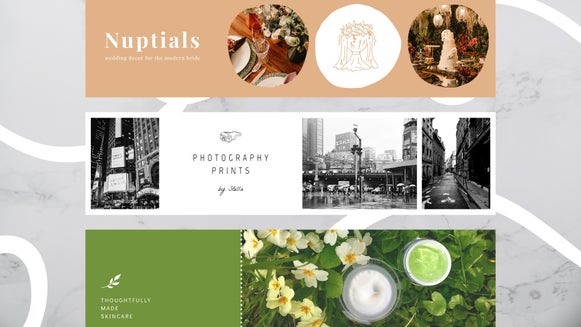How To Grow Your Etsy Business: Branding Your Shop

It’s no secret that Etsy is the online marketplace to showcase your handmade goods, vintage items, and craft supplies. The platform is responsible for many an overnight success story that goes a little something like this: the unemployed creative makes a hand-lettered Valentine’s day card and puts it up for sale on Etsy, from where it goes absolutely viral, and morphs into a hugely successful and sustainable business. Unemployed creative is now a millionaire.
When it comes to success on Etsy, it often takes more than just a creative product. With close to 2 million sellers on the platform currently, it’s important that your shop stands out from the competition and becomes discoverable in searches from prospective buyers. But with the market so oversaturated, how do you stand out?
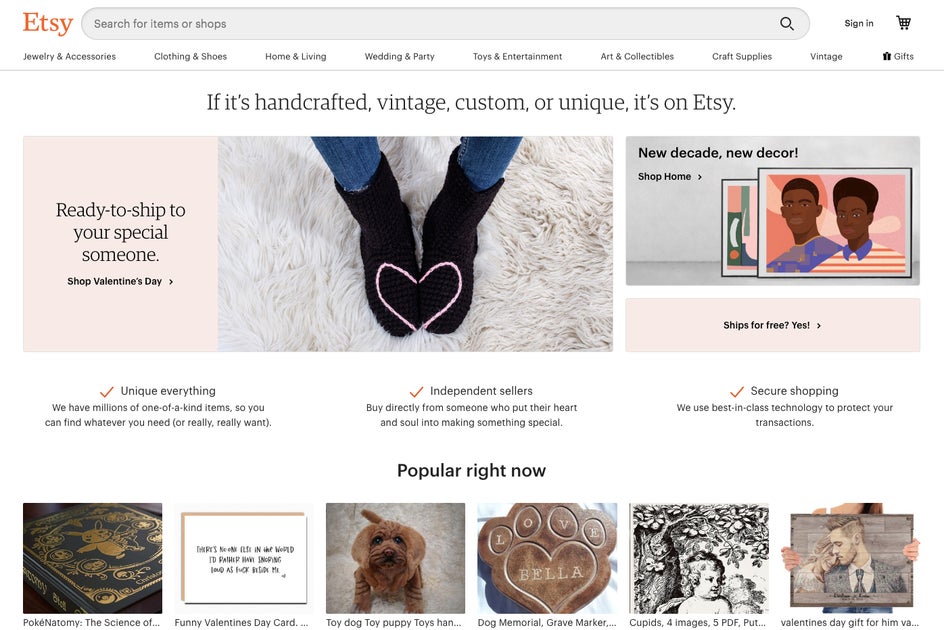
One of the secrets to upping your shop’s traffic and selling more product on Etsy is simple, but essential - it’s your branding. Maybe you launched your shop a few years back without any attention to branding and it’s time for a revamp, or maybe you’re starting from scratch as a new business venture. Either way, we’ll walk you through the critical decisions you need to make about your brand and teach you how to use BeFunky’s tools and Etsy templates for success!
Notice how we mentioned that branding is one of the secrets to success. This is part one of a three-part series on how to grow your Etsy sales, so stay tuned for future posts on how to edit your Etsy product photography and how to advertise your Etsy shop.
Branding Your Etsy Shop 101
Dialing in your Etsy shop branding from the get-go is crucial if you want to look professional and trustworthy as a shop owner. That means before you launch your shop, it’s important to spend time thinking through your shop name, logo design, main color scheme, and relevant imagery that you’ll essentially be using as signage.
The name of your shop is the perfect place to start. When you’re thinking of a strong Etsy shop name, it’s important to do your research to make sure it’s a) not already taken and b) not too similar to other shop names, especially if they’re in your same niche. It needs to be catchy, memorable, timeless, and if you’re really serious about your venture, something that you can easily turn into a URL someday. In fact, securing the URL with the same name is a great idea, even if you’re not ready to launch a full-on website quite yet.

Once you’ve got your shop name secured, your logo is the next thing you’ll want to dial in, as this is considered the foundation of your brand. You’ll want something that speaks to the name of your shop, is memorable, and simple enough that you can include it in your product packaging such as labels and shipping materials. With your logo being the foundation of your brand imagery, the other visual elements will be easier to keep consistent if you stick with the same color scheme, font usage, and overall feel of the brand.
Your Etsy shop homepage presents a few opportunities for you to showcase your brand imagery: your shop icon is where your logo will be shown, your profile photo will showcase your own portrait, and your Etsy banner or cover photo will tie it all together and serve as your shop signage. All of these visual elements should be cohesive if you want to solidify your shop as a brand.
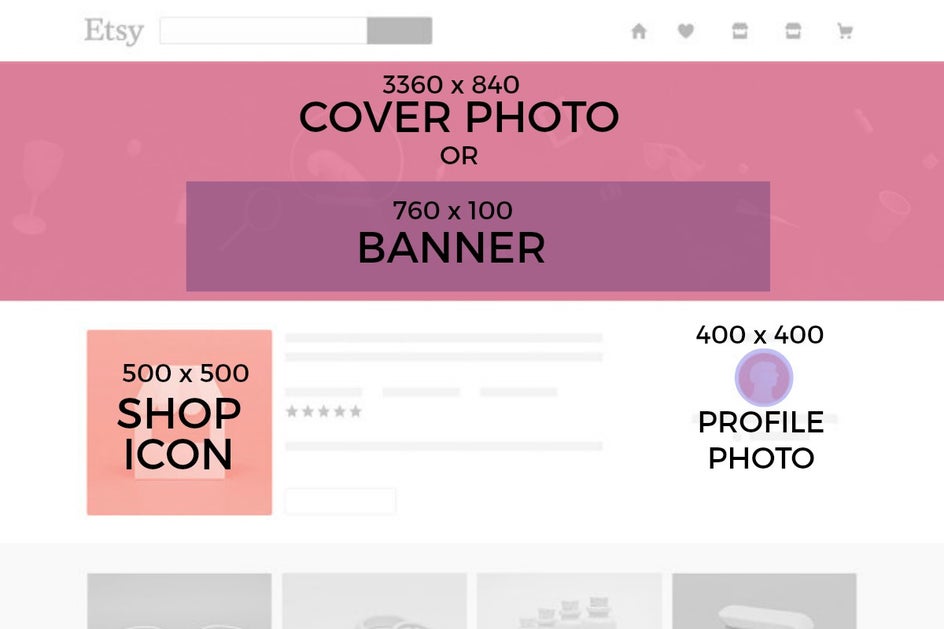
If you haven’t already, start brainstorming how you want your Etsy shop presented and create moodboards to help you visualize. It’s a good idea to look at other Etsy shops within your niche to see what they’re like, but refrain from copying! After all, the goal is to stand out amongst your competition and create brand recognition amongst your buyers.
How To Create Your Etsy Shop Icon
If you’re even thinking about opening an Etsy shop, chances are you’re super crafty already. That means designing your own shop icon (aka your logo) and other visual assets should be a breeze!
Per Etsy, your shop icon should reflect your shop’s personality, look good both big and small (aka use simple graphics and illustrations), use minimal text, and avoid using any busy backgrounds. In fact, when designing your logo, you should consider designing it on a transparent background. That way, when you upload it to Etsy or any site, it will look completely seamless against the site’s background. Luckily, BeFunky can help you create a transparent background for designing your shop icon in just a few clicks!
To get started, upload any photo into the Photo Editor and click the Background tool in the Edit tab on the left. You’ll see that the entire photo turns into a checkered transparent background. Click the blue checkmark to confirm your selection.
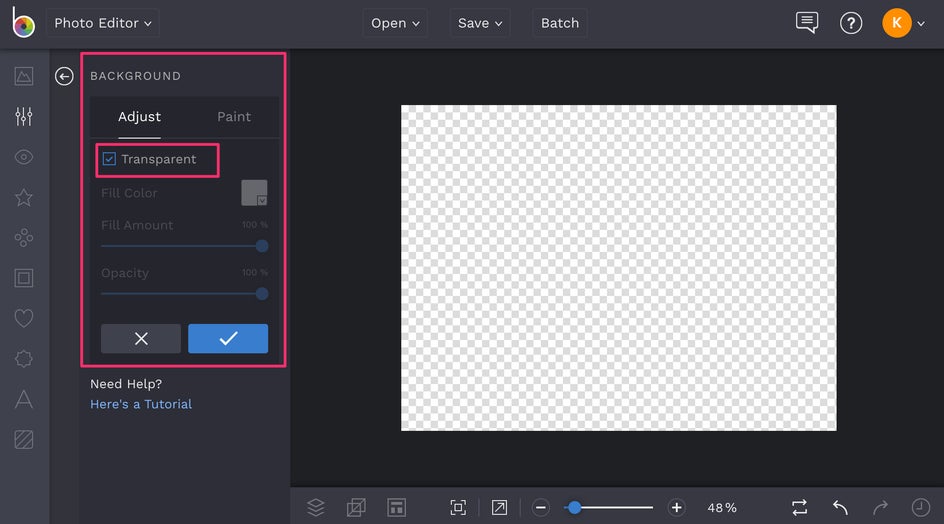
Next, click the Crop tool, also located in the Edit menu. Etsy’s shop icon size requirements are 500 x 500 px, so enter those dimensions into the Width and Height boxes of the Crop menu. Click the blue checkmark to confirm and you now have a blank canvas to design your shop icon!
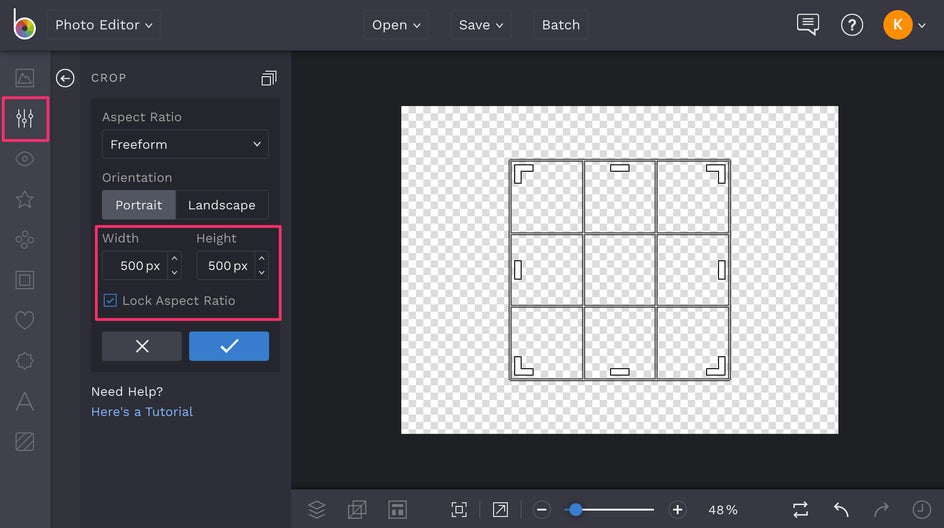
In the Graphics tab, you’ll find all kinds of free shapes and overlays to craft with. Whenever you add a graphic, notice that you can change the color, opacity, and more in the Graphic Properties menu that appears when your graphic is selected.
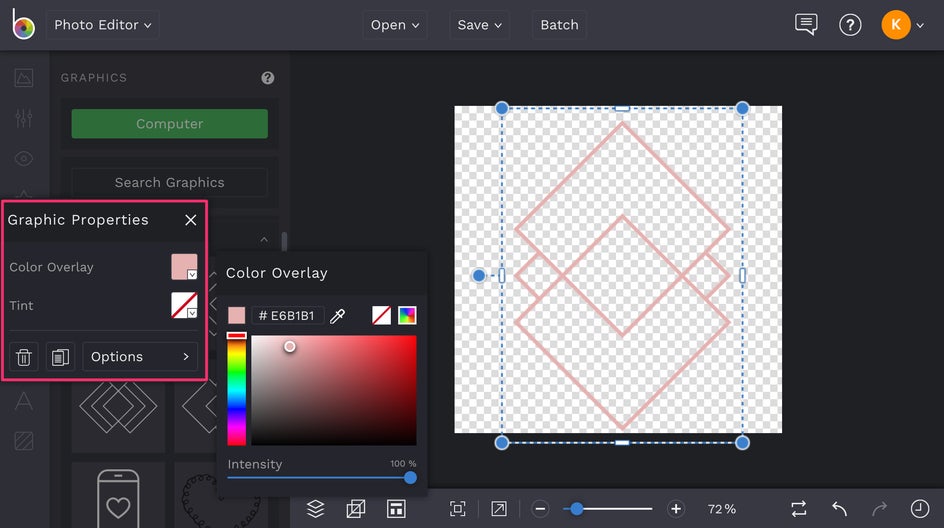
You can also add your Etsy shop name via the Text tab and choose from a huge library of free fonts. Click the Add Text button and type away in the text box that appears, using the Text Properties toolbar to change the font, font color, and more. Search our extensive font library or add your own into BeFunky.
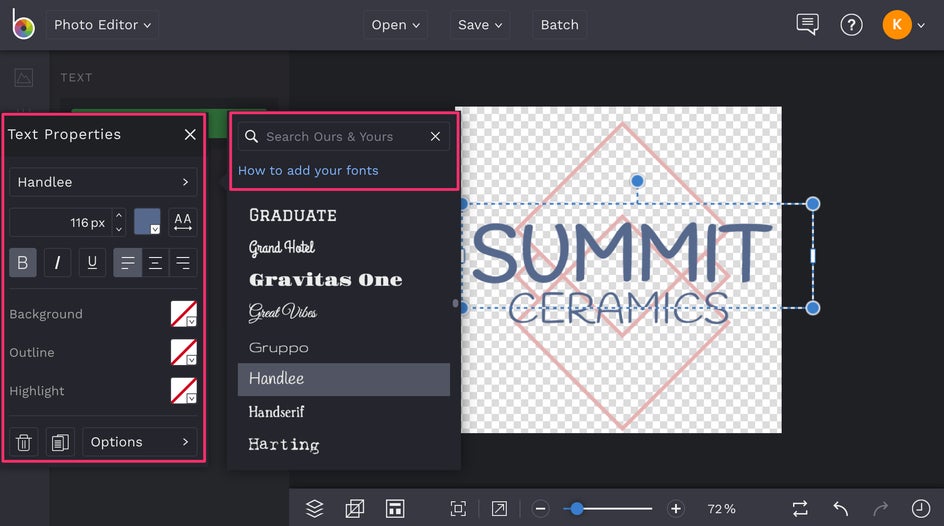
Once you’re completely happy with your shop icon, click the Save menu at the top of the Photo Editor and make sure you Save as a PNG. That way, the background remains transparent instead of checkered.
How To Design An Etsy Banner Or Cover Photo
The cover art for your Etsy shop is essentially the storefront of your homepage. Etsy has two image size requirements for cover art: a shop banner (760 x 100 px) or a cover photo (3360 x 840 px). Whichever you choose, keep your brand consistent by using relevant imagery, fonts, and colors that best reflect your shop and logo. Here’s how BeFunky can help with either selection:
Etsy Banner Maker
Did you know BeFunky's Designer can double as your own personal Etsy banner maker? In our Designer, you’ll find a wide array of Etsy banner templates that are perfectly sized and pre-designed by professional graphic designers.
To get started, head to the Designer and you'll be met with the Template Library. Under the Social Media menu navigate to Etsy Headers to see our variety of preset Etsy templates. Click on one you like in the 760 x 100px dimensions then click Use This Template to populate it on the canvas.
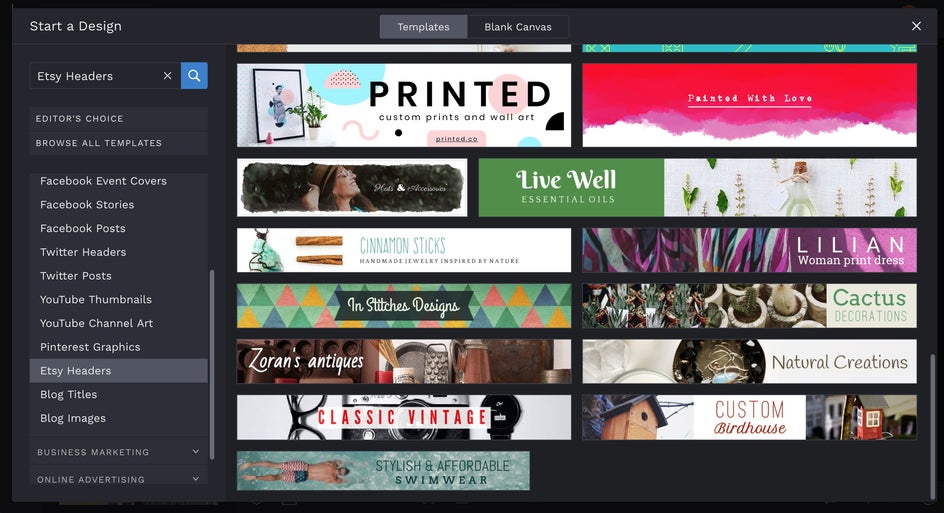
The best thing about these Etsy banner templates is that every element within the template is customizable! First, change the name of the shop to reflect your own by clicking on the text boxes. You’ll be able to change the fonts, colors, opacity, and sizing to your heart’s desire using the Text Properties toolbar that appears whenever a text box is selected. Next, change the background color by clicking on the square graphic on the template. Use the color picker in the Graphic Properties toolbar that appears to find the perfect hue for your branding color scheme.
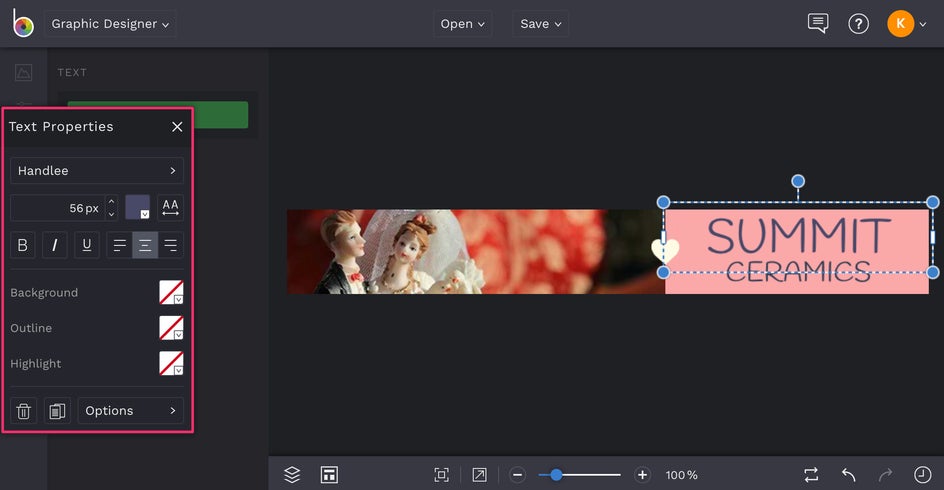
And finally, you’ll want to change the image in the template to reflect what you sell. Head to the Image Manager tab and upload your own images by clicking on the Computer button. When your thumbnails appear, click and drag the one you want over the existing image until it becomes opaque, then release. Your new image will replace the old, and you can use the Image Properties toolbar to crop the image to the perfect orientation.
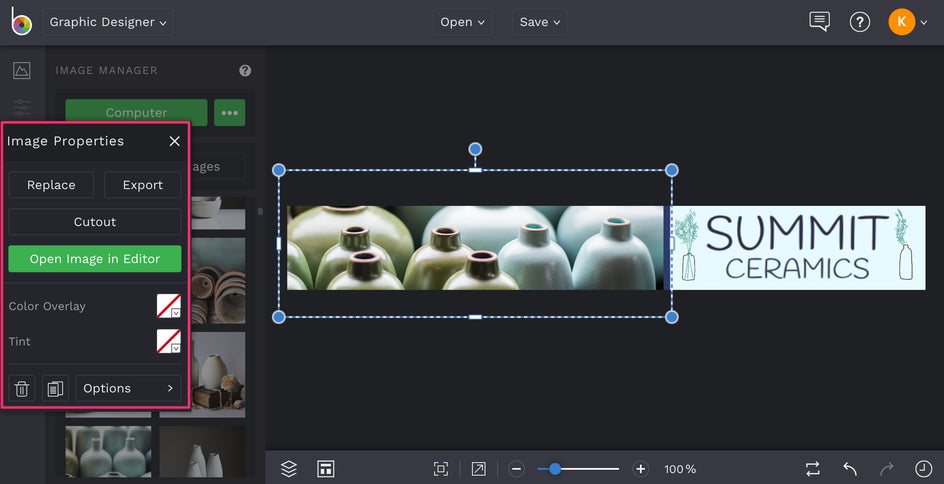
You can also go into the Graphics tab to find design elements that complement your design. Here we added a couple ceramic vases around the logo title.
When you’ve got your banner looking perfect, save it to your desired destination using the Save tab at the top of the Designer. How easy is that?

Etsy Cover Photos
One major advantage of choosing an Etsy cover photo instead of a banner is that banners aren’t viewable in the mobile version of your shop. If you want potential buyers to be able to view this imagery when they’re browsing your shop on mobile, we recommend going with a cover photo.
To get started, head over to the Graphic Designer and you'll be taken to our Template Library. Under the Social Media menu choose Etsy Headers, and pick one of the larger headers at 3360 x 840px to use as a Cover Photo.
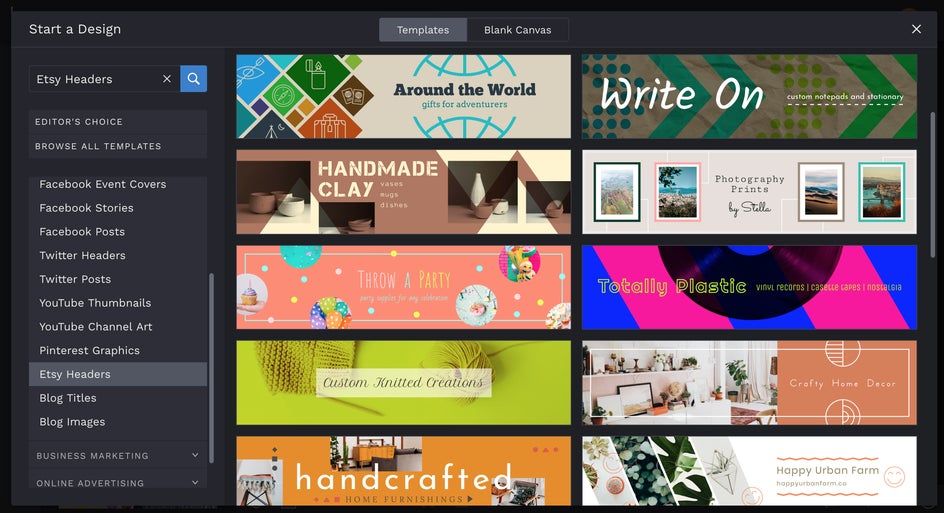
You can choose to keep your Etsy photo simple, or add some elements to it like your logo, shop name, or graphics. Heading to the Graphics tab (the heart icon) will allow you to upload your own graphics (like your logo), or get creative with shapes and other design elements. The Text tab (T icon) will allow you to add your shop name.
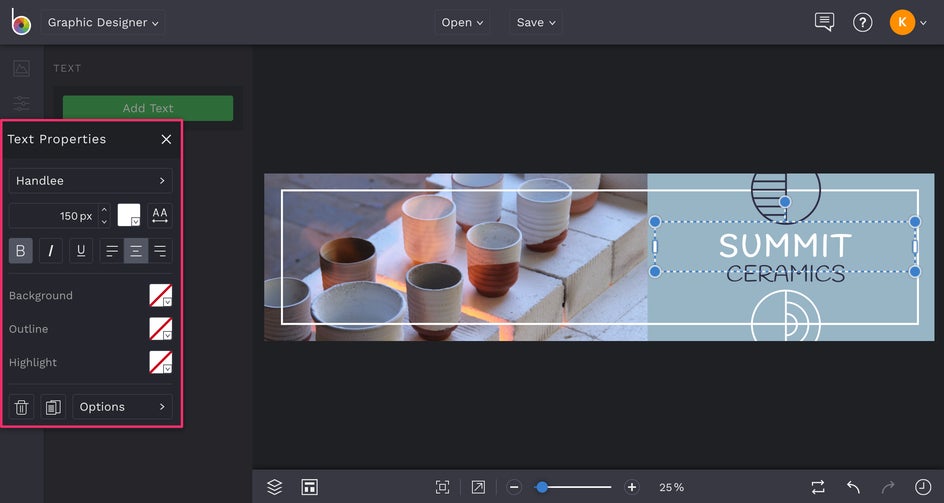
Don't be afraid to flex those creative muscles, but make sure you keep the colors and fonts consistent so everything ties in to your overall branding.
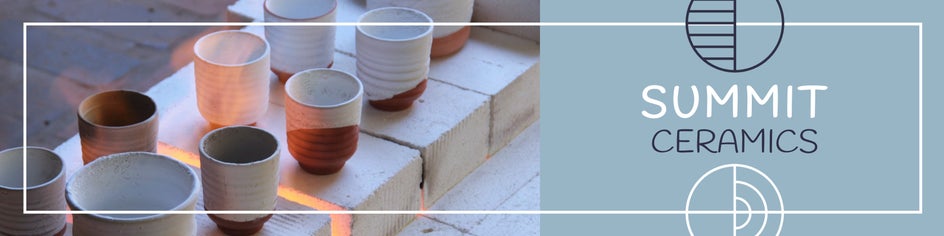
Final Steps
All that’s left to complete your Etsy shop homepage is your profile photo, which should be a high quality image of yourself! After all, people love to see the face behind the products they’re buying. Keep in mind that your Etsy profile photo sizing should be 400 x 400 px, so if you need to crop photos to the correct size, you can easily do so with BeFunky’s Crop tool.
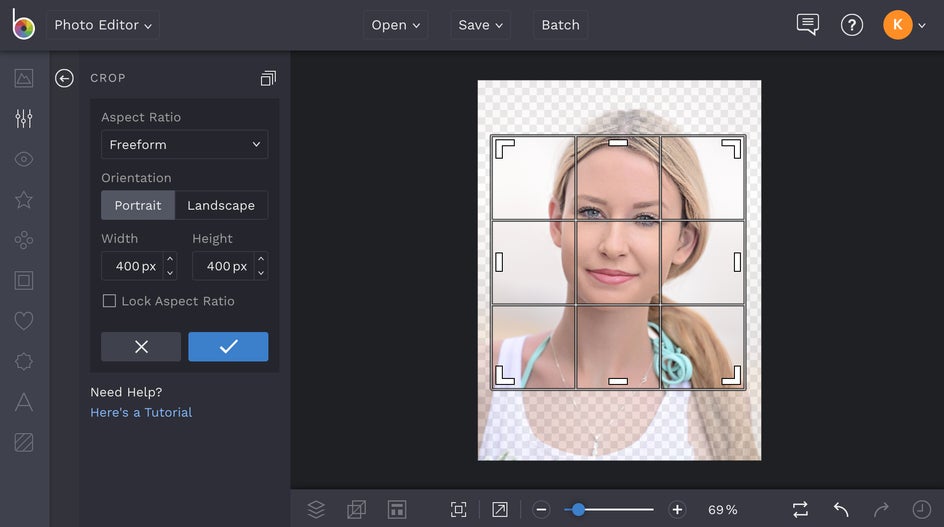
With your branding nailed down and all of your assets created, you’re on your way to Etsy success! Stay tuned for part two of this series: how to edit your product photography.