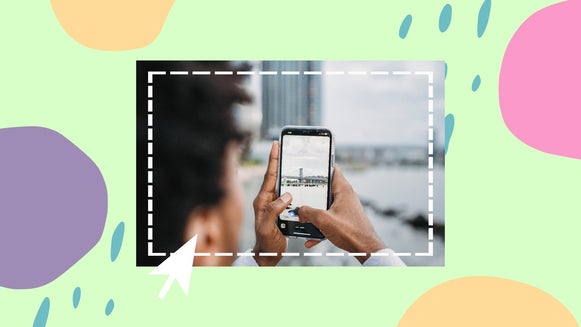Instagram Post Templates That Make Social Media Easy
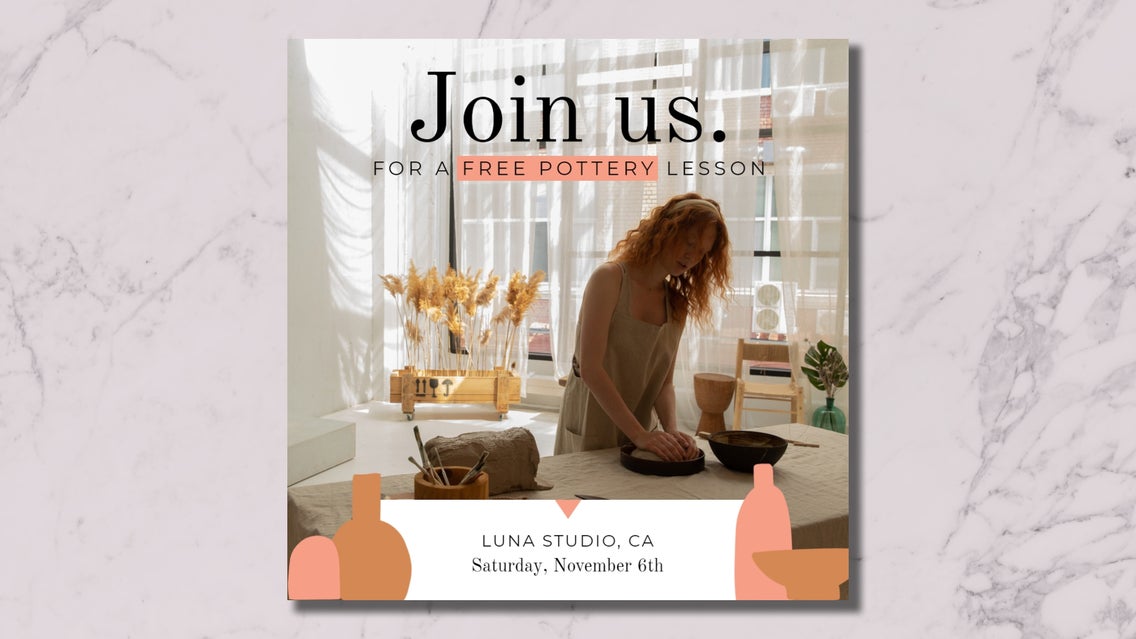
In the digital age, building a consistent online presence for your business is more important than ever. When it comes to having the right kind of communication with your customers while building brand loyalty and trust, most businesses turn to Instagram, due to its ability to put their content in front of over one billion users around the world.
Not only do you need to create content that stands out on the saturated platform, but you’ll also want to publish posts that best represent your voice. It can seem daunting to take on the role of creating beautiful online content of your own, but thankfully BeFunky’s Instagram Post templates are an easy way to make graphics that help put your business’s best foot forward. All it takes is a few quick tweaks and you’ll have the Instagram content of your dreams! Keep reading, because we’re going to show you how.
How to Create Custom Instagram Posts
Ready to create your own on-brand Instagram post? Head to the Graphic Designer. By clicking on the link, you’ll find yourself within our Instagram Post Template Library.
Step 1: Choose a Template
Choose a design that takes your fancy and click Use This Template to get started.
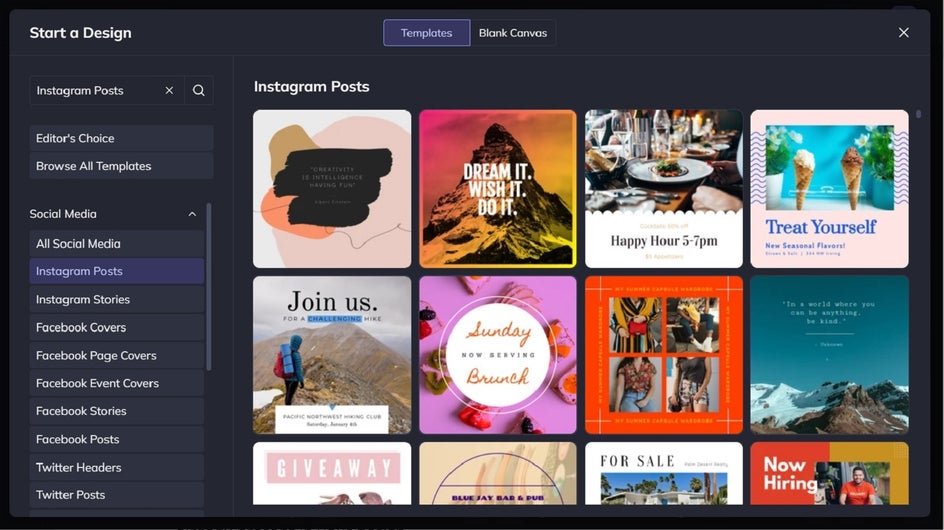
Step 2: Swap out the Existing Images
The images on your design template can be replaced with any photo of your choice. To fill the template with your custom content, open the Image Manager tab in the menu on the left and use the Computer button to upload any photo from your computer’s files.
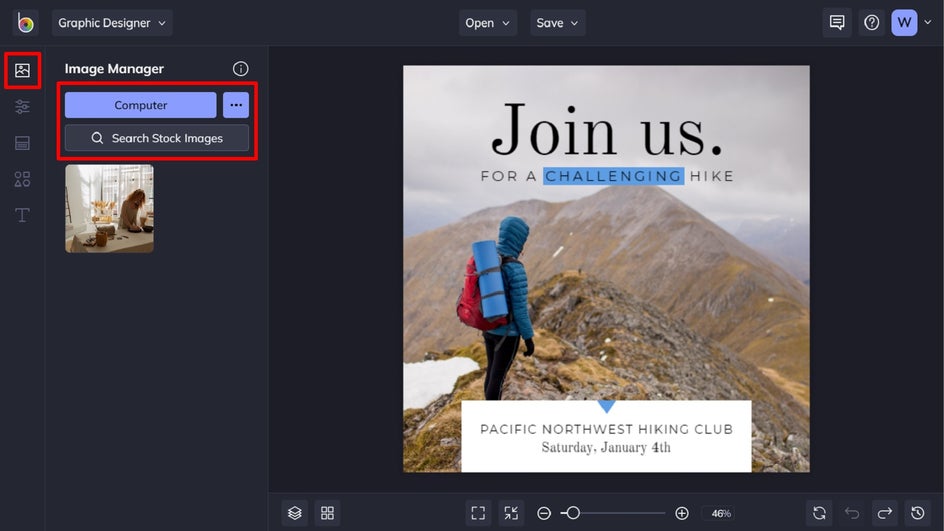
Alternatively, you can click the Search Stock Images button to search over a million free stock photos to use in your project! Just click on the images you wish to use. Once selected, your images will appear in the Image Manager as thumbnails that you can drag and drop to replace any existing images on the template.
Step 3: Change the Template’s Background Color
Want a background that suits your own color scheme better? To change the template’s existing background color, navigate to Customize in the menu on the left. From here, you can select one of the featured color swatches or click on the first swatch to open the Color Picker, from which you can select a new color, type in a specific color’s HEX code, or use the Eye Dropper tool to choose a color already present in your design.
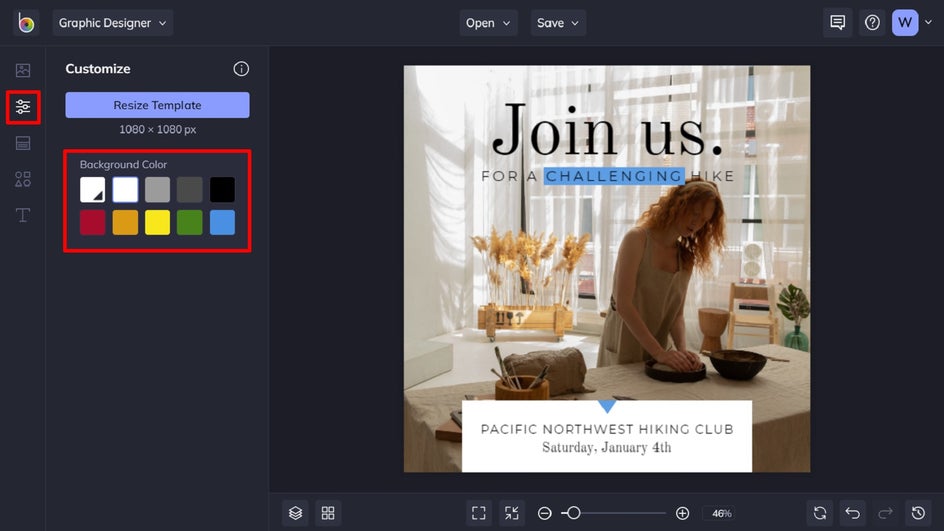
Step 4: Replace the Template’s Existing Text
To edit the text on your template, double-click any text box and begin typing. A Text Properties menu will appear any time you have a text box selected, allowing you to customize the look of the text. Use it to select new fonts that match your brand aesthetic, and even add your own fonts if you’ve got something specific in mind. You can also customize the color of your text, letter spacing, or opacity, add a drop shadow or an outline, and so much more!
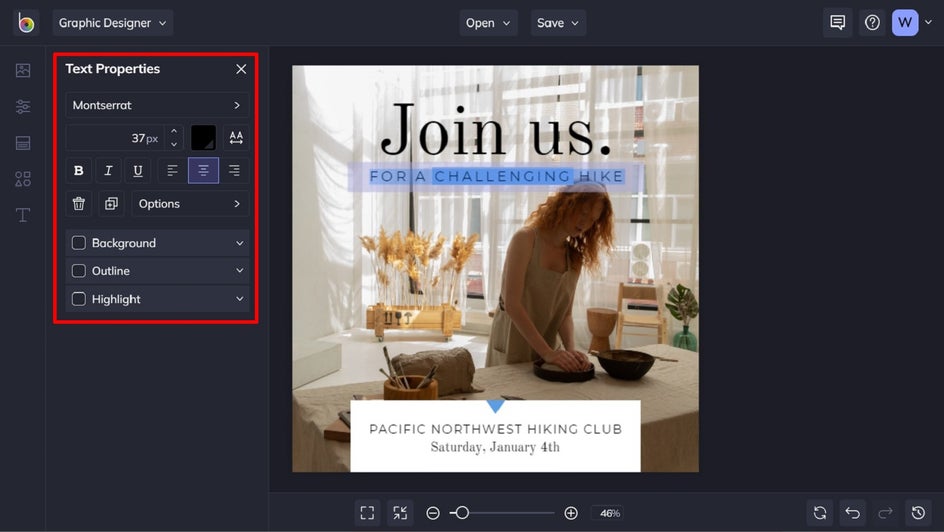
To add some additional text to your design, simply select any text box and press the D button on your keyboard to Duplicate the text and all of its properties. Then, type something new and drag the text box into your preferred position on the template. Alternatively, you can navigate to Text in the menu on the left, followed by Add Text.
Step 5: Add Graphics, if Necessary
If you'd like to add any additional vector graphics, open the Graphics tab in the left-hand menu and click the Search Graphics button or choose one of our customizable Basic Shapes.
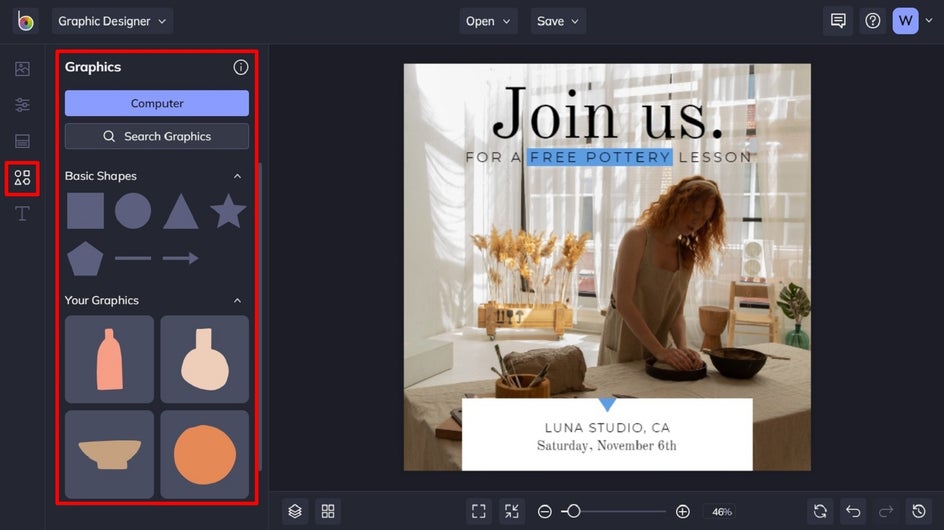
The Search Graphics button will open our Graphic Library, where you can search hundreds of vector graphics to add to your post. Click on any that you'd like to use, then close the menu to see the selected graphics loaded into the Your Graphics section ready for you to add to your design. From here, you can drag and drop the graphics onto your post.
Step 6: Customize Your Graphics
If you added graphics to your Instagram post, then you can also customize them so they’re more cohesive with your own branding. To do this, simply click on the graphic and a Graphic Properties menu appears. From here, you can adjust the graphic’s Color Overlay, Tint, Drop Shadow, and more.
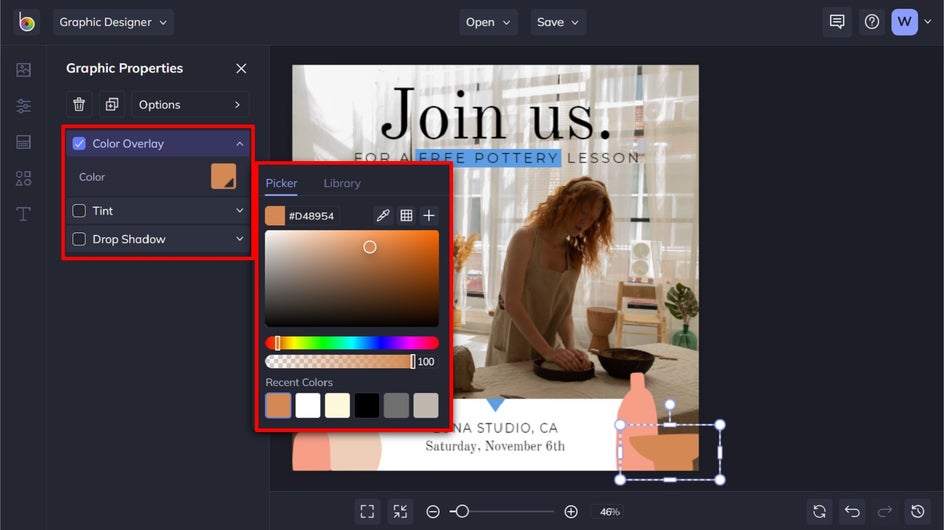
Step 7: Save Your Custom Instagram Post
Once you’re finished with your Instagram Post, click the Save button at the top of the page and choose your destination. In addition to saving your final Instagram post to your computer, we also recommend choosing the Save as Project option to save your template in an editable format. That way, you can reopen the project and easily swap out the text and photos for use in future Instagram posts.
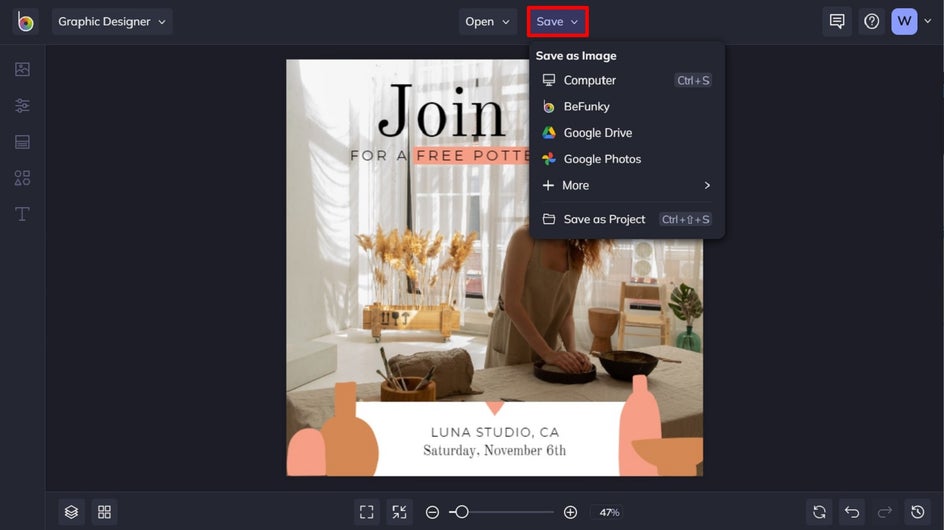
Final Results
As you can see, just a few simple tweaks can produce a high-quality Instagram Post that’s on-point with your brand.
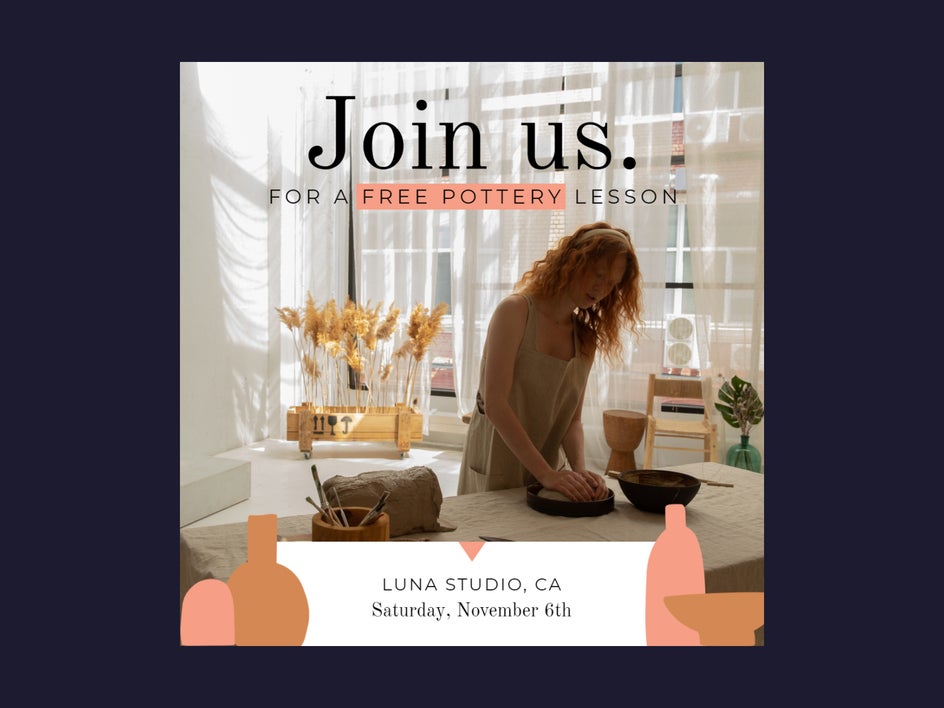
Looking to create custom Instagram Stories or Instagram Reels to accompany your new post? Our Graphic Designer also has tons of on-trend templates to help you out!
Instagram Post Templates Inspiration
BeFunky has tons of user-friendly, interactive templates to choose from. Whether you’re advertising your latest sale, sharing inspiration, or just trying to stay connected with your audience, there’s a BeFunky template to capture exactly what you’re going for.
The best part is you don’t have to spend a long time editing your chosen template to turn it into unique, on-brand content. Take a look at the following simple tweaks to inspire your next project!
Make Big Announcements
Are you launching a new product? How about sharing the grand opening of your brand-new business? Our templates are fully customizable to fit your brand voice and aesthetic, ensuring your big news is shared without a hitch!

Promote Your Content
Whether you’re promoting a giveaway or a new blog post, the right kind of graphic can make the difference between getting your audience’s attention and getting lost in the scroll. Our templates can help your content stand out with ease.
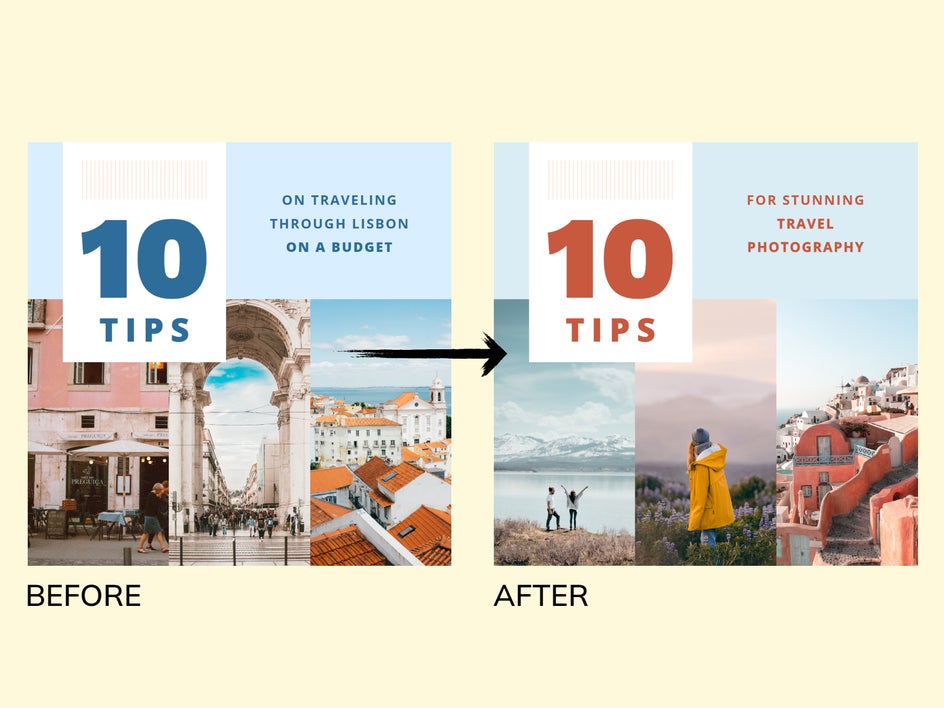
Showcase Your Products
Your business is multifaceted, and your Instagram posts should reflect that. Our templates allow you to showcase multiple styles and products all at once, ensuring your audience gets the best understanding of what you have to offer.
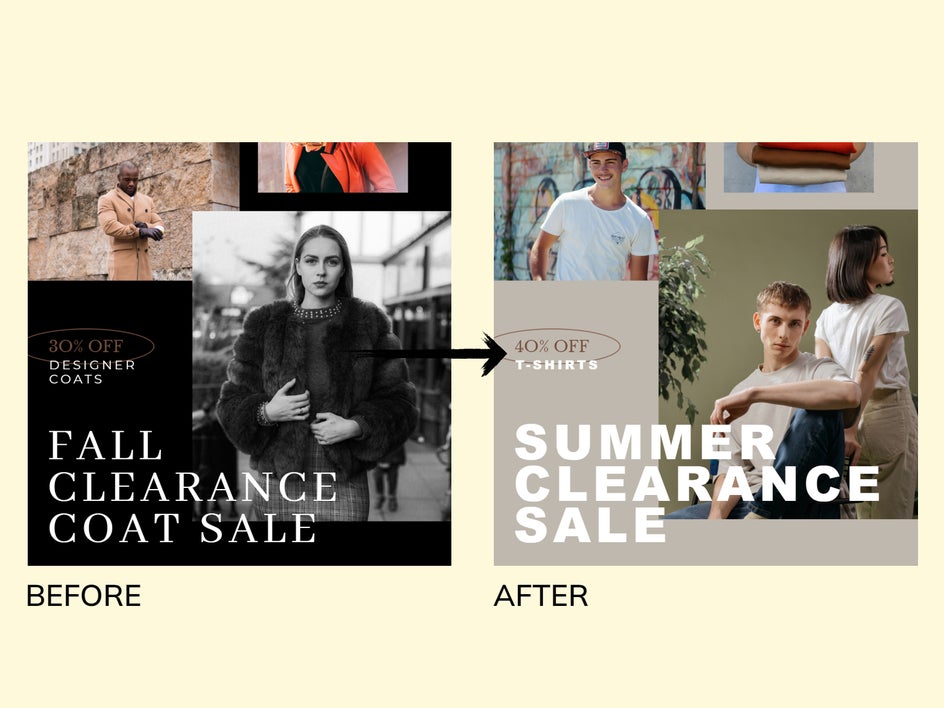
Inspire Your Followers
Have a favorite quote that inspires your brand? You can easily customize our motivational quote templates with the words that matter to your brand and share them with your audience.
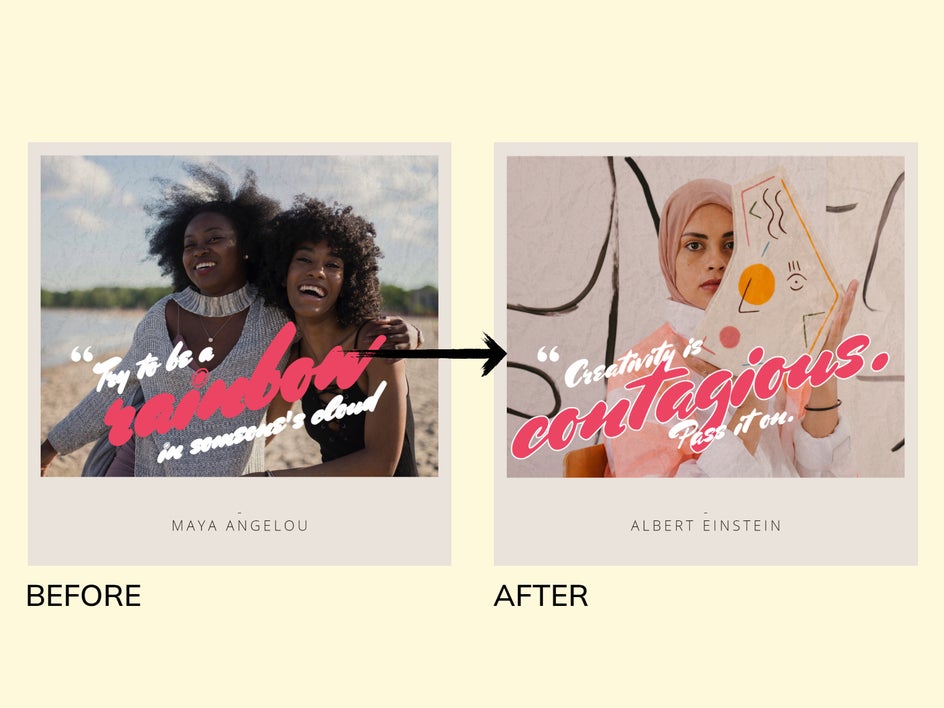
Engage With Your Audience
Hitting a milestone on social media is worth celebrating, and you couldn’t have done it without the support of your followers. Celebrate the people who care most about your brand with our customizable thank you templates.
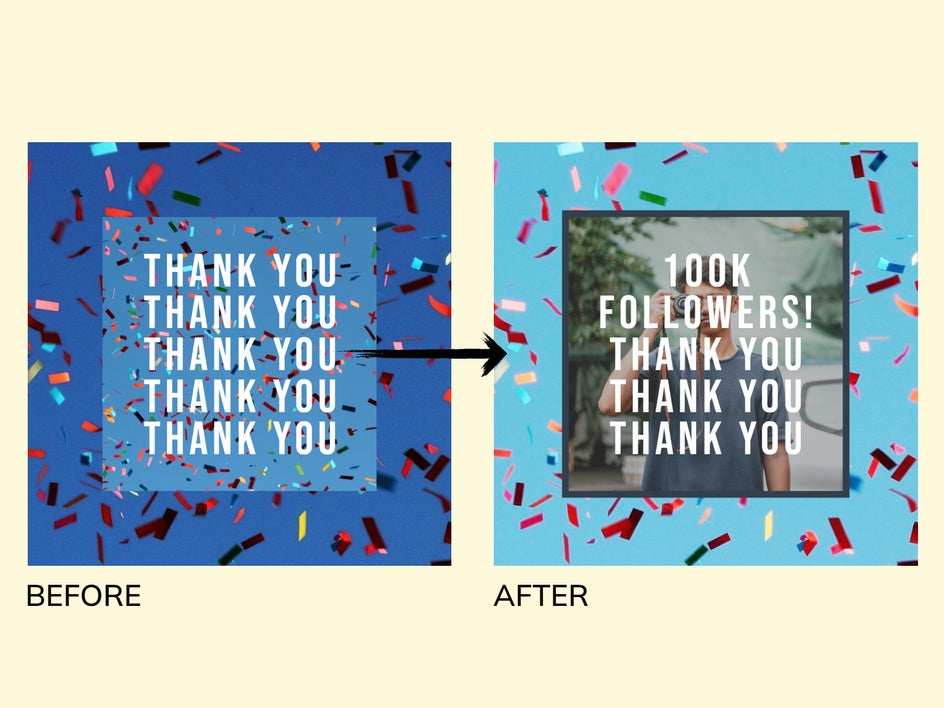
Take Your Instagram Posts to New Heights
Utilizing Instagram as a tool for your business can help shape your relationship with your audience and potential customers. Thanks to BeFunky’s wide range of Instagram Post templates, you can generate engaging content with ease!
Ready to start designing your next Instagram Post? Click the link below to begin customizing those templates to perfection!