How to Reduce Image Noise With Denoise DLX
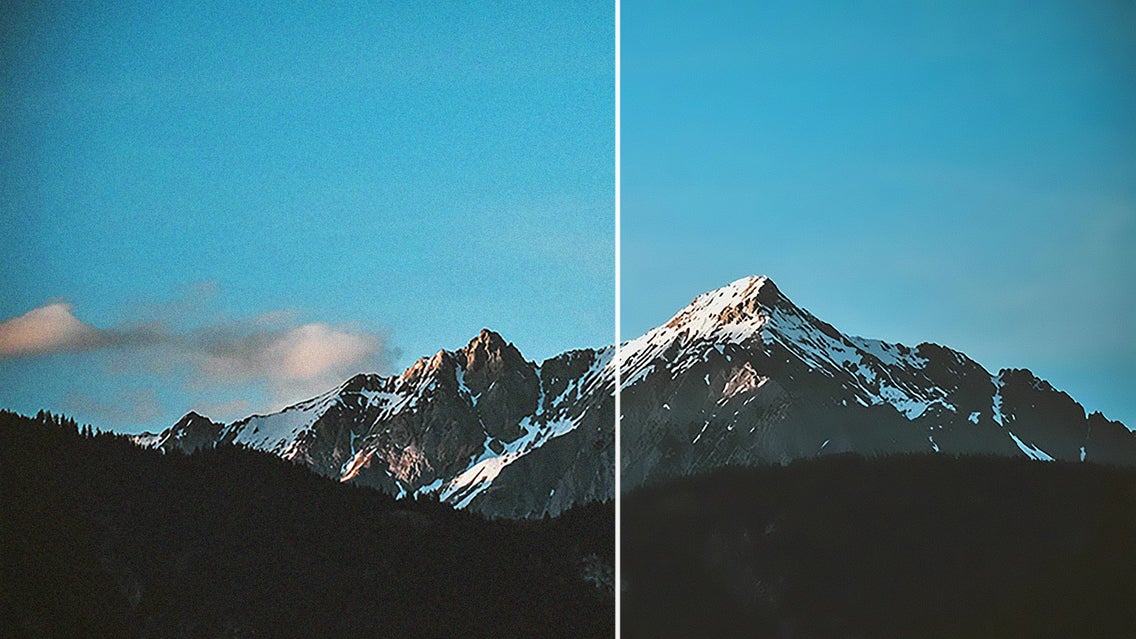
Noise can be great in the auditory world, but when it comes to photography, it can seriously ruin your shot. Luckily, if you have an otherwise beautiful photo that came out with grainy texture or discoloration, we’ve got an enhancer that can help restore it in seconds: the Denoise DLX effect.
Denoise DLX is a Deluxe effect available in the BeFunky Photo Editor that can smooth out those pixels and problem areas with just one click. You can even adjust the smoothness and contrast to your liking!
What Is Noise in Photography?
Noise is a commonly used term in photography to describe visual distortion. It can appear in your photos as gritty or grainy texture, blotchy colors, speckled pixels of color, and other digital artifacts that weren’t present before you hit the capture button. It happens most commonly in two situations: low light conditions as your camera’s sensor is trying to pick up a wide range of light particles, and when the ISO setting on your camera is too high.
Even if you aren’t familiar with the concept of noise, you’ve probably seen it in photos millions of times. Take the following photo:
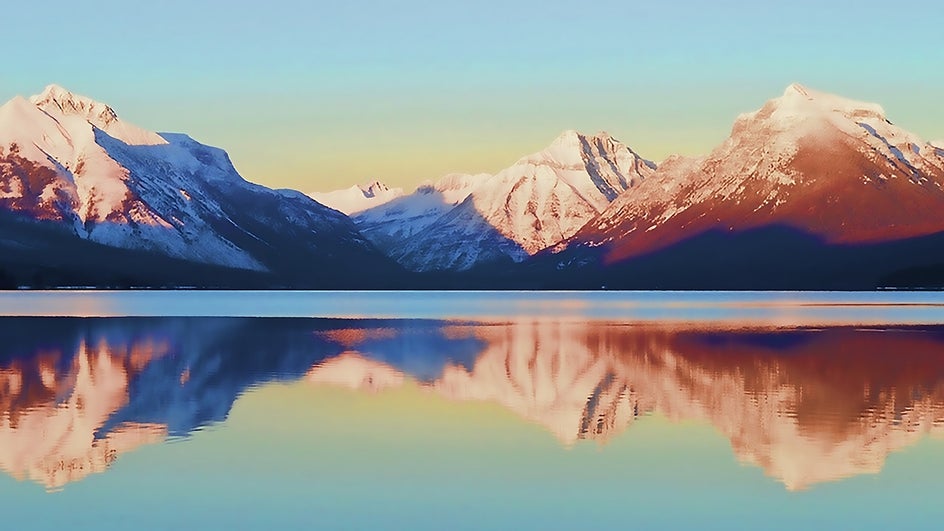
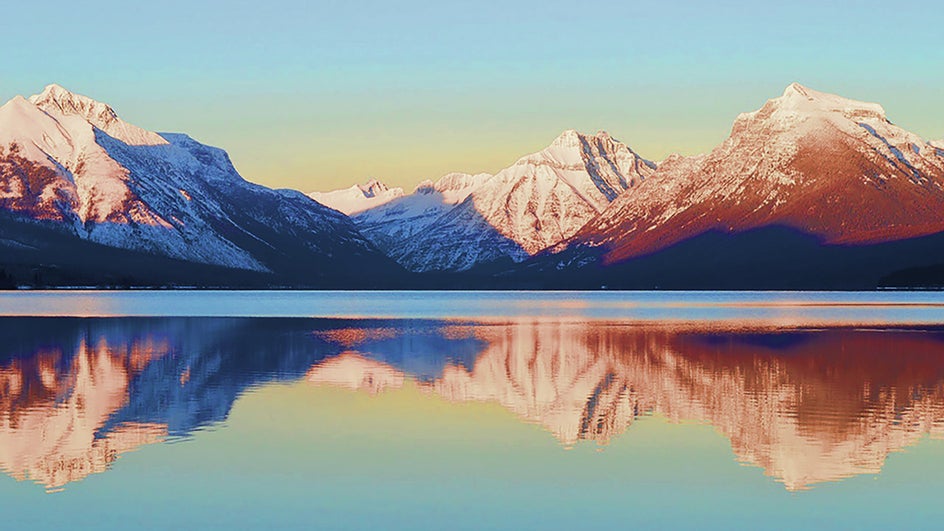
This photo is grainy and has pixels that aren't uniform, so the noise is especially noticeable when you zoom in. Where there should be smooth gradients, there are obvious layers of color. Slide to the After photo to see how Denoise DLX reduces noise and smooths out rough edges.
Whether you want to clean up some stray pixels that can only be seen once you zoom in, or you’re trying to salvage a grainy photo with obvious noise, our Denoise DLX effect can clear up and brighten any image immediately.
When to Use Denoise DLX
Since our eyes are able to see a much wider range of light than our cameras, it’s possible for your camera to pick up noise in even the best lighting conditions. You can take advantage of Denoise DLX' any time you notice noise in your photos, but here are some instances where it really comes in handy:
Reducing Noise in Low Light Photos
When you’re in a less-than-desirable indoor lighting situation – even if the light is prominent enough for your eyes – the camera will likely make things look pixelated as it’s trying to compensate for the lack of light. Luckily, Denoise DLX has the ability to smooth out those pixels.


Reducing Noise in Night Photography
The night is an extremely low light condition for your camera – especially if there are glaring light sources competing with the darkness around it. Night skies tend to get noisy very quickly, but Denoise DLX can make them look realistic again.


Reducing Nose in Uniform Colors
Due to the uniformity of a blue sky and other solid-colored backgrounds and objects, the camera can often add subtle (or not so subtle!) defects when you take a photo. This can mean either digital graininess or color banding, but either way, using Denoise DLX can make those solid colors more uniform again. In the next section, we'll show you how how to take the photo below from looking low-quality to virtually noise-free.


How to Reduce Image Noise With Denoise DLX
To get rid of the noise that’s hindering your shot, start by uploading your photo into BeFunky’s Photo Editor. You’ll find Denoise DLX under the Enhance DLX section of the Edit tab.
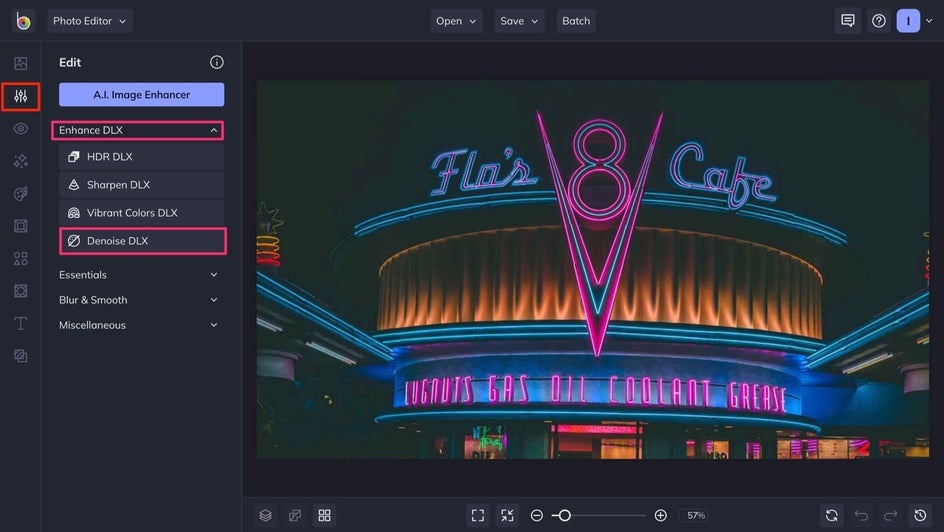
To smooth out the pixels in your photo and get rid of noisy areas, just click Denoise DLX! It’s as easy as that.
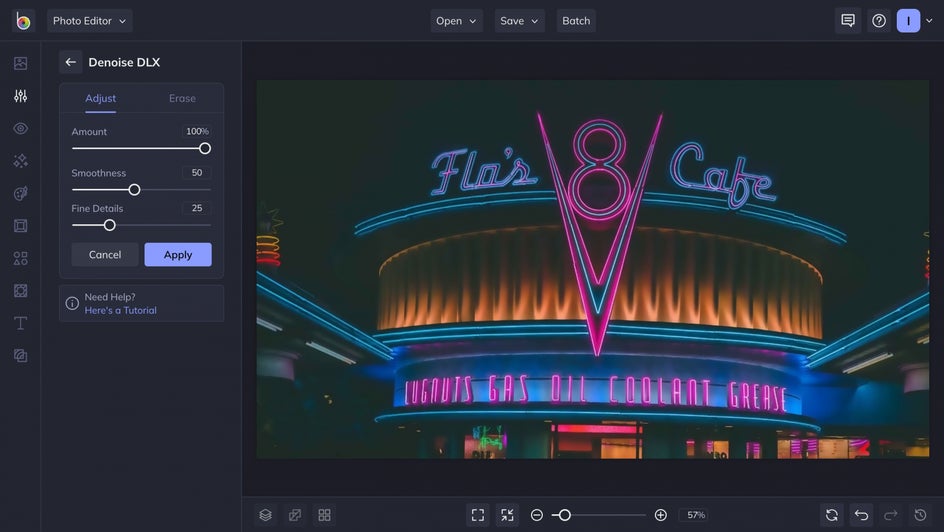
The default settings work especially well when noise is uniform over the entire photo. But, as with all of Enhance effects, you can also customize the application of Denoise DLX depending on what the photo needs. If you're satisfied with the immediate results, click the blue Apply button. But if you want to make more edits, follow along!
Tailoring Denoise DLX to Your Taste
All of the Enhance effects feature a Settings menu. Here, you can control the intensity of the effect. In the case of Denoise DLX, you can also adjust the detail level and smoothness of your photo.
The Amount slider controls how much impact you want the effect to have. Use it at a low percentage to spruce up a slightly grainy photo. Use a high percentage to smooth out bigger defects. The Smoothness slider will soften and blend the pixels, blending colors to create a more uniform look.
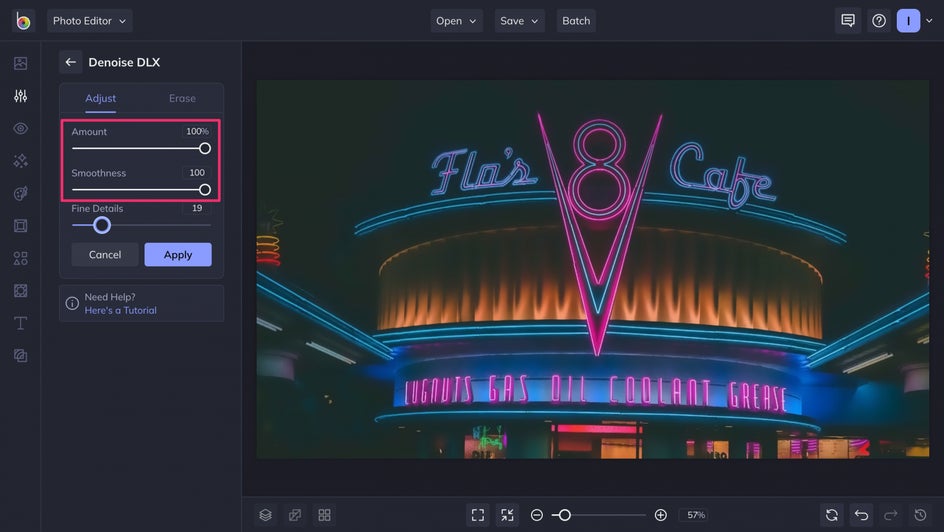
If you’re working with a photo that has a lot of detail and contrast, increasing the Fine Details slider will enhance the depth and contrast so that your subject stands out instead of blending in with the rest of the photo. With it, we can make the neon crystal clear:
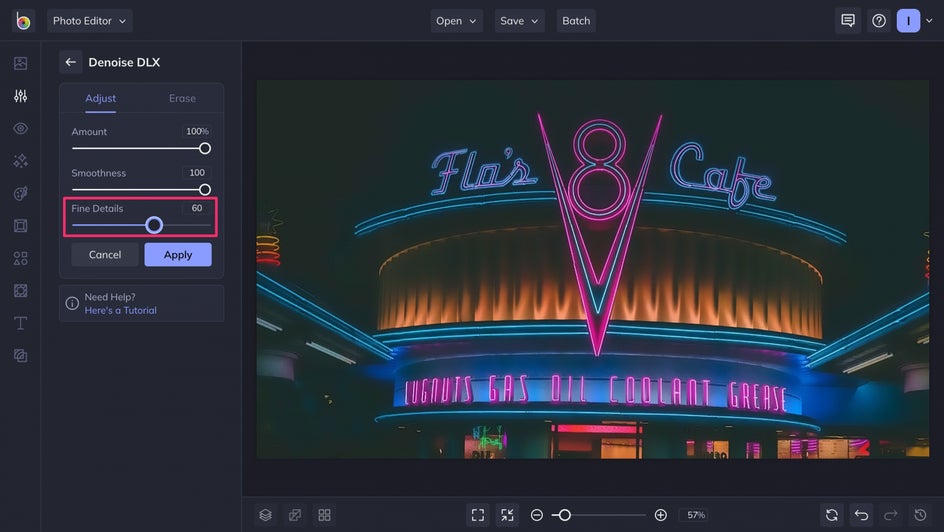
Sometimes, noise is really present in only a few areas of the photo instead of uniformly spread across the entire shot. In this case, we want to soften most of the photo but leave the neon words crystal clear. This is where the Erase tab comes in handy. Use this tool to remove the Denoise DLX effect from areas that don’t need changing.
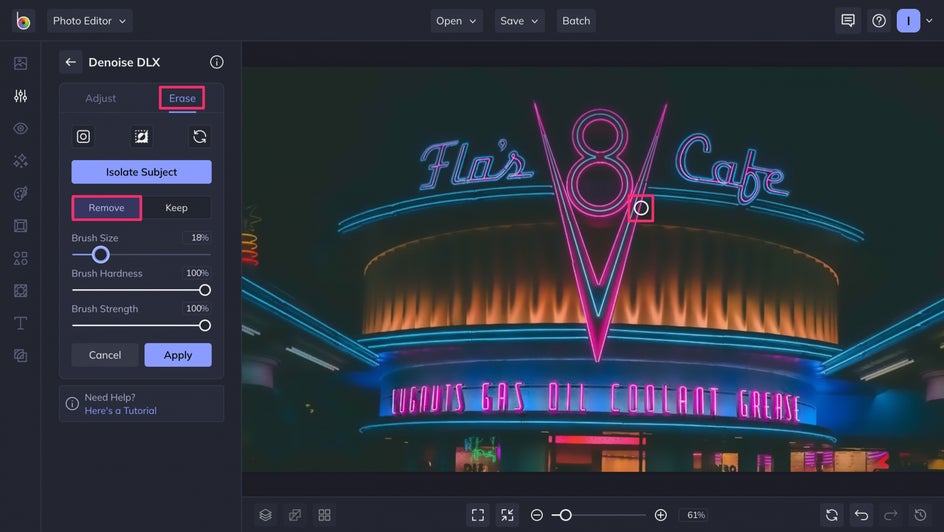
If you accidentally erase too much, no worries! Switch the setting from Remove to Keep and paint over the areas where you want to reapply the effect. Once you’ve adjusted the filter to your liking, just click the Save button at the top of the page!
Final Results
After applying the Denoise DLX, we end up with a photo that is well-balanced, noise-free, and still has all the details intact:


Rather than fussing with a ton of different adjustments to try and achieve the smoothness you want, Denoise DLX allows you to clear up noise with one convenient, adjustable filter.
Create High Quality Images With Denoise DLX
This Enhance effect is perfect if you want to reduce noise, add depth and detail, bring out vibrant colors, or enhance the sharpness of your image. All of these factors add up to creating a high quality, more memorable photo.
As long as you’re using Denoise DLX, you also have the freedom to adjust the image saturation, layer more Enhance effects, and more. Check out the Photo Editor now to see these tools in action!


