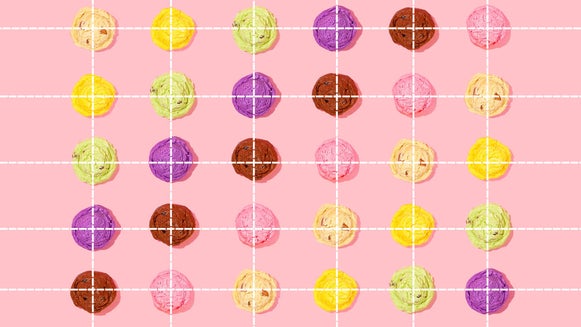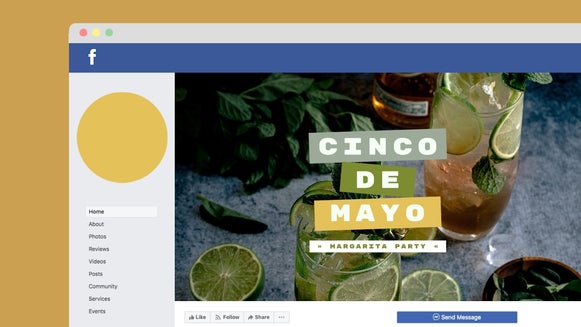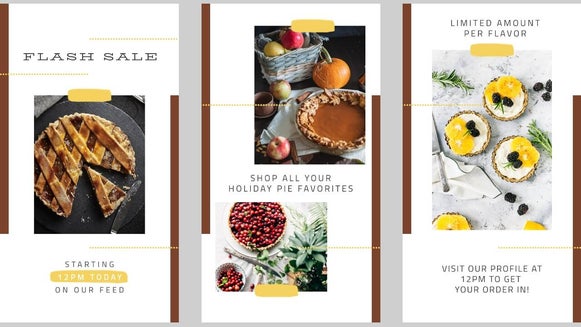DIY Mother’s Day Cards With the Card Maker

Have you ever wondered what makes a good Mother’s Day card? If you ask your mom, she’d most likely say a card that’s straight from the heart. Well, nothing says heartfelt more than a personalized design that’s all about the star of the show—your mom, of course!
Therefore, consider skipping the card aisle this Mother’s Day and opting for a customized version instead. Creating a DIY Mother’s Day card isn’t hard to do, nor should it be time-consuming.
Thanks to BeFunky’s Card Maker, you can access beautifully designed Mother’s Day card templates that can be tweaked within just minutes. Keep reading to find out how!
How to Create a DIY Mother’s Day Card
Ready to create a meaningful Mother’s Day card? To get started, head to the Card Maker.
Step 1: Choose a Mother’s Day Card Template
In the Card Maker, you’ll be directed straight to all of the card templates. Click Mother’s Day in the menu on the left to view Mother’s Day-specific templates only. Then, simply click on the template that takes your fancy, before selecting Use This Template to begin editing it.
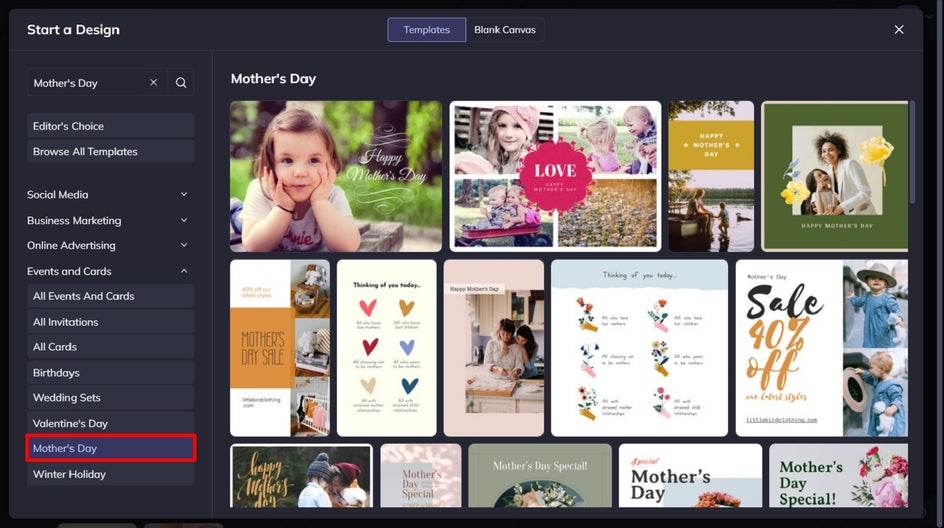
Step 2: Upload Your Own Photo
The first thing you’ll want to do is swap out the card’s existing photo for one featuring you and/or your mom. To do this, select the existing image with your mouse, then click Replace from the Image Properties panel. This will open your computer’s files, from which you can select your new image.
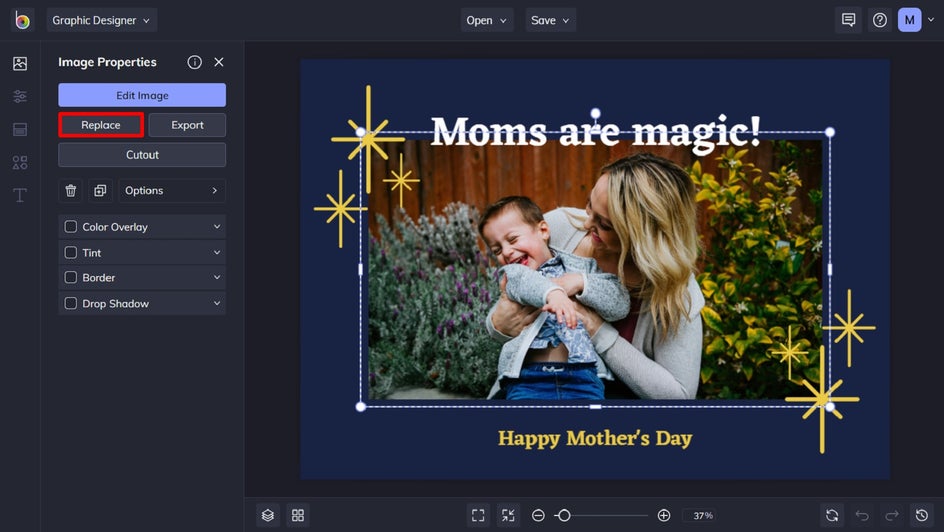
Alternatively, you can navigate to the Image Manager in the main menu on the left and click on the three dots (…) to add an image from your BeFunky account, Google Photos, or Facebook.
Then, simply drag and drop the image thumbnail from the Image Manager onto the existing photo in the template.
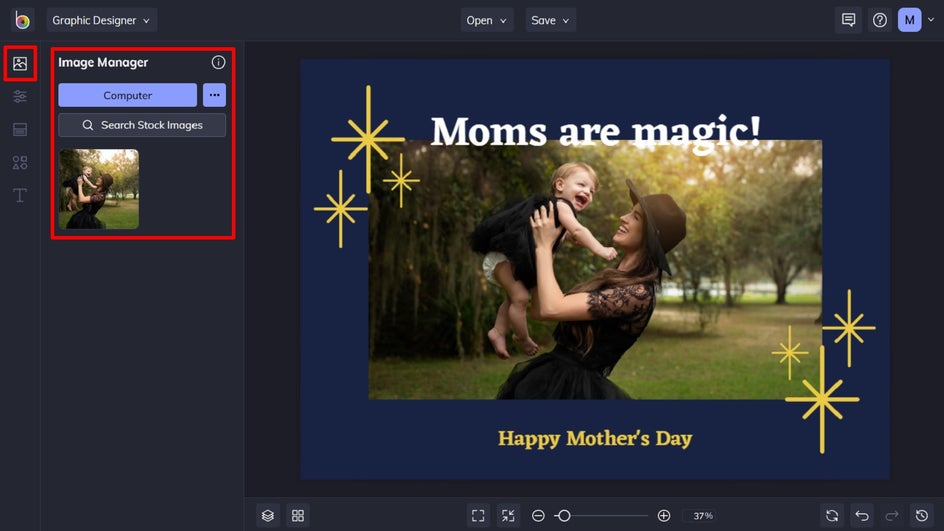
Step 3: Change the Template’s Background Color
You can also change the background color of your Mother’s Day card template, if you wish. Navigate to Customize in the main menu on the left. Then, choose a color from the featured swatches, or click the first swatch to open the Color Picker and choose an entirely new hue. You can also use the Eyedropper tool to select any color that already exists on your template.
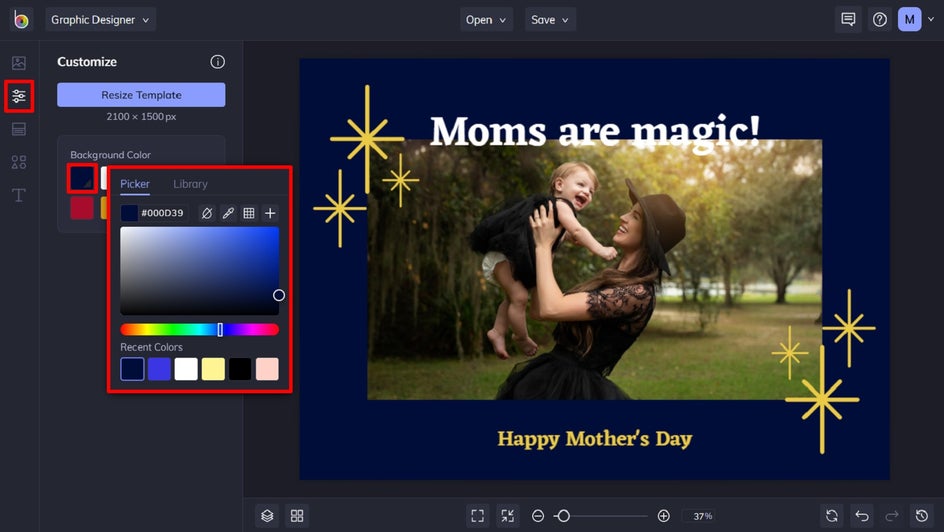
Step 4: Edit the Existing Text
You can also edit the template’s existing text to personalize it with your own message.
Wondering what to write in a Mother’s Day card? We recommend keeping it concise but heartfelt, or even trying your hand at some light-hearted humor to make your mom laugh. It all comes down to what you want to say though, so you can’t go wrong!
To alter any existing text, just double-click the text box and type what you want it to say. You can also click on any text box to bring up the Text Properties toolbar. From here, you can change things such as the font, color, spacing, alignment, and more.
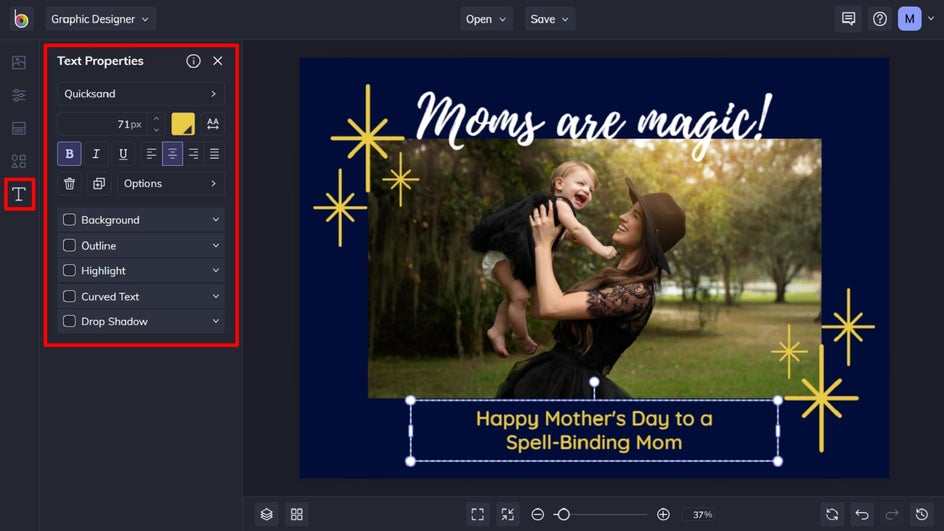
Step 5: Add Graphics
We’ve even got a huge Graphics Library with plenty of customizable design elements you can add to your card, if you wish. Just navigate to the Graphics tab in the menu on the left and click Search Graphics.

Once you’re in the Graphic Library, use the search bar to find all the graphics you need. Filter by style to narrow down your results or choose from popular tags and ‘Editor’s Choice’ to see what’s trending. Click on any results you love to instantly add them to the Your Graphics section of the Graphics tab. When you click the x in the top right corner (to close the Graphic Library) you’ll see all your picks there.
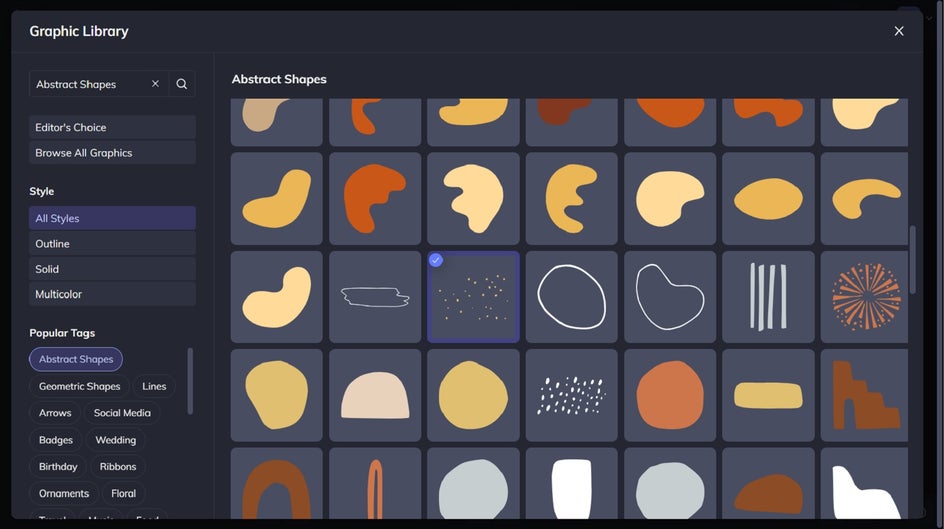
Alternatively, you can select any of the Basic Shapes featured within the Graphics tab and drag them onto your card.
Step 6: Customize Your Graphics
If you wish to change the color of any new or existing graphics, you can do so by clicking on the graphic. Then, from the Graphic Properties panel, you can alter a number of elements, including the color overlay. Click the swatch next to Color Overlay to select a new color from the Color Picker.
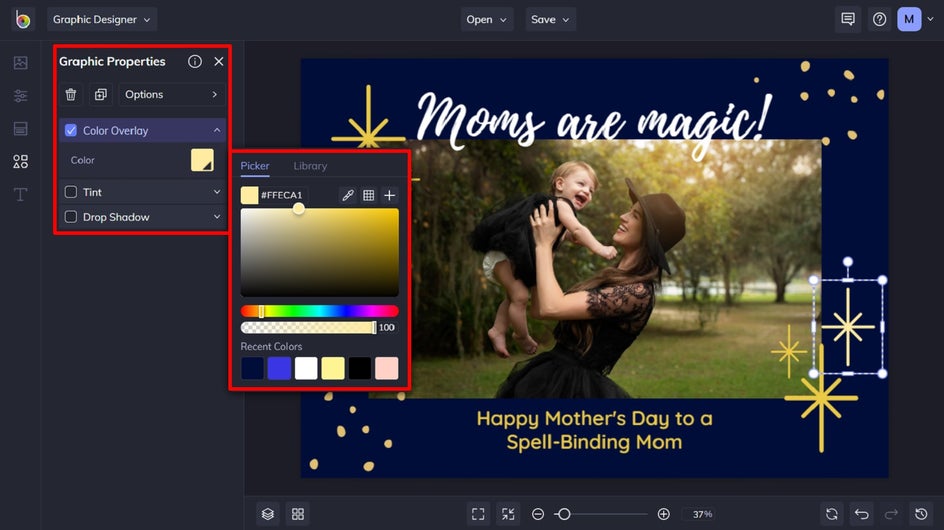
Step 7: Save Your Mother’s Day Card
Once you’re happy with your card design, all that’s left to do is save it so it’s ready to print and share with your mom. Click Save at the top of the screen, then select Computer.
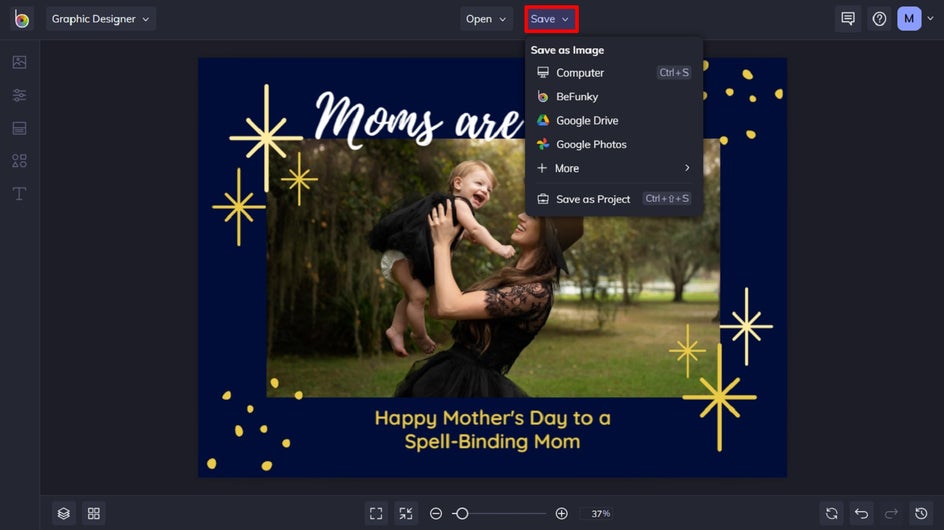
To create a Mother’s Day card printable PDF, click PDF underneath format, followed by Print underneath Quality. Then, click Save.
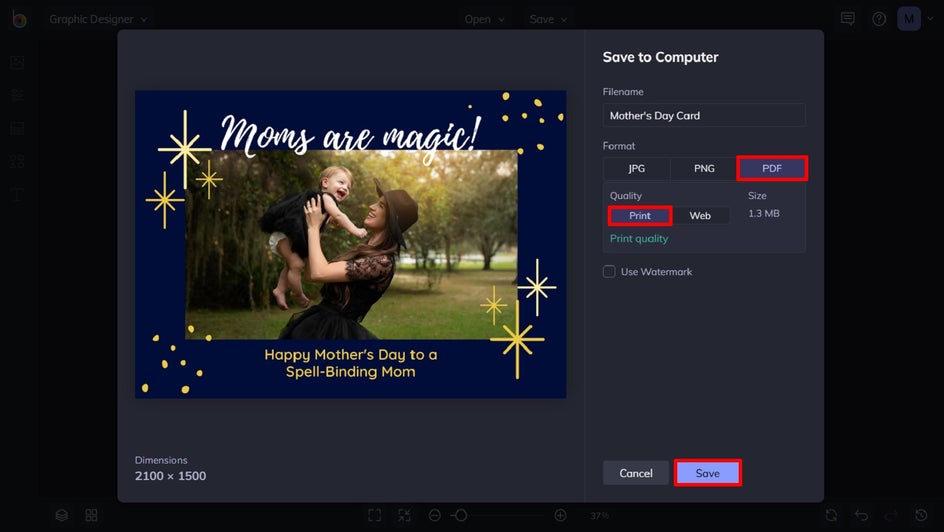
If you want to come back to your project at a later date (i.e. to tweak your design for next year’s card), then we also recommend the Save as Project option, which lets you save it as an editable BeFunky Project file to your BeFunky account or Computer.
Final Results
There you have it – a beautiful and personalized Mother’s Day card that beats any store-bought option!


Inspiration for Easy Mother’s Day Cards
Before you start designing your own Mother’s Day card, let us share some of our favorite Mother’s Day card templates to get your creative juices flowing. You’ll even find some Mother's Day card messages to inspire your own heartfelt tribute!
Mother's Day Card Collages
Sometimes, a single photo just won’t do. Whether you’re having trouble narrowing your favorite images down to one, or simply want to showcase several photos from the same series, then a collage style Mother’s Day card is for you.
Select a collage card template, then swap out the existing images to personalize it for Mom!
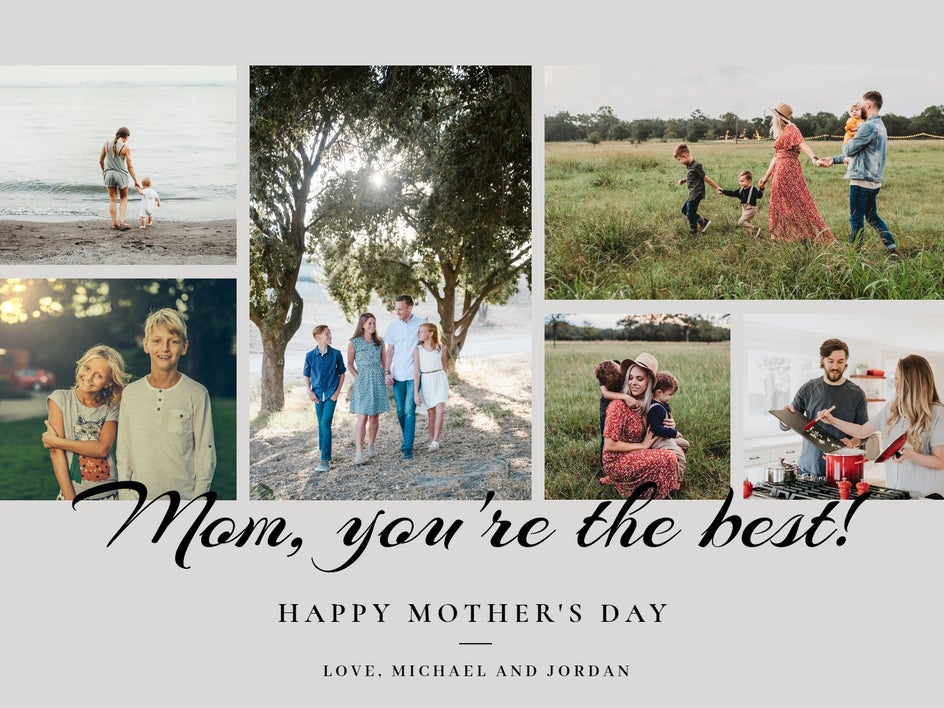
Statement Photo Mother's Day Cards
If you want to make a strong impact with a single photo, then consider customizing a photo-driven Mother’s Day card template instead. When paired with a simple or statement background, plus your personalized text, it creates a card that Mom will hold onto for years to come!
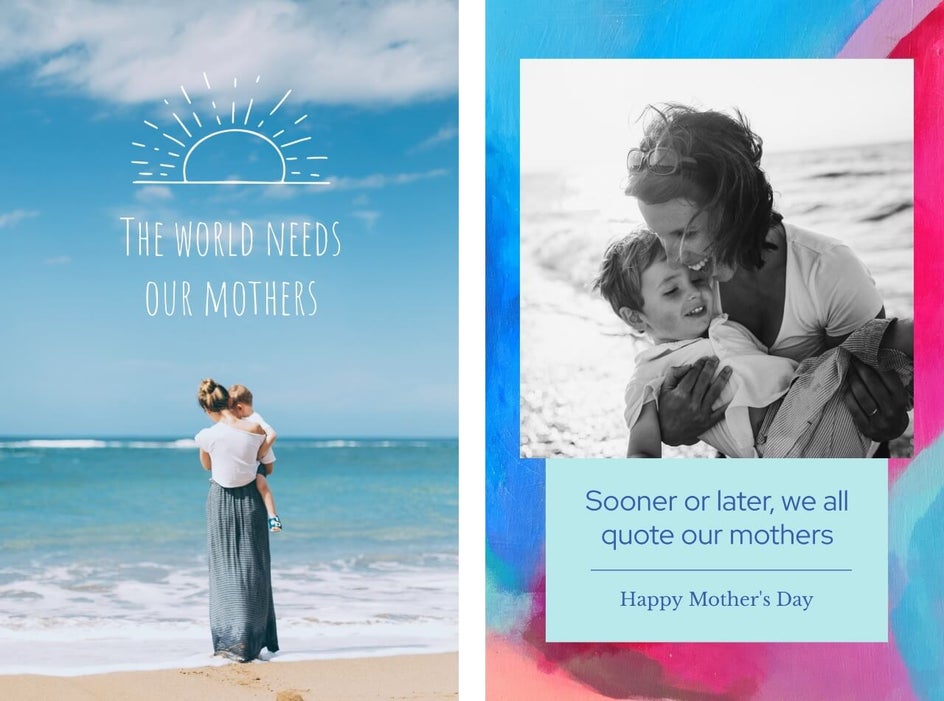
Graphic-Heavy Mother's Day Cards
Not every Mother’s Day card has to contain a photo. If graphics are more mom’s thing, then a graphic-heavy card template will be perfect. You can use the background graphics we’ve provided, or switch it up by changing it out with something you love even more.
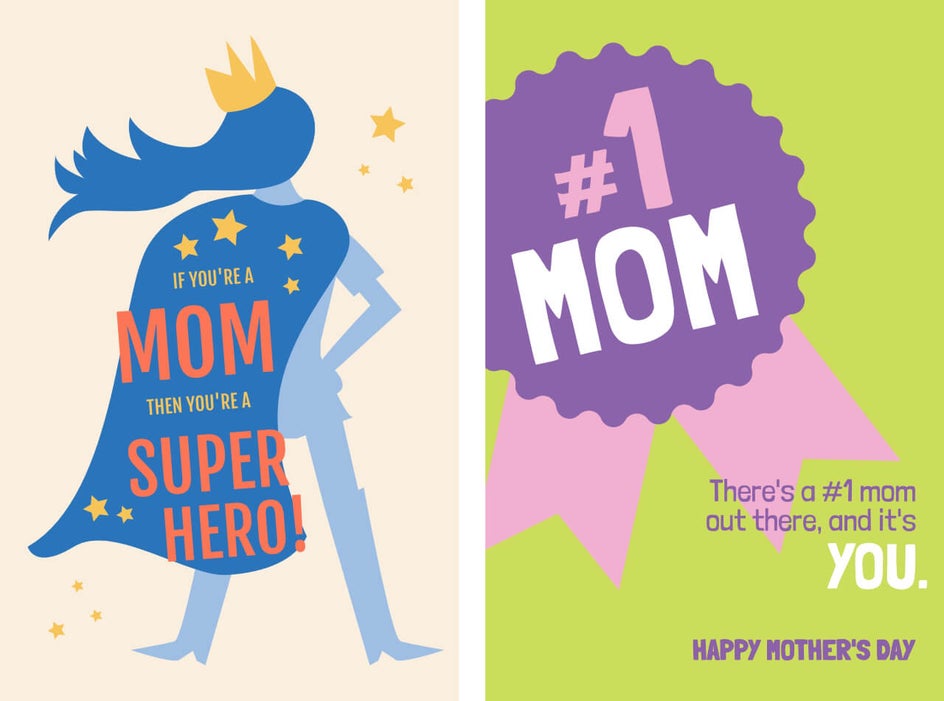
Floral Mother's Day Cards
If there’s one thing we know about most moms, it’s that they love florals. If that’s the case with your mom, a flowery Mother’s Day card should be right up her alley! Thankfully, there are plenty of floral templates to choose from, just like this example below.

Whatever style card you think your mom will love the most, we’ve got it all. The best part is, you can either use the designs we’ve created and only swap out a few elements, or go full-on with your customization. There’s no limit to your creativity!
Heartfelt Mother’s Day Wishes Start With the Perfect Card
Thanks to the wide range of templates and tools available in BeFunky’s Card Maker, creating customized cards for your loved ones has never been easier. This Mother’s Day, make mom’s day by giving her a personalized card that shows her how much you care. Go on, try our online Mother’s Day card maker for yourself!