Turn Photos to Art for Frame-Worthy Home Decor

Looking to turn your new house into ‘home sweet home’? The best way to do this is through decorating, of course, and art prints are perfect for adding personality to any room. Let’s face it though: art prints can be expensive, but we’ve got the perfect answer to save you having to spend money on new works of art!

With BeFunky’s Artsy effects, you can turn your favorite photos into captivating and meaningful wall art – minus the hefty price tag! Want to learn how? Keep reading because we’re going to tell you everything you need to know to get started.
Photo to Art Print Inspiration
It doesn’t matter what artistic style you’re aiming for, BeFunky has an Artsy effect to bring your vision to life! Let’s take a look at the most popular Artsy effects below and learn a little more about each one.
Oil Painting
With its rich and oil-mixed pigments, oil paintings achieve a level of detail and depth not quite possible in other mediums. Think the works of Vincent van Gogh and Pablo Picasso, which in reality, would’ve taken up to two weeks just to dry (and ain’t nobody got time for that!). Achieve the look within just seconds by using this popular Artsy effect!

Impressionist
By using the Impressionist Artsy effects, you can turn any photo into an Impressionist inspired artwork that Monet or Renoir themselves would be proud of. With its short brushstrokes and vibrant colors, this effect will instantly transform your photo into a bright work of art that pops off the page.

Watercolor
Watercolor paintings are extremely popular for their beautiful, dreamlike appearance, yet this look is notoriously difficult to create. Ditch the watercolor paints and paintbrush and opt for a one-click solution instead: a Watercolor Artsy effect. It nails that perfectly pigmented and opaque look you want, all in one step.

Cartoonizer
This was our very first category of Artsy effects launched back in 2007, and as you can imagine, it was an instant hit. Gone are the days of transforming a photo into a cartoon by hand, however. Now, with the click of a button, you can cartoonize yourself in just seconds! It’s a great way to mimic the striking artistic style of your favorite graphic novels.

Ink Wash
Sketches are incredibly on-trend to frame and hang in your home, but they can be costly if you lack the artistic skills yourself (and let’s face it, most of us do). This is where the Ink Wash DLX effect comes in handy, as it gives your photo a softer, sketchy look that concentrates on thick outlines, bold colors, and fine dots. You’ll find this Artsy effect located within the Digital Art category.
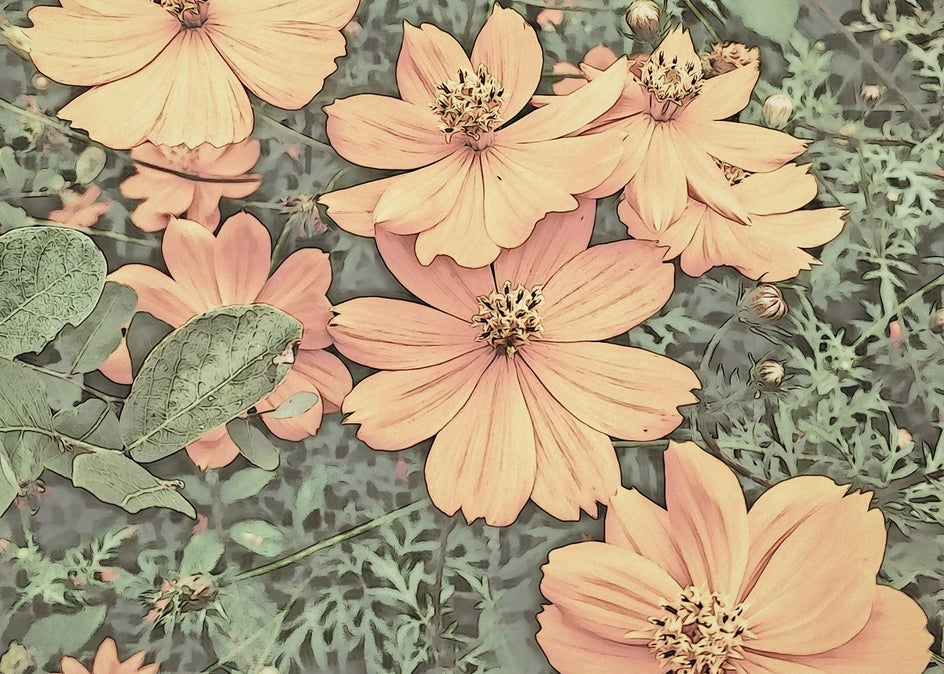
Pop Art
Looking to add some funk to your photos? Take inspiration from artists such as Andy Warhol and embrace all things Pop Art, thanks to the Pop Art DLX effect, which is located within the Digital Art category. It’ll add retro colors to your photo, as well as futuristic shadows, and subtle spots. It’s instant photo-to-art!

How to Create Art Prints with Artsy Effects
Ready to create your own art print using BeFunky’s Artsy effects? To get started, head to BeFunky’s Photo Editor and upload a photo of your choice.
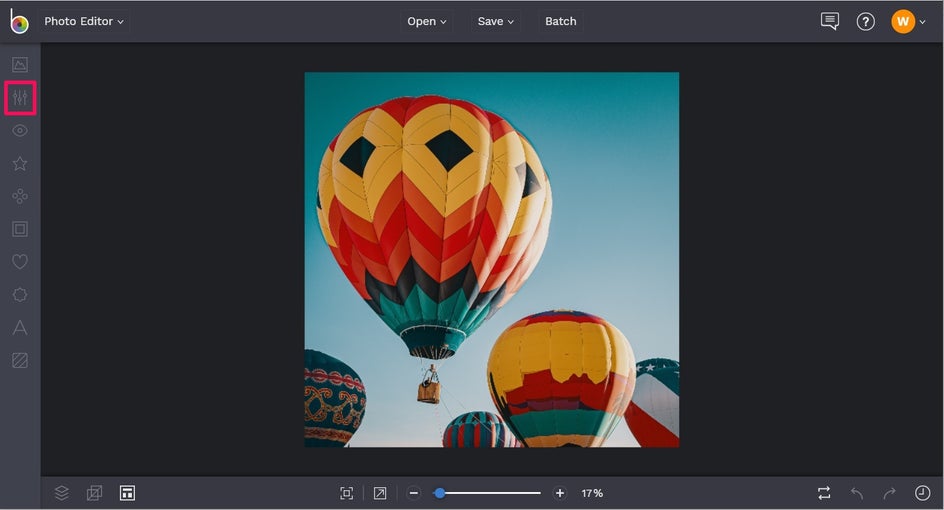
Before your photo is ready to be turned into art, you’ll want to make sure it’s sized correctly, according to what size you wish to print it. The trick to working out the required size of your digital photo in pixels is to multiply the inches you require in print form by 300 to get the pixel dimensions. With this amount determined, we can then resize the image by navigating to Edit in the main menu, followed by Resize. Then, simply type the Width or Height measurement into the relevant box, ensuring that Lock Aspect Ratio is checked (as you don’t want your photo to become distorted).
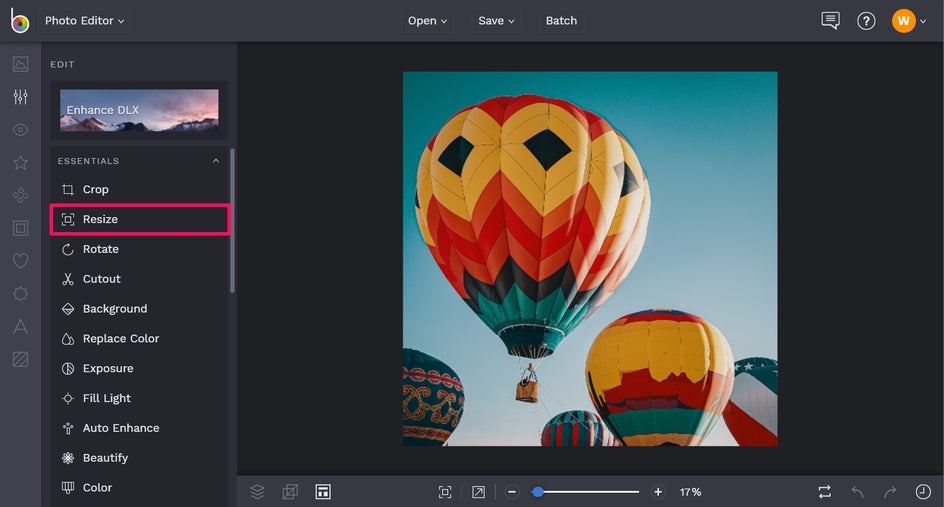
For example, let’s say we want to hang this art print as part of a gallery wall filled with artworks measuring 8” x 10”. To print this image for a frame measuring 8” x 10”, our required pixel dimensions should equal 2400 x 3000.
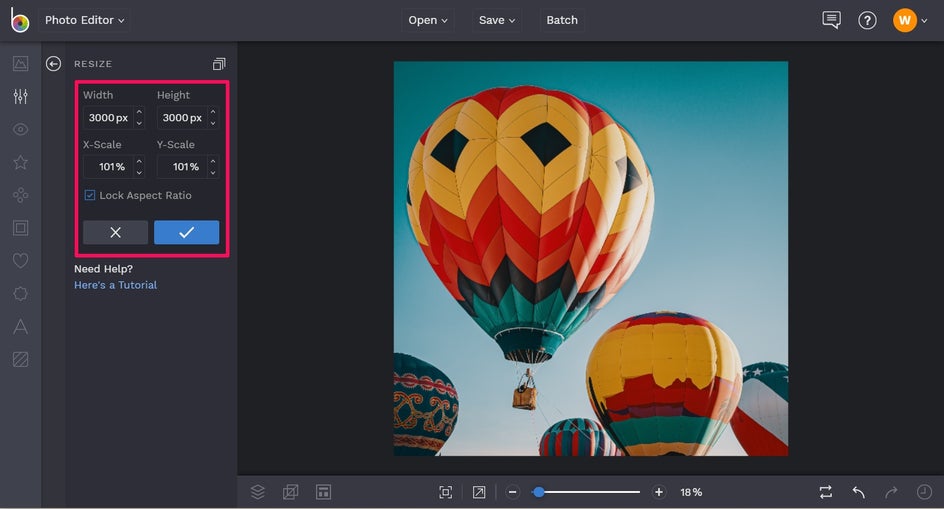
Of course, you can size your image to suit any frame you desire though! Just bear in mind the simple trick we mentioned above.
Because our image is originally in a square format (or 1:1 ratio), it will need cropping to be turned into the required rectangular format for an 8” x 10” frame. So for now, we’re just altering the height to fit this measurement. In the next step, we will use the crop tool to get this size just-right.
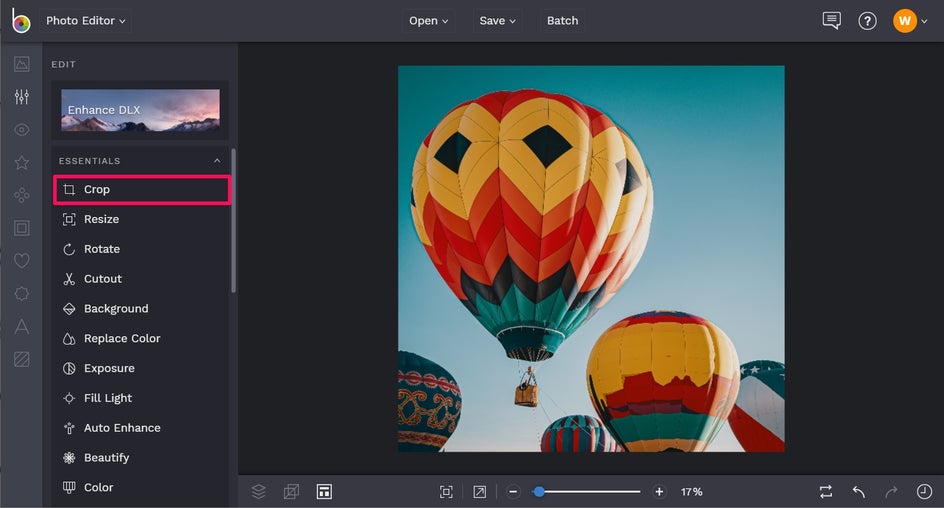
To crop, click on Crop in the Edit menu (located above Resize). Locate your desired Aspect Ratio from the dropdown menu at the top. Then, use your mouse to click and drag the Crop selection into place. Once you’re happy with your Crop (and you’ve ensured the pixel amounts under the Width and Height column match your desired print size), click the blue checkmark button to apply.
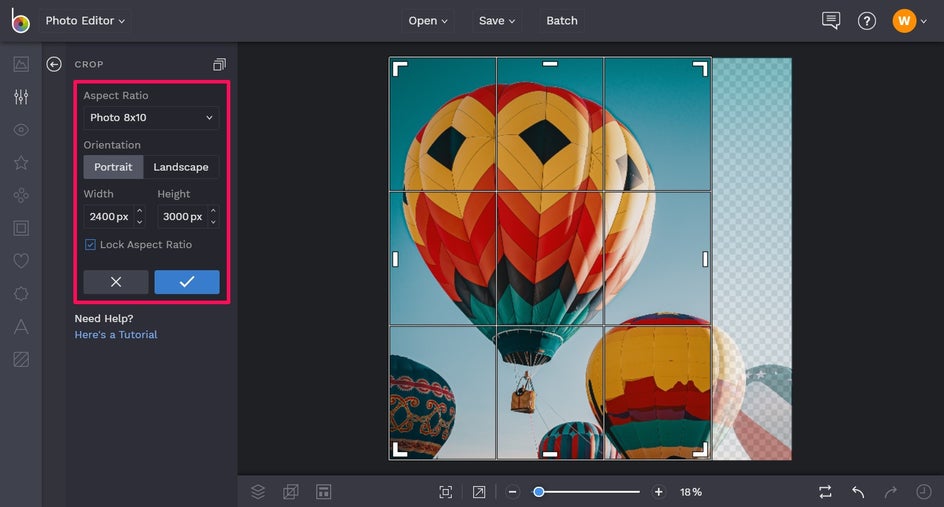
Now comes the fun part - turning your favorite photo into a display-worthy work of art!
Navigate to Artsy in the main menu on the left, where you’ll notice many of the cool art effects we showcased in the previous section.
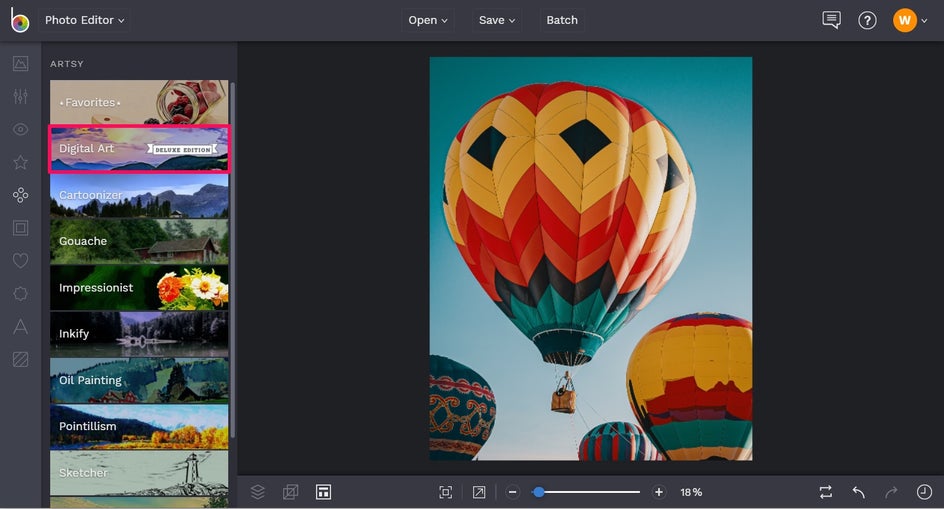
Click on each Artsy category to explore the wide range of effect options, then select the effect you wish to apply to your photo.
For this example, we’re going to use the Impressionist DLX effect, found within the Digital Art category.
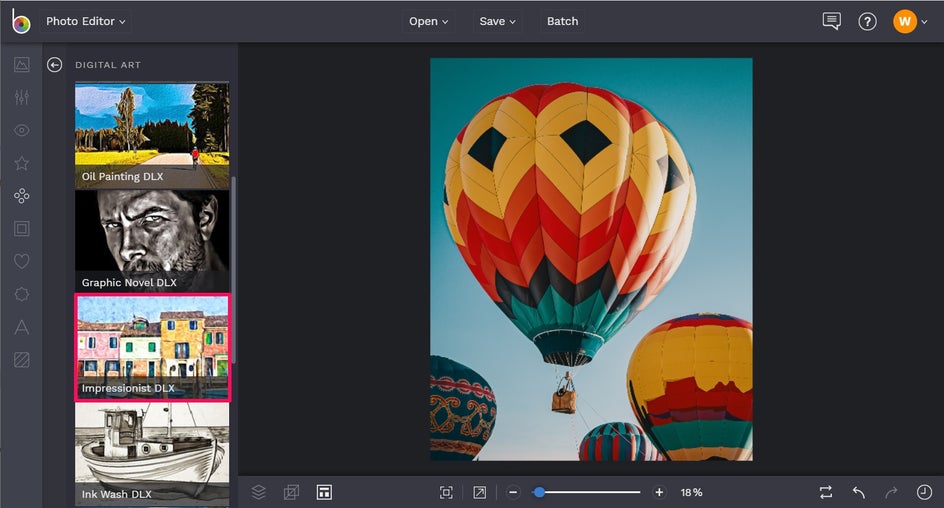
Once applied, you can adjust the strength of the effect by clicking and dragging the blue slider to the left or right.
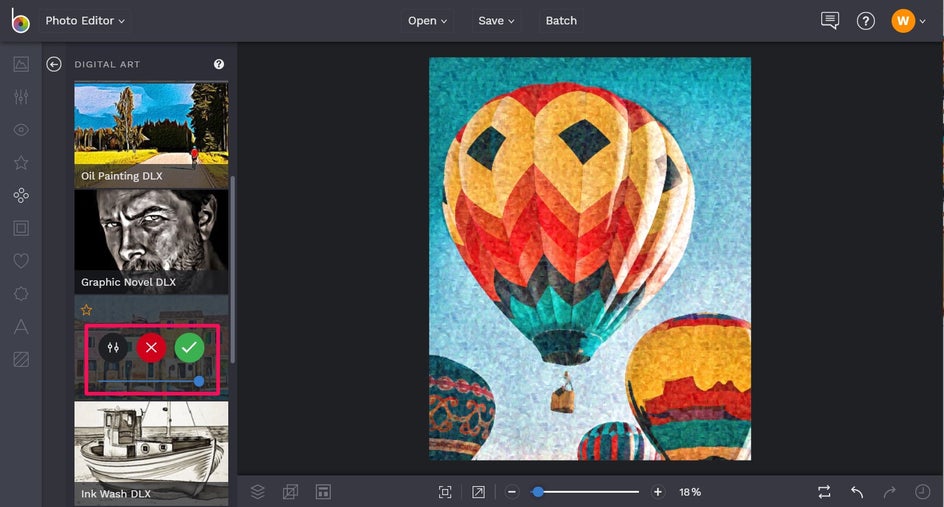
Additionally, you’ll notice three circular buttons within your chosen Artsy effect, including Settings, Cancel, and Apply.
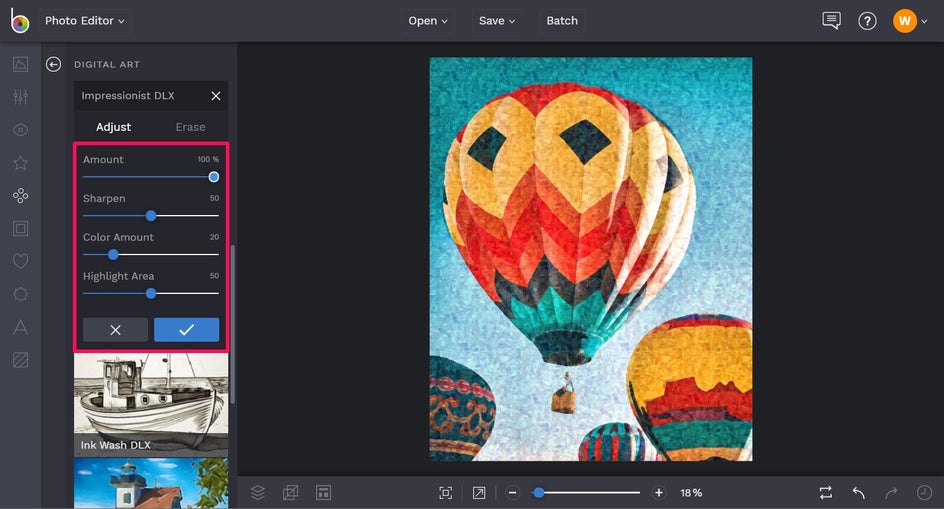
To apply the effect as-is, simply click Apply. This will instantly transform your photo into your desired Artsy effect. To go back and try-out a different Artsy effect, simply click Cancel.
Once you’re happy with how your Artsy effect looks, simply click the blue checkmark button to apply your changes.
Finally, you’ll want to save your new art print so it’s ready to print, frame, and display in your home. Click Save at the top of the screen, before selecting your save location.
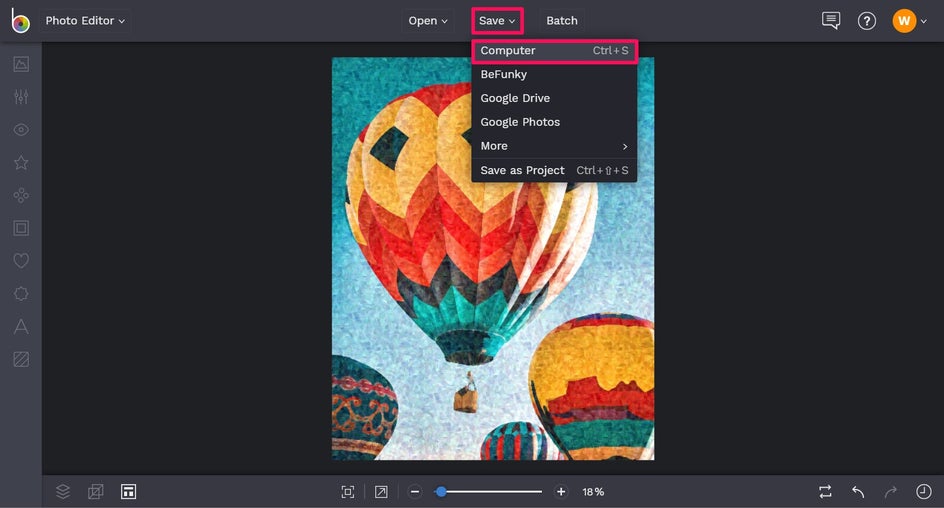
We recommend saving your image as a .PDF file for the highest print quality. To do this, click Computer, followed by PDF and Print. Then, click Save.
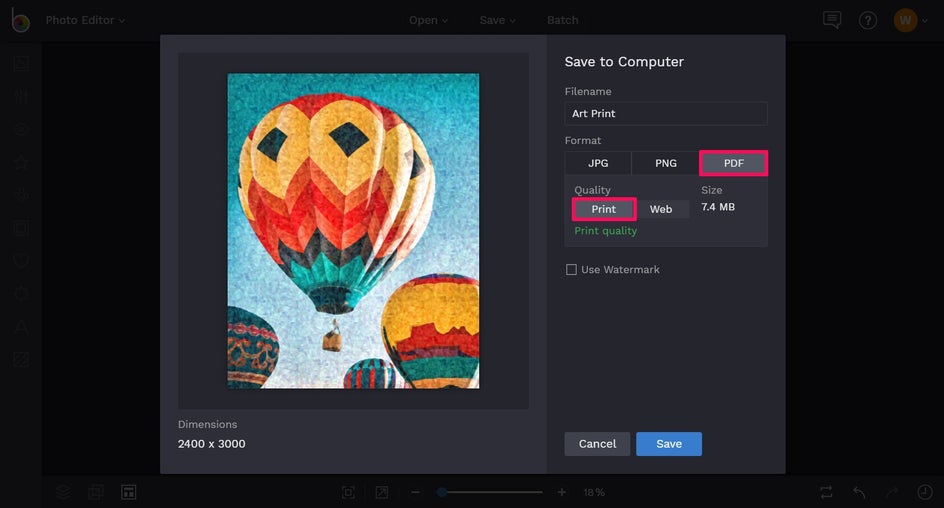
Final Results

Ta-da! Who knew creating your very own works of art could be so easy? Thanks to BeFunky’s Artsy effects, you too can get in touch with your inner Picasso and turn your photos into unique and eye-catching art prints to decorate your home!


