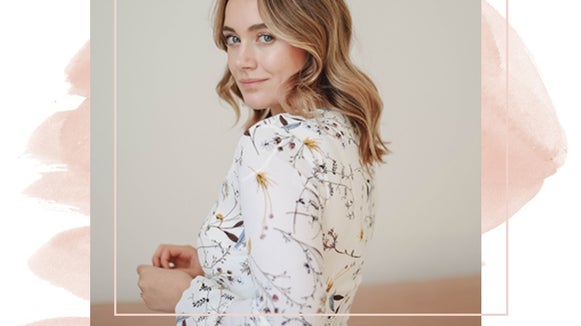How to Design a Photo Frame With Graphics

These days, everyone is posting images online, so how do you make your content unique? Making your social media or blog images stand out from the crowd can be as easy as designing your very own photo frame with graphics. Not only does it flex your creative muscles, but it’s also the perfect way to jazz up your imagery!
Thankfully, BeFunky has a gigantic Graphic Library that has everything you need to transform your photo with a one-of-a-kind frame. Interested in creating your own? Keep on reading, because we’re going to show you how!
How to Design a Photo Frame with Graphics
To get started with your own custom digital photo frame, head to the Photo Editor and click Open to open a photo of your choice.
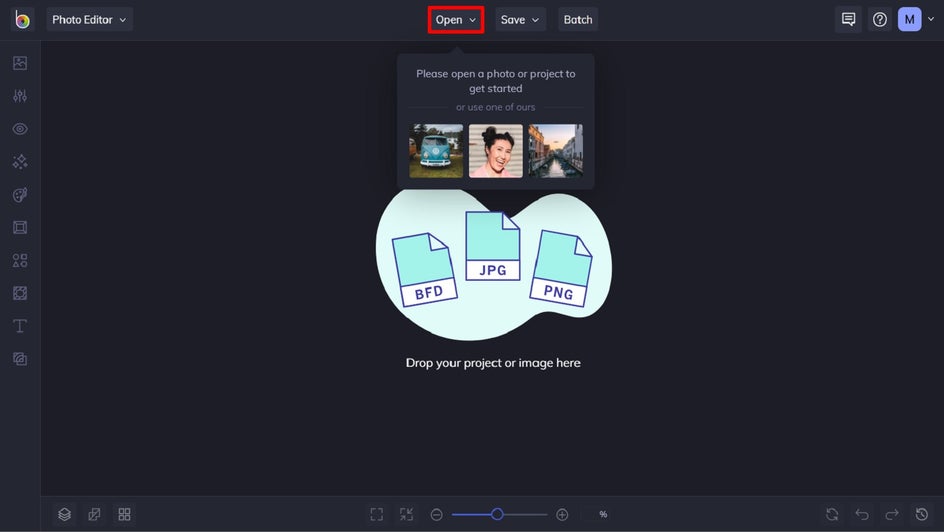
Step 1: Navigate to Graphics
First, navigate to Graphics in the main menu on the left. Once in the Graphics tab, click the Search Graphics button to start browsing.
This will open BeFunky’s extensive Graphic Library, which is filled with graphics of just about any theme you can think of!
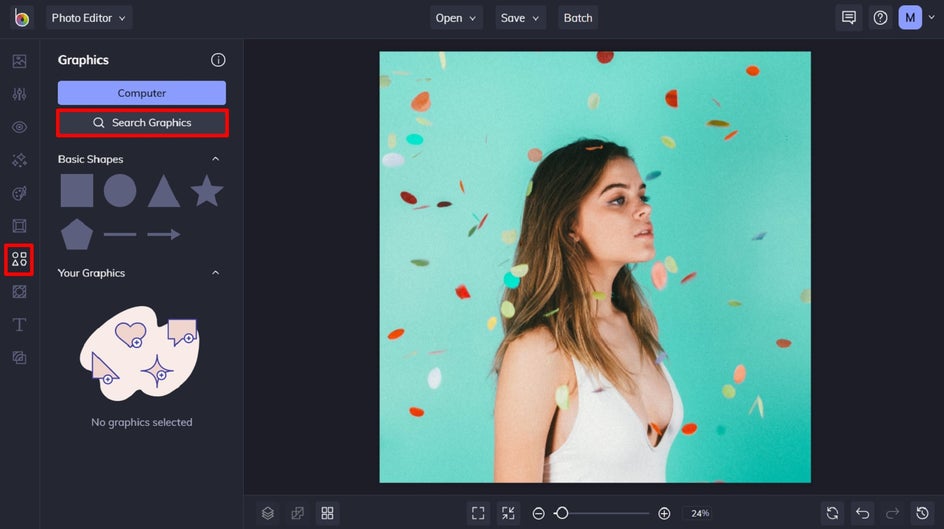
Step 2: Choose Your Graphics
Within the Graphic Library, you can browse Editor’s Choice graphics, type your search term into the Search Bar, filter graphics by style, or browse Popular Tags. Then, simply click any graphics you wish to use in your design.
Any graphics you select will be added to Your Graphics in the Graphics tab, which you can view once you close out of the library.

Step 3: Arrange Your Graphics to Create a Frame
Simply drag and drop your graphics from the Your Graphics section to form a frame on your photo. You can resize graphics by selecting them with your cursor, then dragging the corners inwards (to make them smaller) or outwards (to make them larger). Additionally, you can move any graphic by clicking and dragging it into its new position. Be sure to take advantage of our alignment tools to make the process even easier!
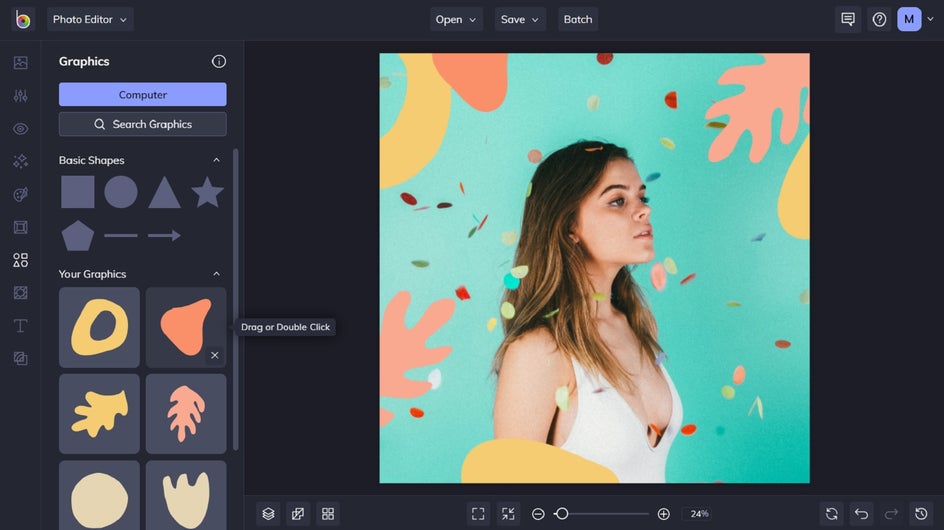
Step 4: Change the Color of Your Graphics
If you wish to change the color of your graphics, you can also do this. Click on the graphic, then from the Graphic Properties panel, click on the relevant square to adjust the Color Overlay or Graphic Colors. Then, simply select a color, type in the HEX Color Code, or use the Eyedropper tool.
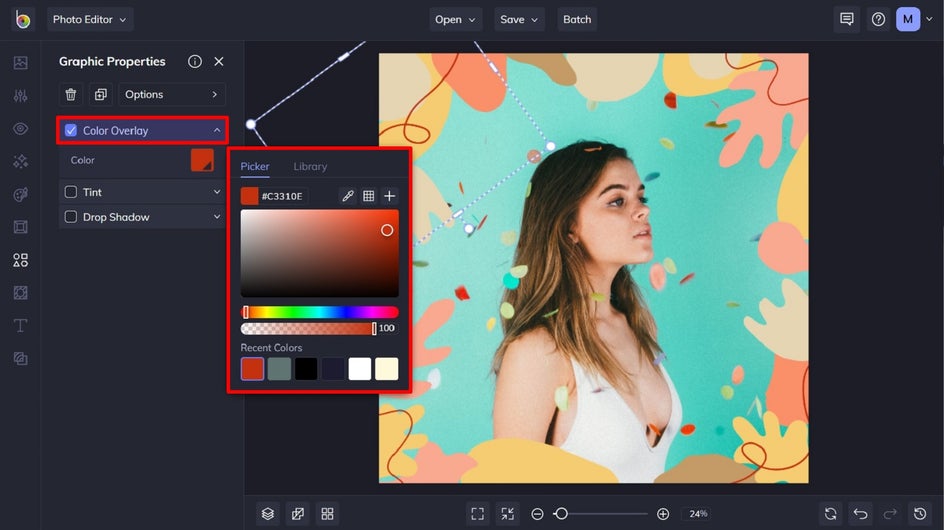
Step 5: Save Your Graphic Photo Frame
Once your graphic photo frame is complete, it’s time to save your design. Click Save at the top of the screen, then choose your desired save location and format.
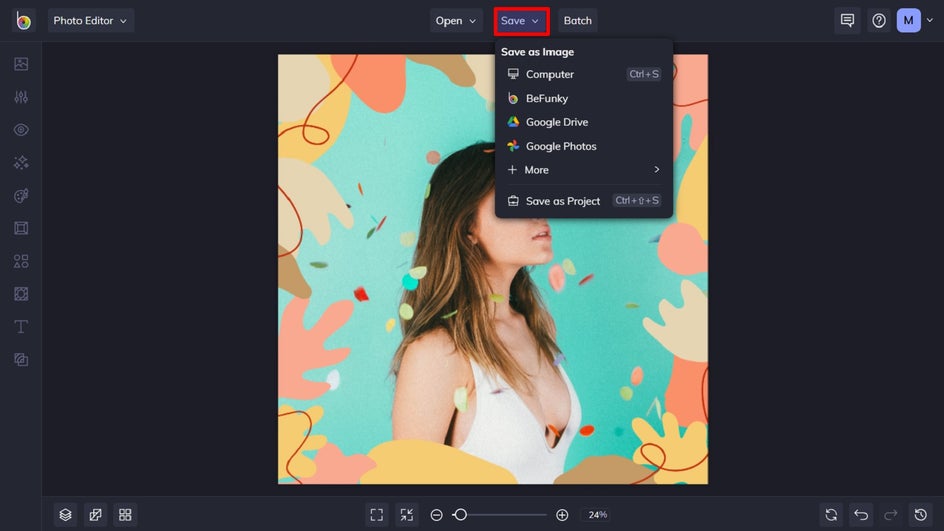
Final Results
Ta-da! Wasn’t that easy? Simply go to the Photo Editor and follow the steps above to create your own unique and stunning graphic photo frame.

Graphic Photo Frame Inspiration
Thinking of creating more graphic photo frames, or simply need some extra inspiration to get started? It doesn’t matter what vibe you’re going for with your social media or blog images, we’ve got a digital photo frame for you!
Floral
Our Graphic Library is filled to the brim with floral graphics, all of which are perfect for creating a fun, flower-filled frame for your image.
In this example, we’ve opted for some beautiful floral line drawings to give this simple black and white portrait a more whimsical feel. We’ve then added some color to a few of these floral graphics to create additional contrast and intrigue.

Decorative Lines
If you’d prefer to create a photo frame for your graphics that utilize lines, then you’re also in luck. There’s a wide variety of line graphics within the Graphic Library, ranging from simple to artistic.
Take these curvy brush strokes, for example, which create a one-of-a-kind frame that took just seconds to whip up.

Colorful Shapes
Perhaps you’d like to turn up the fun factor with some quirky and colorful shapes instead? Our shape graphics range from geometric to abstract, and everything else in-between.
Repeating a small number of shapes to create a pattern is a quick and easy way to create an eye-catching frame – just like we’ve done here.

Symbols
Speaking of repetition, the Graphic Library’s Symbols category is another great place to look for inspiration for your custom photo frame.
Here, we’ve chosen two sun symbols to highlight the theme of our image, then repeated them around the edges of the photo to frame it nicely. Having both a solid and outlined sun creates an eye-catching contrast too.

Create Unique Graphic Photo Frames to Adorn Your Images
Don’t get lost among the online crowd; make your social media or blog imagery stand out in style, thanks to our wide range of graphic photo frame options. Think of it as your very own online photo frame maker, available in our easy-to-use Photo Editor! Go on, try it for yourself! And if you want to add a more traditional frame to your photos, check out our preset Photo Frames.