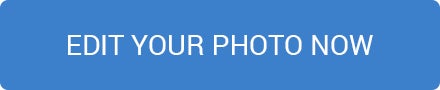Get Your Whimsical Effects With The New Reshape Tool

Time to have a little fun.
Take a break from all your hard work and come play with us here at BeFunky, cause we’ve been cooking up all sorts of darling, whimsical new tools just for you. What sorts of tools you ask? Why…
the new Reshape Tool in our Photo Editor, of course!
As you probably guessed by now, the Reshape Tool does exactly what its name implies: it modifies the shape of the selected area to yield all sorts of funky effects. Talk is cheap, though, so let’s test it out so you can see for yourself.
Start by opening up the Photo Editor and head over to the Touch Up panel. You’ll find the Reshape Tool under the Miscellaneous section and it looks a little something like this:

Click it and you’ll be greeted with this:
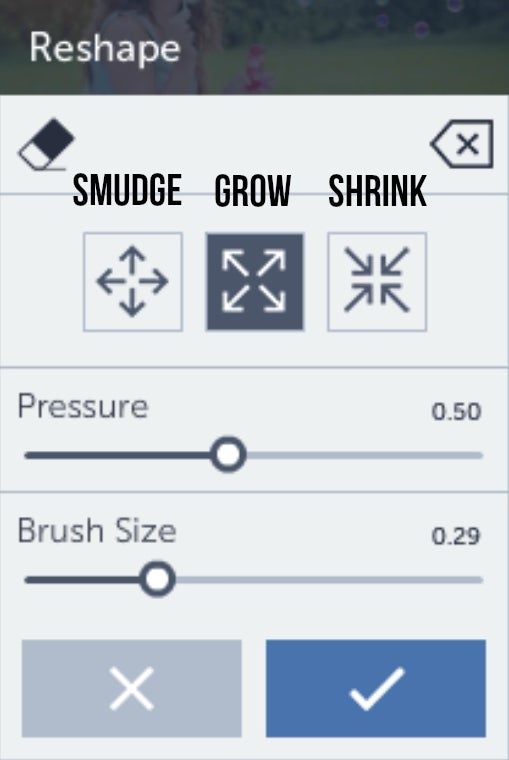
Now for the real fun part.
Smudge
The name says it all. Use this effect to go over certain areas of your photo and “smudge” them. Just adjust your pressure, aka the effect strength, choose your brush size and paint. I find it’s especially beautiful when working with dreamy, hazy-like photos to give them that extra surreal effect, but hey, you might find a new use for it beyond my wildest dreams. Be your own Van Gogh.

You can also use it in a way similar to blur or Funky Focus to draw attention to just one part of your image by helping it stand out. Just apply smudge to the areas around where you want focus to distort them.
Grow
My personal favorite. It’s pretty simple: you can use grow to enlarge certain areas of your photo, which means there’s virtually no limit on how much delightful mischief you could wreak if you were so inclined.
I took this harmless picture of a girl blowing bubbles, for instance:

And then gleefully used the Grow function on all the bubbles (and flowers), amping up my strength to 100% and keeping my brush size fairly small to give it a pleasant psychedelic effect:

Dali ain’t got nothing on this.
You can also use it on a selfie to get pretty comical, too, but we’ll leave that in your hands. After all, there’s only so much of the Lady Gaga googly eyed look a man can take.

Shrink
Another tool that can result in endless hilarity when applied to a selfie, the Shrink option does exactly what you think it’ll do. You can use it across a landscape to get some interesting textures or to create absurd perspective shots…
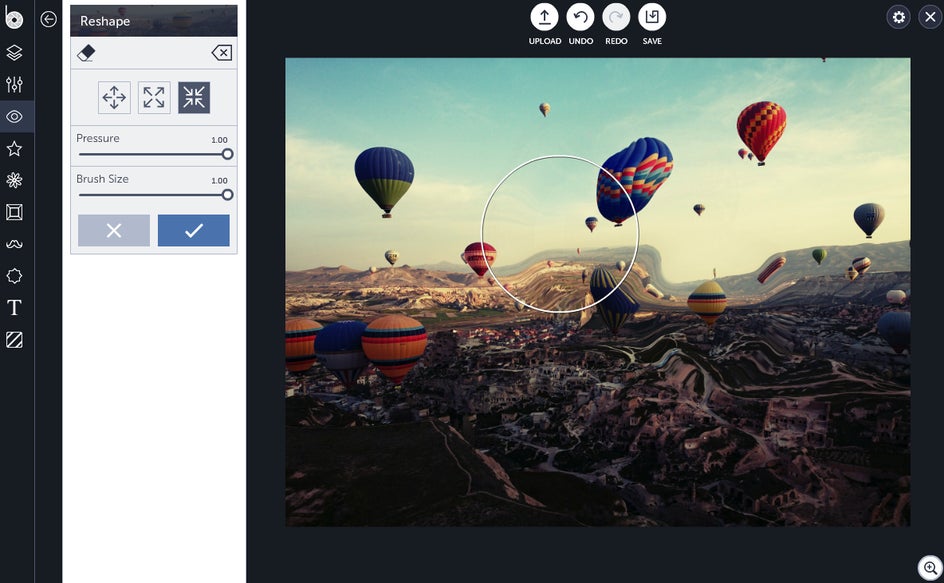
...or just use it to hide that, ahem, Freshman 15 you were hoping no one noticed. Whatever floats your boat.
Time to get down to business. What whimsical creations will you make with the new Reshape tool?