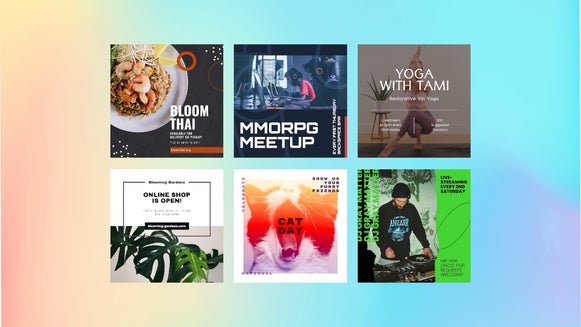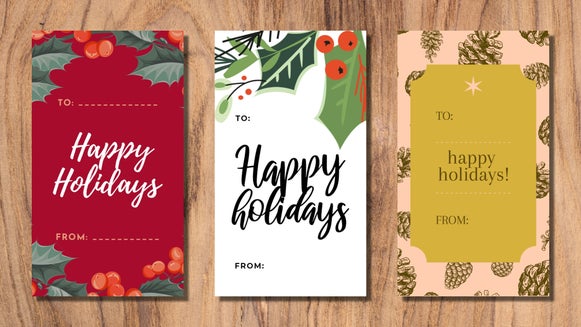Advertising Ideas for Your Holiday Sale

If you’ve noticed products flying off the shelves toward the end of the year, you’re not alone. A whopping 20 – 40% of yearly sales occur in November and December for small and mid-sized businesses, making it an extremely important time of the year for brands - whether you sell in-person or purely online.

Here’s the thing though: if you’re not advertising your end-of-year offers, you may find it hard to reach this same level of success. Thankfully, we’re sharing our favorite ideas for advertising your holiday sale, as well as all the design templates you need to stand out in the sea of ads. The best part, you can bring all of these ideas to life using the Graphic Designer.
Your end-of-year advertising just got a whole lot easier!
Ideas for Advertising Your Holiday Sale
If you want to boost your sales (and therefore your profits) during the holidays, then you’re in luck! We’ve rounded up some of the most effective ideas for advertising your special deals, sales, or any other promotions you’re running during this period.
Generate a promo code
Promo codes offer people an incentive to purchase a product or service, whether it’s through a discount, ‘buy one get one free’ type offer or more. A simple promo code can increase sales, win over new customers, and move older stock. In fact, advertising a promo code is a simple, affordable, and easy way to reap holiday sale benefits. Simply create an ad or banner advertising the code, then share it across as many platforms as possible for maximum reach!
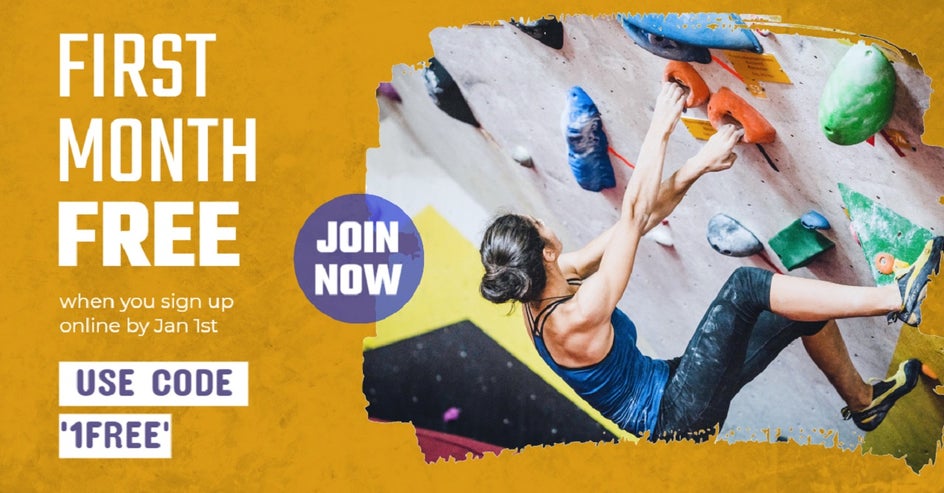
Boost your holiday sale post on Facebook
Speaking of reaching a wide audience, boosting a post on Facebook can do just that! Once you’ve created a graphic advertising your current or upcoming holiday sale, ‘Boost’ the post to make it appear higher in a user's News Feed for guaranteed visibility and increased engagement. Boosting a post also lets you target a specific audience based on criteria such as gender, age, or interests. This puts your holiday sale in front of even more people who would be genuinely interested in it!
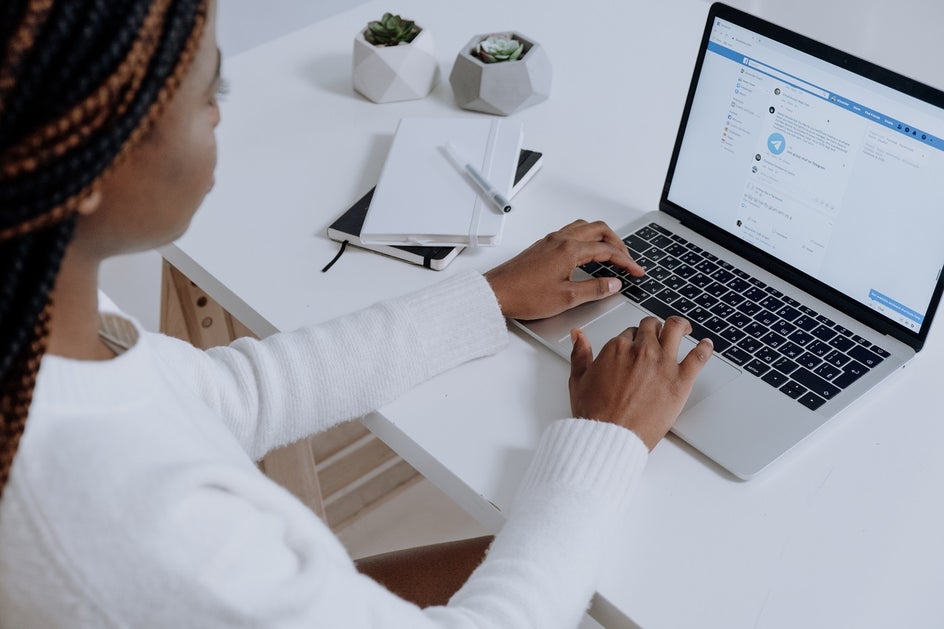
Place some online ads
Online ads include formats such as Google Display Ads, email ads, website banners, and ads on social media platforms such as Facebook, Twitter, Instagram, Pinterest, and more. To increase the reach of your campaign, you might want to place as many different formats of web ads as possible, but some business owners are often put off by the fact that they then have to create several different graphics for each platform. If this is the case for you, don’t fret. BeFunky’s Resize Template button lets you create just one holiday sales advertisement which can then be resized into each of the different required dimensions. Easy!

Create banner ads for affiliates to share
Why not create some banner ads for your holiday sale that others can share too? Affiliates are simply third parties who promote your products or services in return for a commission of each sale they helped generate. The content they share contains a unique URL with a code in it that tracks when someone clicks through from their link and makes a purchase. Just some of the ads an affiliate might share on your behalf include social media ads or ads designed for websites and blogs, such as those in skyscraper, leaderboard, or small or large rectangle format.

Cross-sell with relevant pop-up ads
If you’ve been scared to use pop-up ads on your website until now, don’t be. If you have an eCommerce store offering a holiday promotion, you can use pop-ups to advertise related products to your visitors, or to offer them an incentive. A visitor browsing a particular book, for example, might receive a pop-up ad offering them the next book in the series for a discounted price. As long as your pop-up advertisement is relevant to the actions the visitor is performing, then it will be seen as helpful, rather than disruptive.

How to Create an Ad for Your Holiday Sale
Now that we’ve provided you with some inspiration for advertising your own holiday sale, it’s time to create an ad to get the ball rolling. Remember, when it comes to marketing your products or services for the holiday period, sooner is better, so don’t delay!
To get started, head on over to the Graphic Designer. In the Templates library, click Online Advertising in the left-hand menu, then select the ad format of your choice.
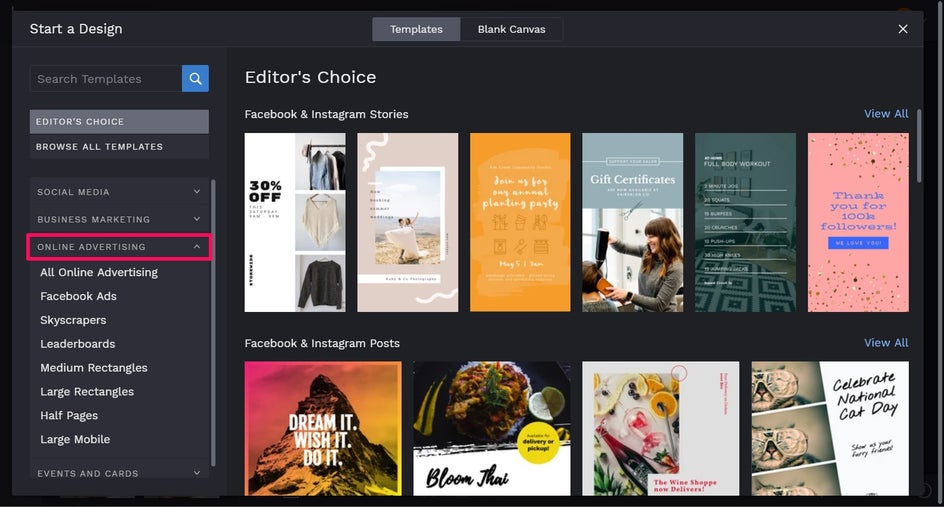
For this tutorial, we’ll be customizing a Facebook Ad template, as shown.
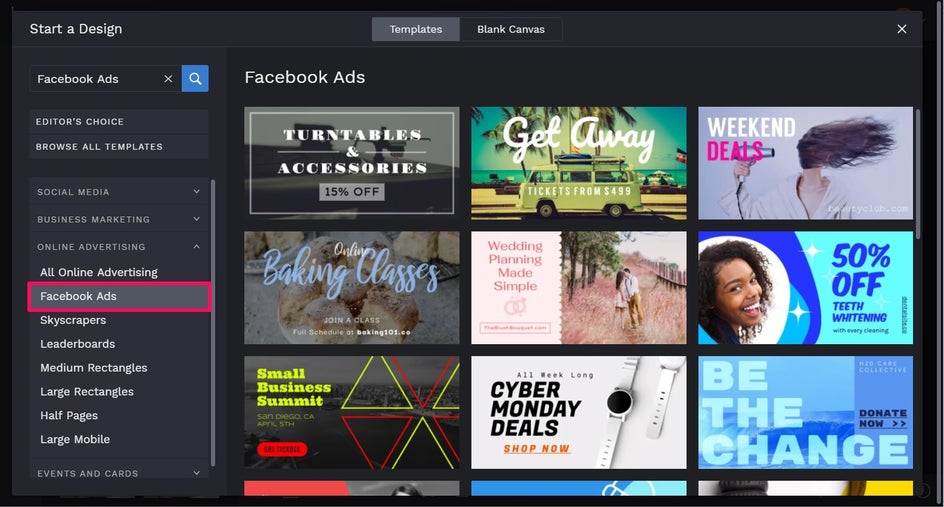
When you find a template you love, just click on it, followed by Use This Template.
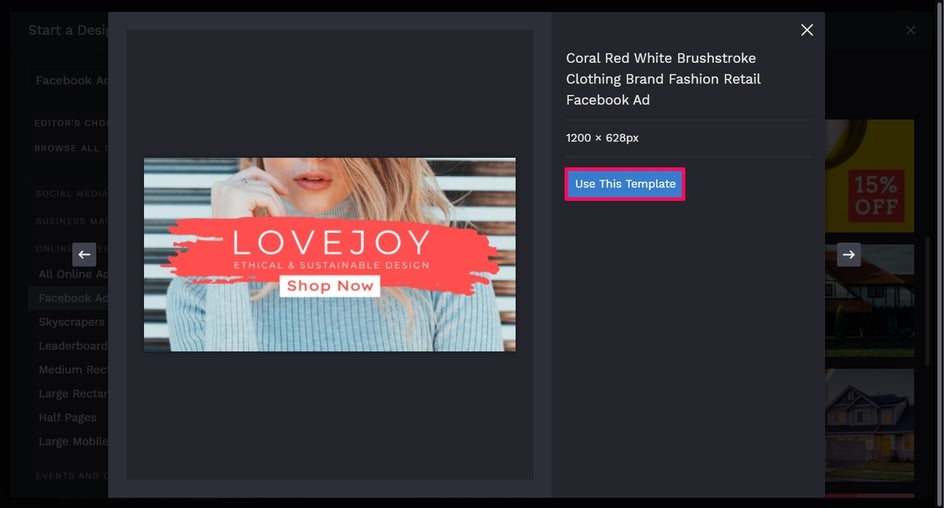
The first step in customizing your ad template is to swap out the existing image for one more appropriate to your own business. To do this, click on the existing image, then from the Image Properties toolbar, click Replace. This allows you to open an image directly from your Computer’s files.
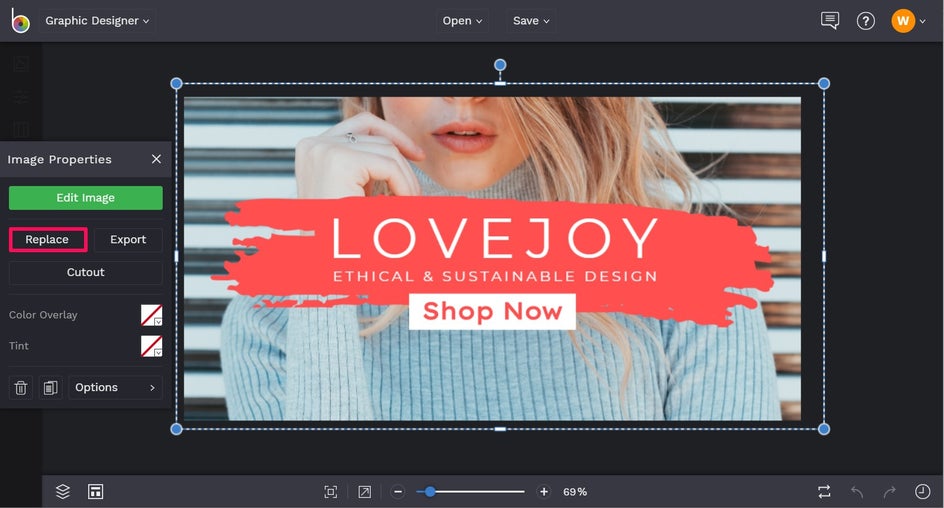
Alternatively, you can navigate to Image Manager in the main menu on the left. Here, you can upload an image from your Computer, as well as sources such as your BeFunky account, Facebook, or Google Photos. Want to use a stock photo instead? Click Search Stock Photo to access our huge library of free-to-use images.

Next, you’ll want to change the template’s existing text for text reflecting what you want your ad to say. To do so, double-click any text box and begin typing.
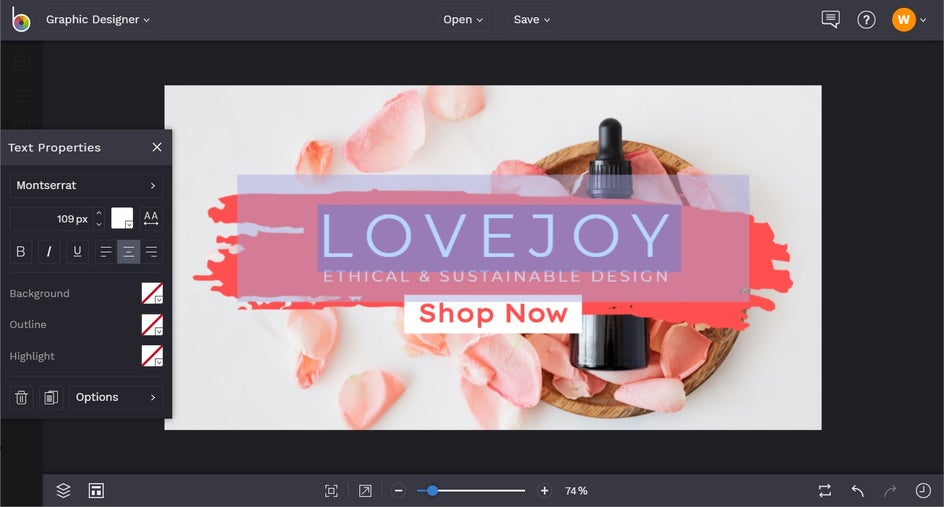
You’ll also notice when you click on a text box, a Text Properties toolbar appears. From here, you can change things such as the Font, Size, Spacing, Color, and more.
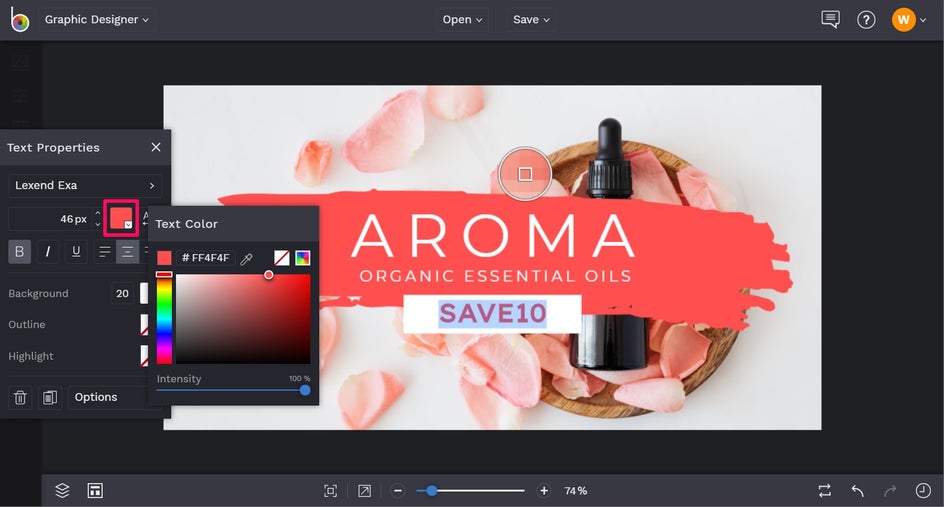
To change the Text Color, for example, click the box located under the Font. This opens the Text Color Palette, from which you can select a color. Additionally, you can type in a specific color’s HEX Code, or use the Eyedropper Tool (as we’ve done here) to choose a color already present in your design.
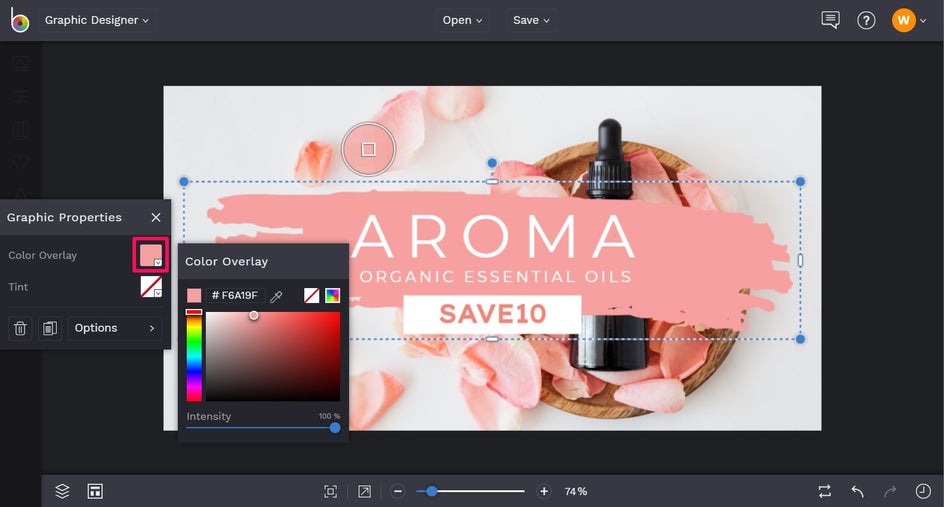
You can also change the color of any Graphics featured in your design by clicking on them. Then, from the Graphic Properties toolbar, click the square next to Color Overlay and select a color, type in the HEX Color Code, or use the Eyedropper tool.
Once you’re happy with how your ad looks, it’s time to save your design so it’s ready to share with your audience. Click Save at the top of the screen, then select your desired save format.
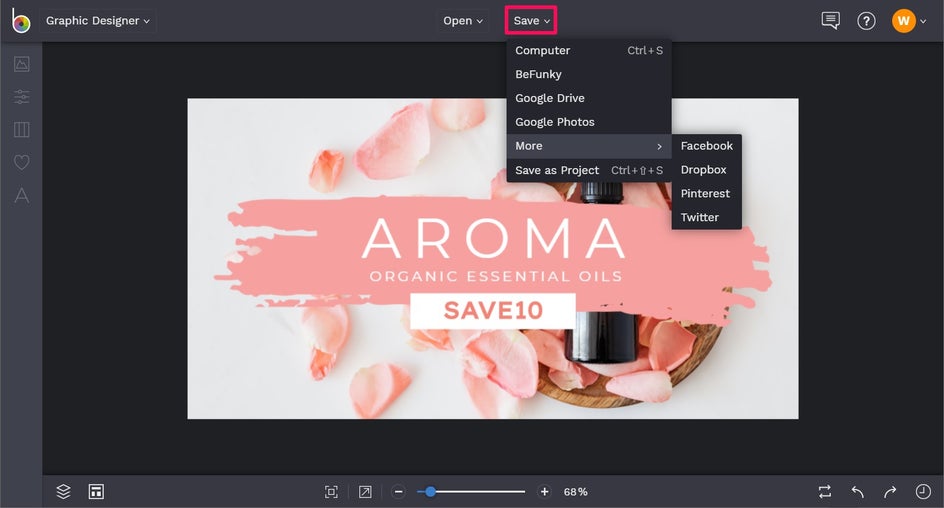
Earlier, we mentioned that you can easily use the Resize Template button to create multiple sizes of this same ad for placing on your website, social media, and more.
You’ll find the Resize Template button located in the Customize tab from the main menu on the left.
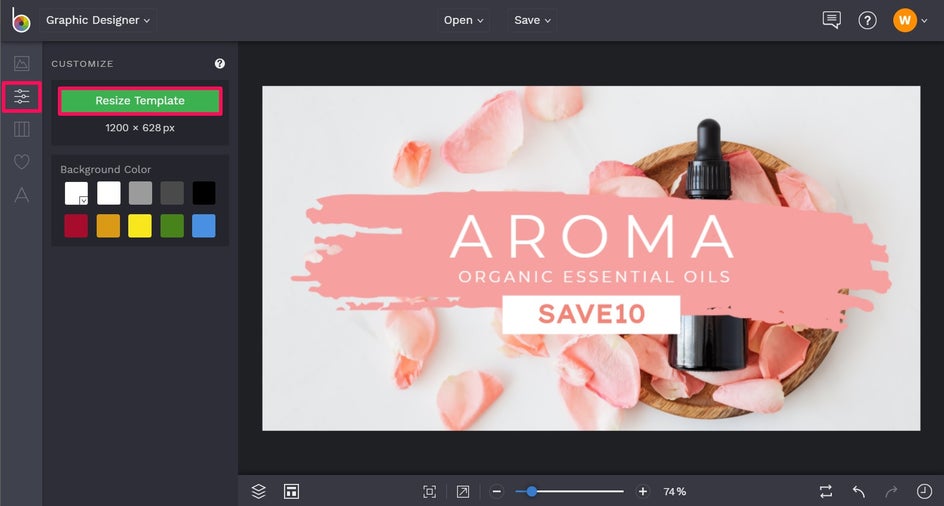
Click Resize Template, then select your new desired size from the Template Size Presets dropdown. We recommend keeping Smart Resize checked, as this will resize all of your layers in addition to your template background. Then, click the blue Resize button to confirm.
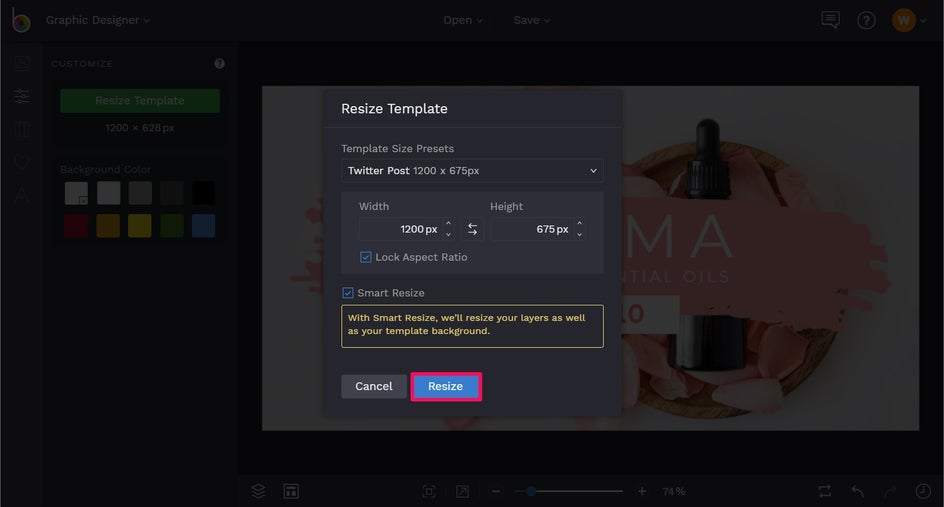
Save your new ad, then simply repeat this Resize Template process to create as many different sizes of your ad that you need to successfully promote your holiday sale!
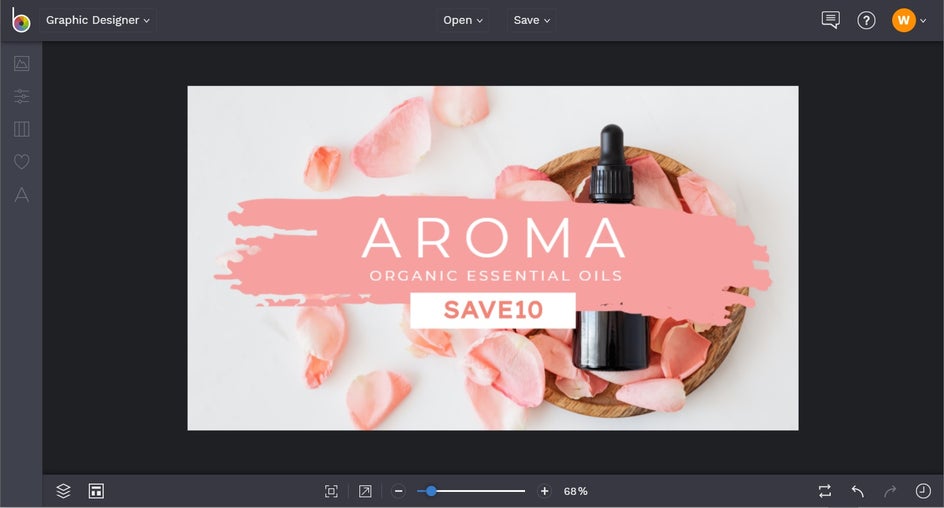
Final Results

Ready to attract more customers and boost your sales this holiday period? Don’t get left behind; Start creating ads to promote your holiday sale as soon as possible! Whether you’re promoting your end-of-year deals across one platform or ten – our Graphic Designer has everything you need to take the hard work out of creating graphics for your small business!