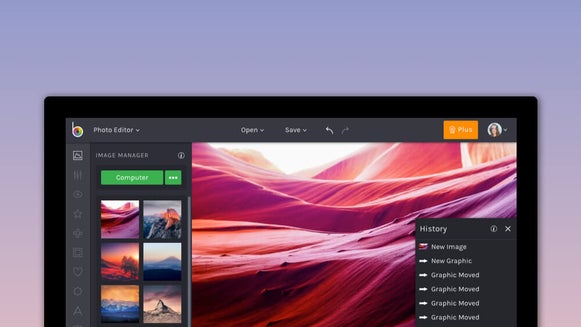How to Design DIY Wallpaper for Your Phone
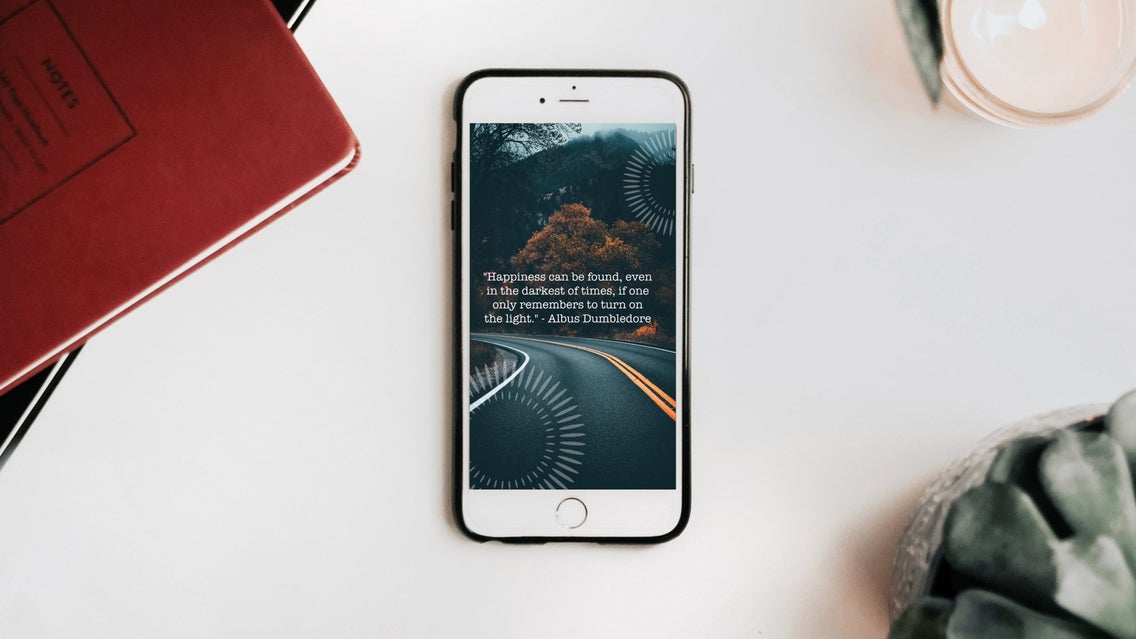
Our phones have nearly become extensions of who we are. We feel naked without them, feel a constant urge to check them, and use them for just about everything from photography to entertainment to communication. Back in the early days of cell phones, the only way to personalize your device was to purchase a unique case or faceplate to differentiate your brick of a phone from the next person’s. Nowadays, you can still buy fancy cases, but there are a few more ways to personalize your phone’s appearance and make it your own.
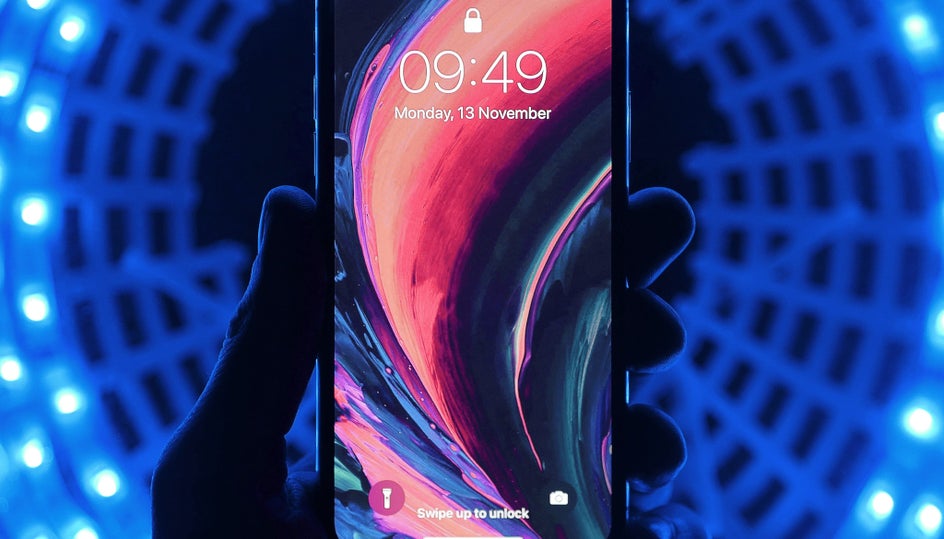
The two on-screen opportunities you have for phone personalization are your home screen and your lock screen, both of which can be customized with a photo from your camera roll. Since we know you’re more creative than that, we’re showing you how to design your very own custom wallpaper with BeFunky's Designer to make your smartphone stand out!
How to Design Your Own Phone Wallpaper
From photos to graphics and text options, we’ve got a little something for you to create the perfect wallpaper.
Step 1: Open the BeFunky Designer App to Make Your Wallpaper
With your creative phone wallpaper idea in mind, head to BeFunky’s Designer, open the Templates tab and select Blank Canvas.
In the Blank Canvas menu that pops up, type 1080 x 1920 in the corresponding width and height fields to perfectly size the template to the dimensions of your phone screen. You can also simply click on the Social Media Story blank template.
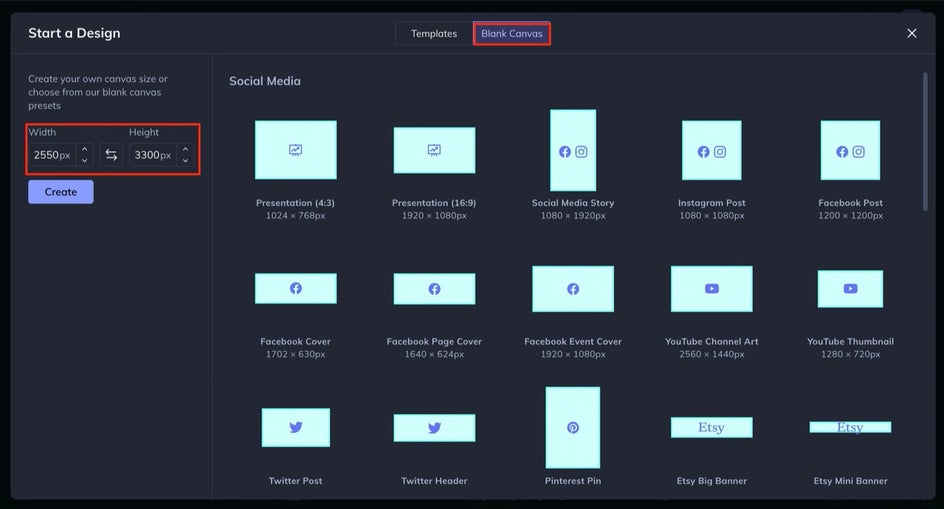
Step 2: Begin Customizing Your Wallpaper
If you want a solid background color other than white, click the Customize tab on the left and select Background Color to select a new hue!
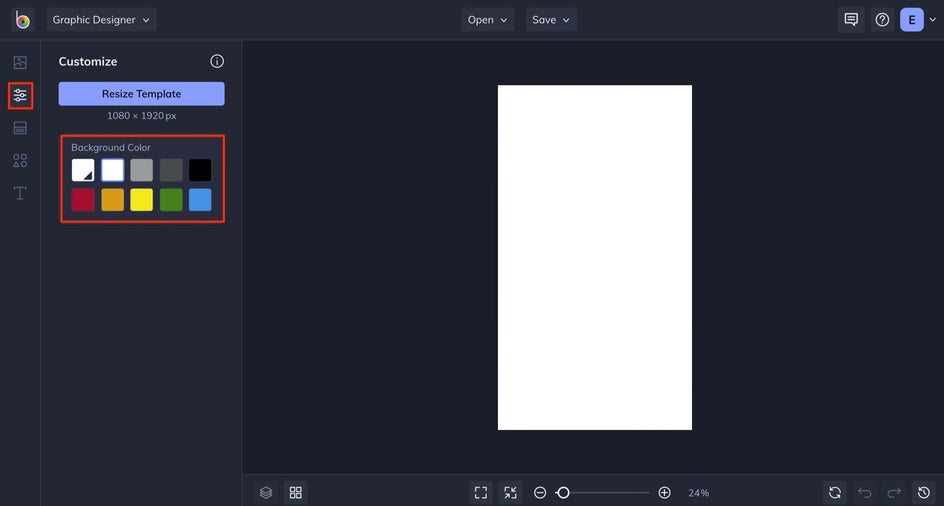
Step 3: Add a Custom Image to the Background
If you would rather have a photo background, here’s how to do it.
Click on the Image Manager tab and upload a photo by selecting the Computer button. If you have a creative vision in mind but don’t have a personal photo that you can use, the Image Manager tab also features the option to search over a million free stock photos, right from within BeFunky!
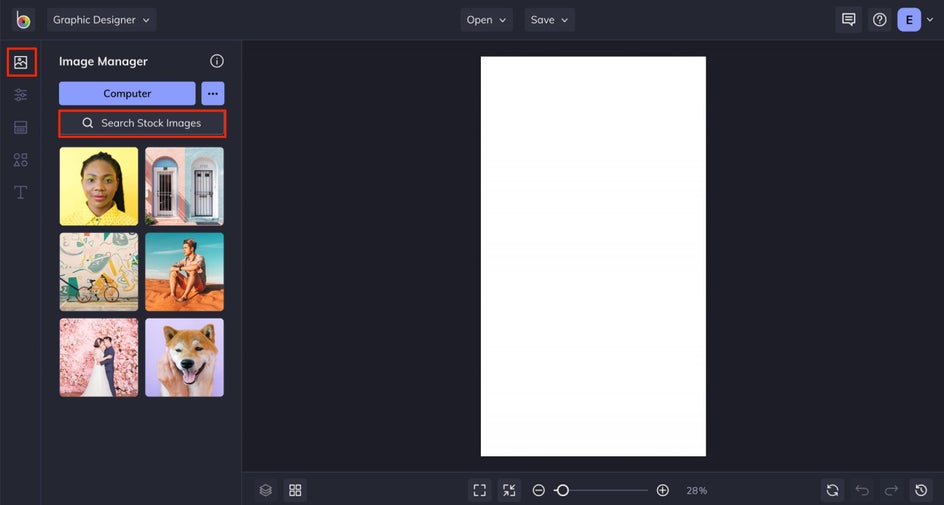
Just click the Search Stock Images button next to Computer, type in your search terms, and click on the results that appear to immediately add them to the Images/Layers tab. Any image that you add will appear as thumbnails that you can click and drag onto your template. Position and resize the photo(s) on your template using the blue circles around them

Step 4: Add Graphics to Your Wallpaper Design
Once your background is looking perfect, open the Graphics tab and select a graphic that works with your photo. Using the Graphic Properties menu that appears when your graphic is selected on the template, try changing the color, blend mode, or opacity to manipulate the element to your benefit. Sometimes an element that might not be working just needs a different creative approach to make it fit in your piece.
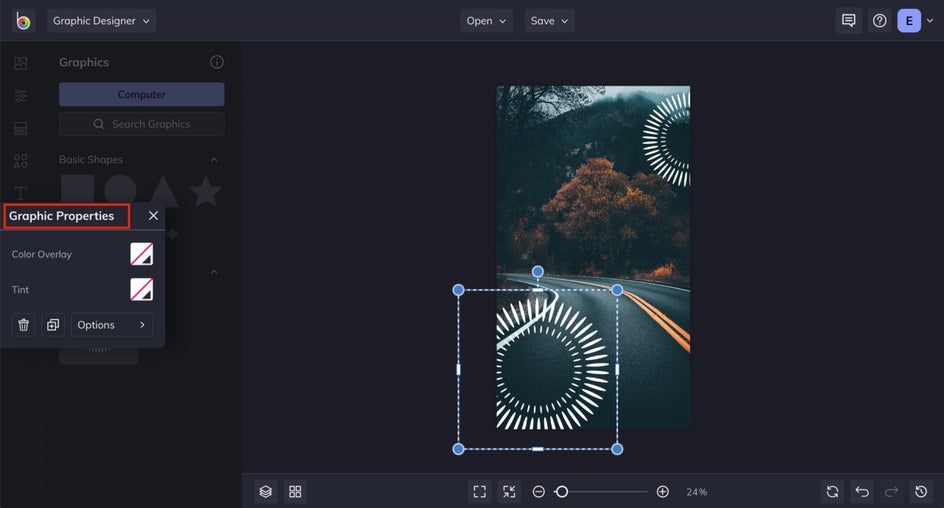
Step 5: Add Your Favorite Quote or Text to Your Wallpaper
With your photo and graphic elements placed, select the Text tab, click the Add Text button, and type a quote or phrase you like into the textbox that appears. If you need any inspiration, try looking at quotes on Pinterest. From the Text Properties menu that pops up whenever your textbox is selected, choose a font that works with the look of your photo and play around with options like color, letter spacing, and more.
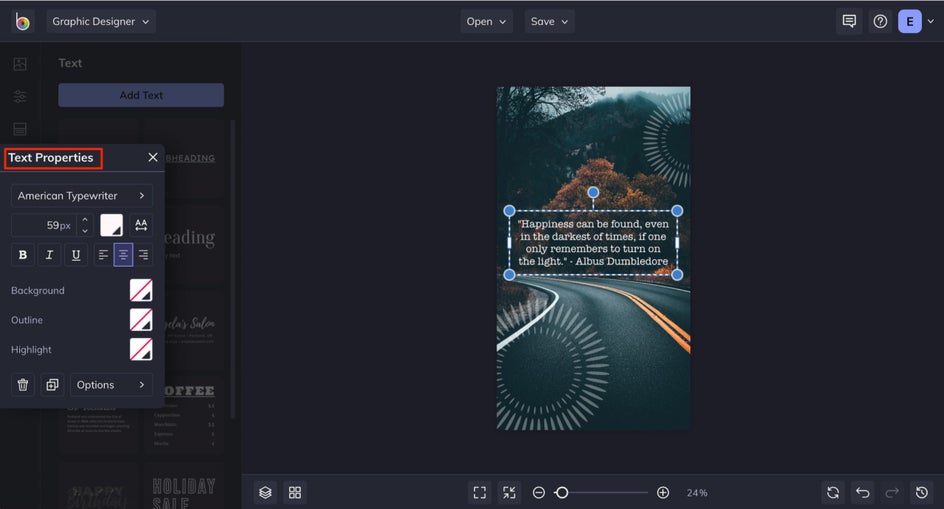
Step 6: Save Your Custom Phone Wallpaper
Once you’re finished with your phone wallpaper design, all that’s left to do is get it on your phone! Click the Save button at the top of the Designer and save the wallpaper to your computer. From there you can transfer it to your phone and set it as the wallpaper for your lock or home screen. Brilliant!
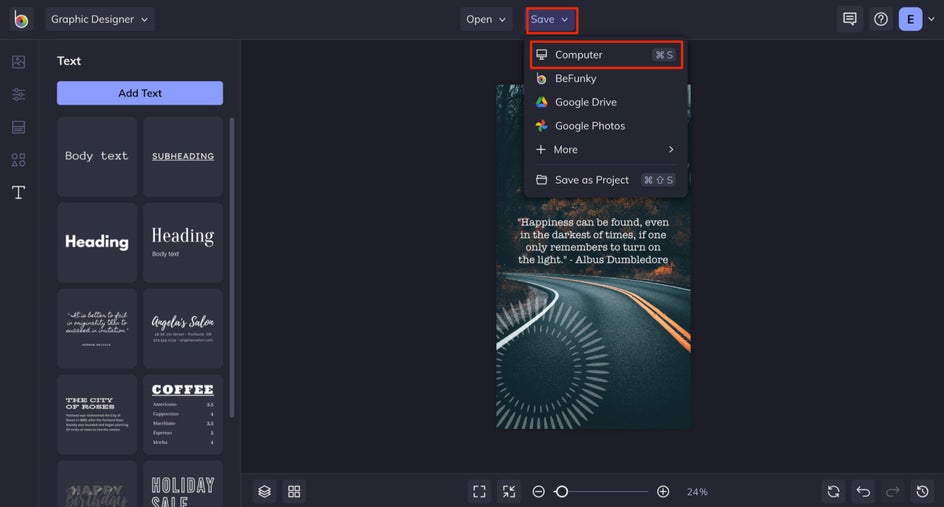
Phone Wallpaper Inspiration
Now that you know how to create a great wallpaper for your phone, it's a good idea to come up with a creative vision. You know yourself best, so designing something that represents you is the most important thing. There are a few directions you could head in when choosing what to design for your wallpaper: photography, graphic, or a mix of both.
Text or Graphic Overlay
Find a photo you love and scale it so that it fits over your entire phone wallpaper template, then add text or a graphic element! This is one of the quickest and easiest options to create a background.
You can use just graphics or text, or a mix of both.
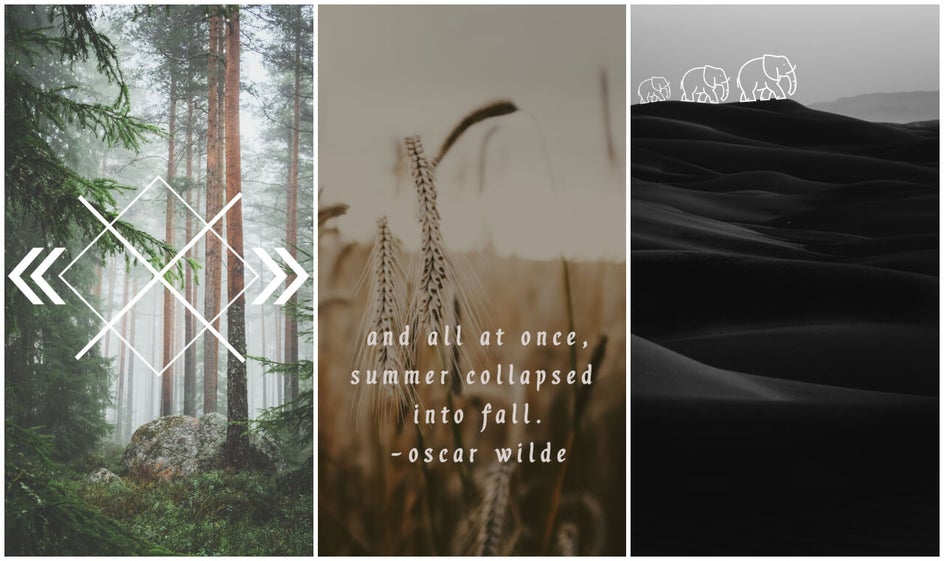
Patterned Wallpaper
With BeFunky’s Designer, you can choose from hundreds of graphic elements to use on your wallpaper. It is easy to find a shape you love and turn it into a patterned background.
Simply choose a background color for your template, then choose a graphic element to duplicate and position into a pattern you love.

Images With Artsy Effects
One of the quickest and easiest ways to make a photo unique is to add some cool effects. With BeFunky, you can add intriguing filters from the Effects tab (like the photo on the left), turn photos to art with our Artsy effects (like the photo in the middle), and even add realistic looking lens flares to create a sun-drenched image (like the photo on the right).
Just find a photo that has an interesting or unique perspective, then add a single effect or layer multiple effects on top of one another! There's no limit to your creativity.

What to Do With Your Custom Wallpaper
If you are looking to make a custom wallpaper for your phone or need to refresh your background going into this next season, use any of these techniques to make your own ideas come to life!
Want to show off your cute custom wallpaper designs with your friends? Add them to your Instagram Stories for your followers to see, and add them without any additional text or graphics so your followers can also screenshot them to use for their phone too!
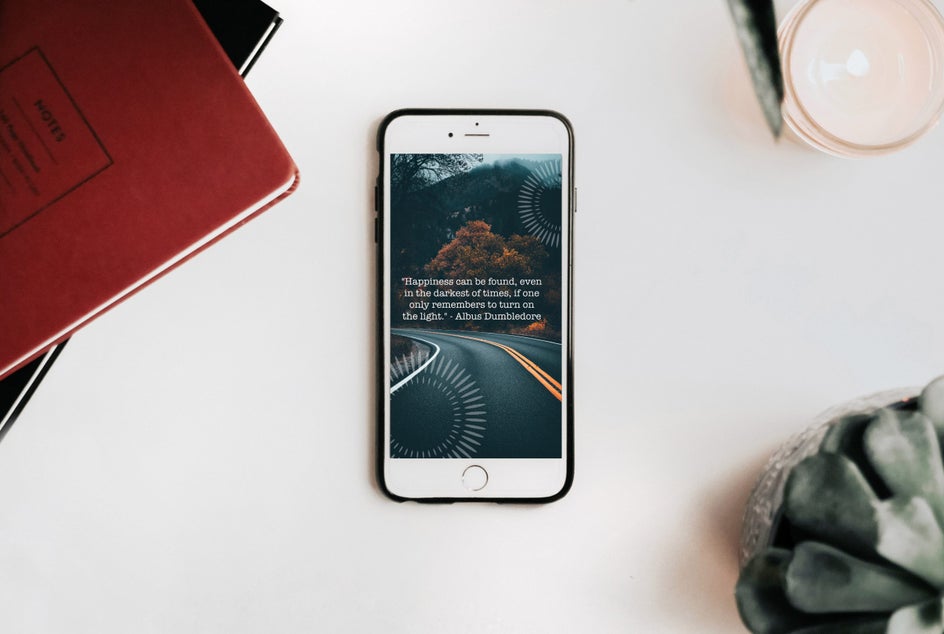
BeFunky’s Designer makes it super easy to create your own custom backgrounds for your phone that fit your aesthetic perfectly.