How to Create Your Own Holiday Cards

‘Tis the season of gift-wrapping, roast dinners, and getting merry with end-of-year cocktails, but if there’s one other thing the season is known for, it’s sending out holiday cards to your loved ones.
But we get it, you’ve already got way too much to do. What if we told you we’ve made it easier than ever to put your own personal touch on holiday cards with our huge library of holiday card templates? Just swap out the photo, customize however you’d like, print or send them digitally, and voila - you’ve checked that task off your list. Keep reading to find out how!
How to Create Your Own Holiday Cards
Designing your own holiday card with BeFunky means you can add your personal touch through family photos and cute graphics. Stick around after the tutorial for some inspirational ideas suitable for any celebration.
Step 1: Select Your Holiday Card Template
Step one finding our Holiday Card templates by clicking on this link. From here, you can browse all of our available theme- and holiday-specific templates.
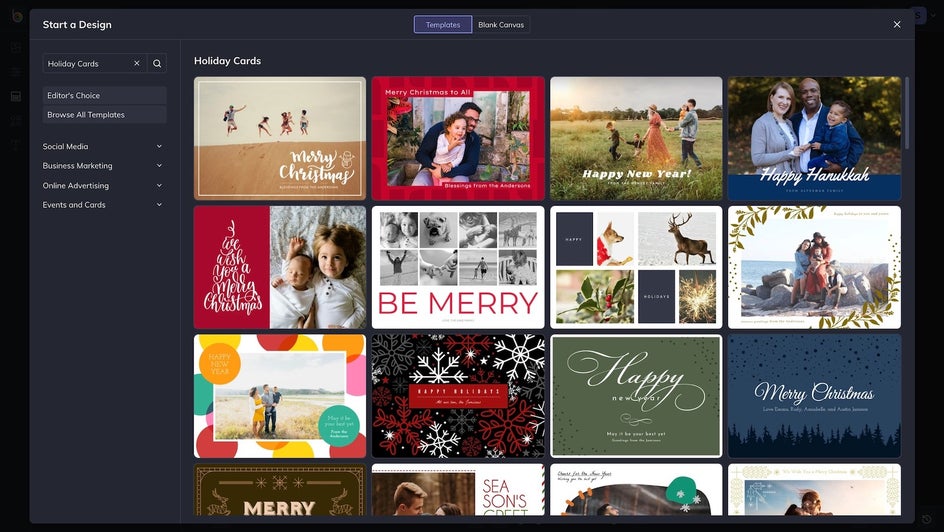
Select the one that is most suitable and click the blue Use This Template button to begin editing!
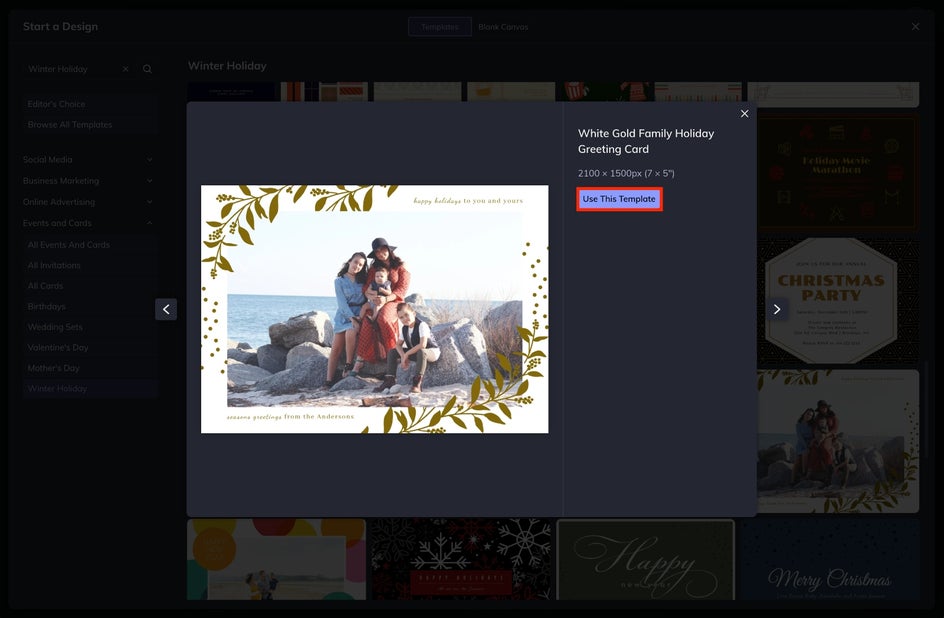
Step 2: Upload Your Personal Photo
Firstly, you’ll want to swap out the template’s existing photo for one featuring you and your family (or anything else you wish). You do this by clicking on the image and then selecting Replace from the Image Properties toolbar which appears when the image is selected.
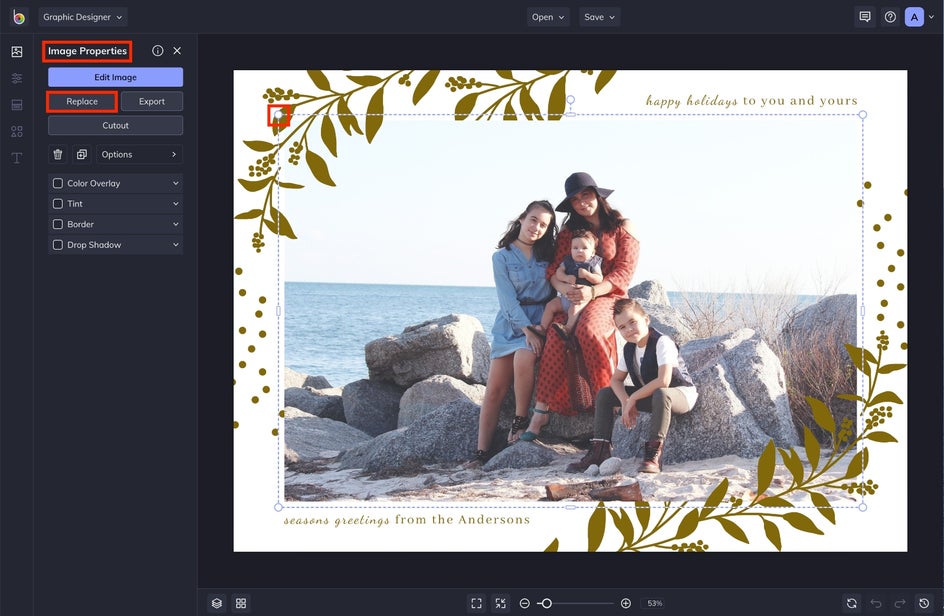
Alternatively, you can navigate to Image Manager from the main menu on the left (the top icon) and upload your desired image from your computer, Facebook, or BeFunky. When the photo is uploaded, it will appear on the Image Manager menu. Then, simply drag-and-drop the image thumbnail from your upload to replace the existing image on the template.
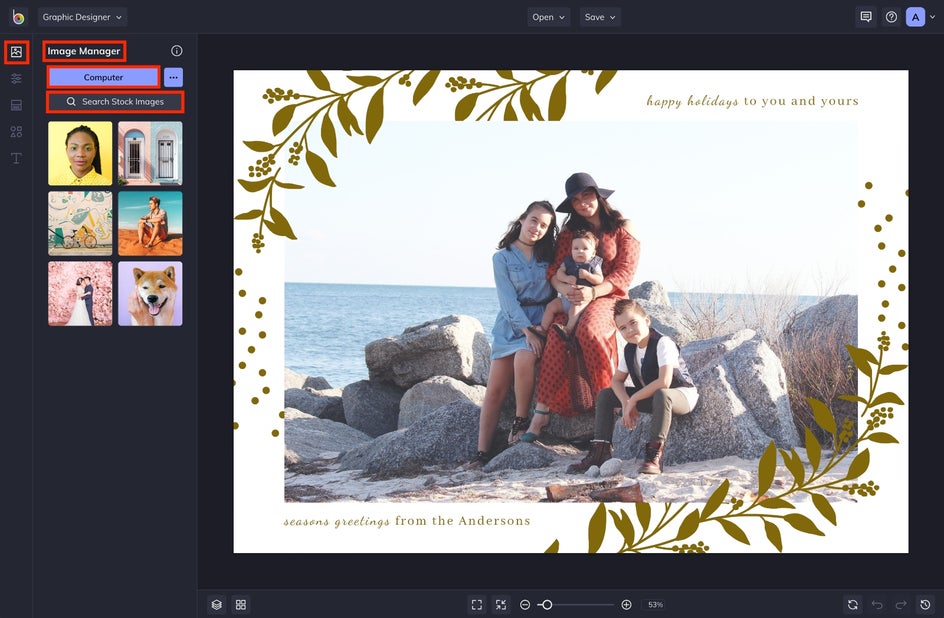
Use the white dots that appear at the corner of the selected image to adjust the size and shape of the photo. You can even get creative by adding a drop shadow, border, or any additional editing feature!
Step 3: Add Text to Your Holiday Card
Next up, it’s time to make any edits to your template’s existing text. To do this, double click on any text box on your template until the text is highlighted and type anything you want. You can also add a new text box by navigating to the Text tab in the main menu on the left (the T icon) then clicking the blue Add Text button.
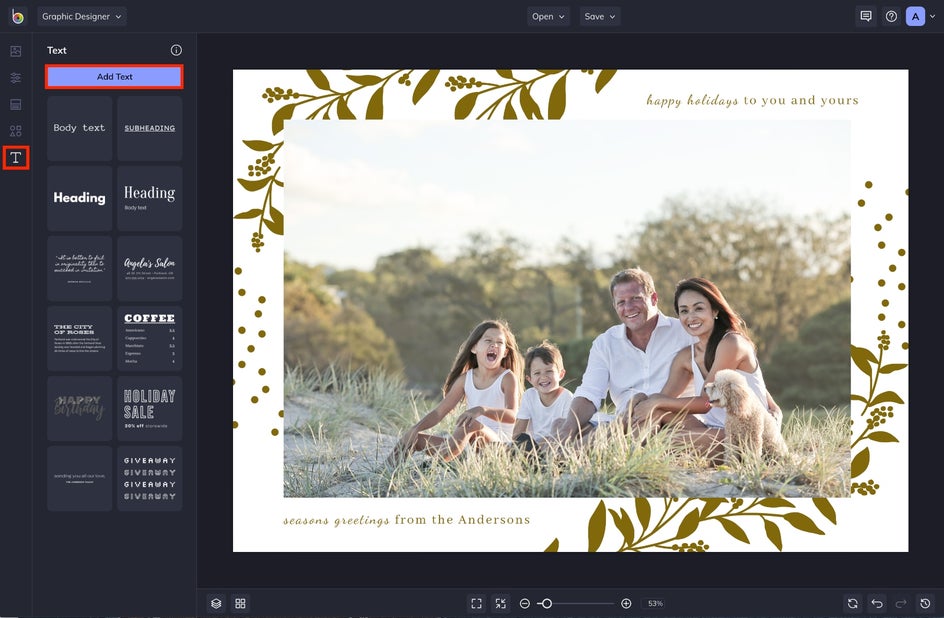
When a text box is selected, a Text Properties toolbar appears where you can also adjust the Font, Size, Color, Spacing, and more. Feel free to try different fonts and colors that will best align with the design you’re creating.
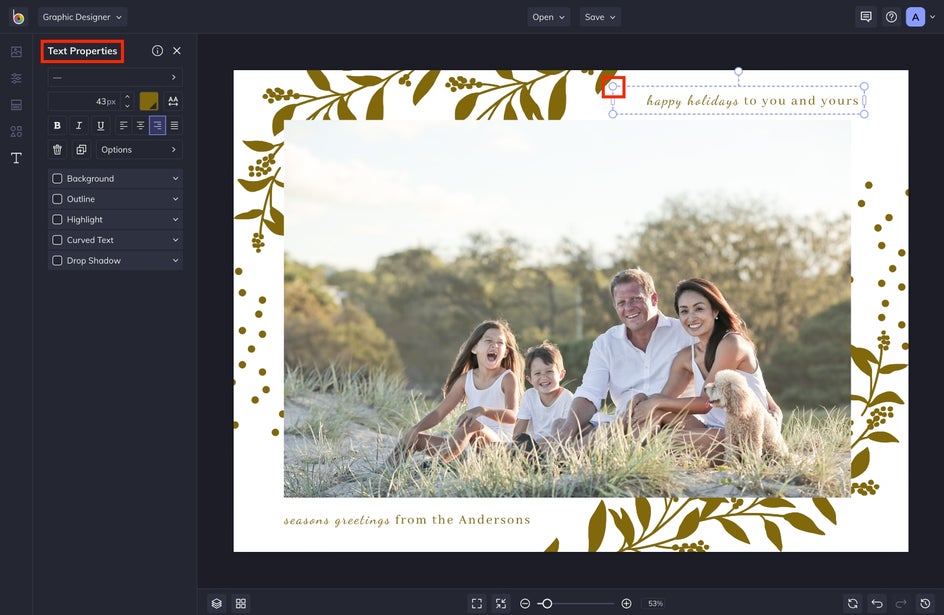
Step 4: Choose Graphics
Once your text is looking on-point, you also have the option to add some festive Graphics to your design to really make it pop. To find these, click the Graphics icon, second from the bottom on the vertical icon menu. Once you’ve arrived in Graphics, you can upload graphics of your own by clicking the blue Computer button or you can peruse BeFunky’s extensive graphics library by selecting Search Graphics.
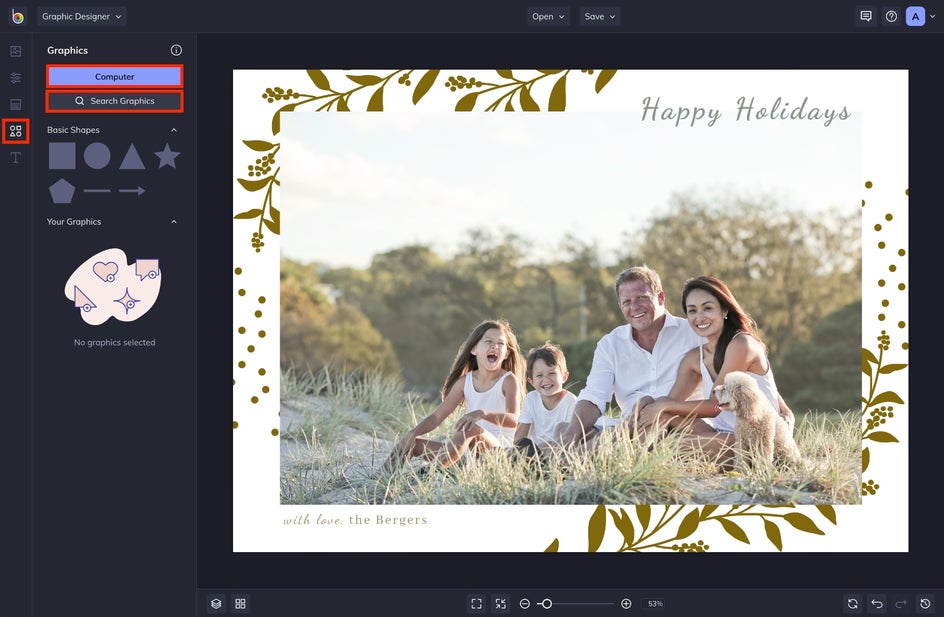
Once your graphics have been uploaded or selected, they will appear under Your Graphics within the Graphics menu. To insert them, just double-click or drag and drop them into the template. When a graphic is selected, a Graphic Properties menu will appear on the left. Use this menu to change the color, tint, and drop shadow of the graphic.
Pro Tip: Use the Eye Dropper Tool to color each graphic with a shade from your photo to make your holiday card look more cohesive and aligned.
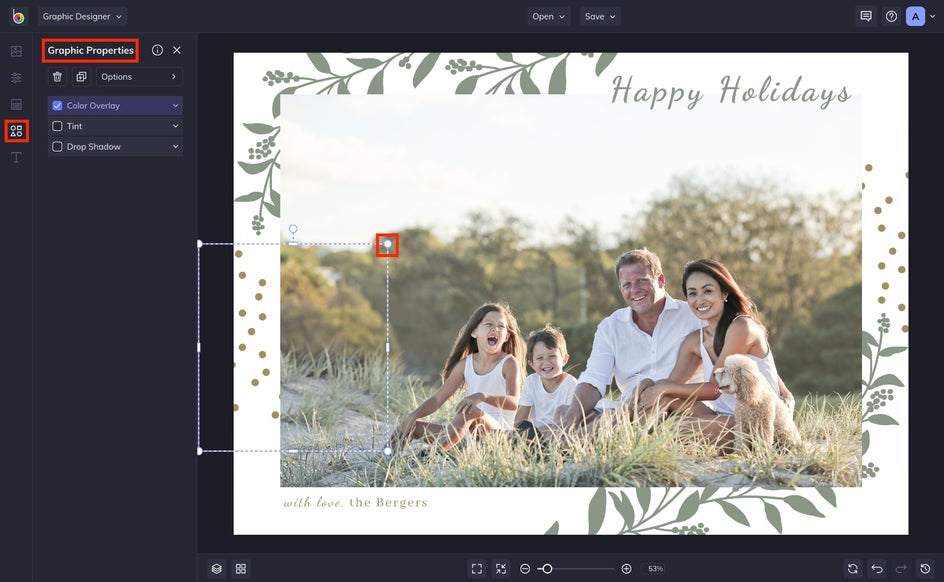
Step 5: Save Your Creation
Once you’re happy with your Holiday card design, all that’s left to do is save it so it’s ready to share with your loved ones – either digitally or printed out and mailed to them. Click the Save dropdown menu at the top to save your work to your computer, as well as Facebook, Dropbox, and more! For best print quality, be sure to save your file to your computer or as a PDF file.
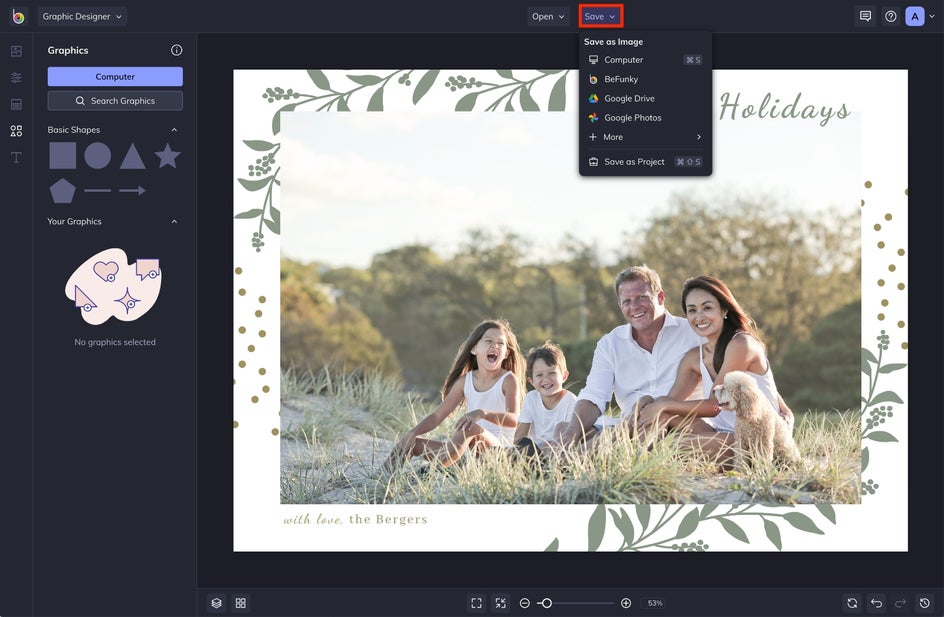
If you want to come back to your project at a later date (i.e. to tweak your design for next year’s card), then we also recommend the Save as Project option (which lets you save it as an editable BeFunky Project file to your BeFunky account or Computer).
Final Results
Ta-da! How easy was that? Creating your own Holiday card design in BeFunky will help you check cards off your list in no time. Thanks to our Holiday Card templates, when it comes to creating your own personalized cards to send out to loved ones this festive season, you’ll be sleigh-ing it in no time!

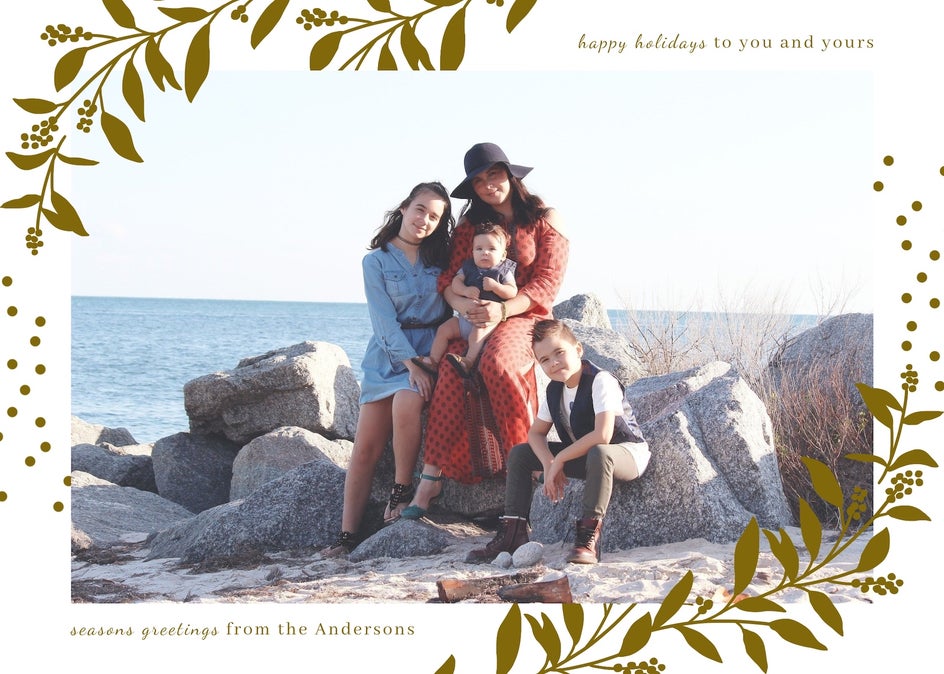
Holiday Card Inspiration
The year might be coming to a close, but that doesn’t mean there aren’t plenty of reasons to celebrate. From Christmas to Hanukkah and the New Year – there’s a beautifully-designed Holiday card for any occasion you choose to celebrate.
Christmas Cards
If you’ve got a particularly festive photo of your family, placing it on a Christmas card is the perfect way to show it off! Christmas cards don’t have to be detailed or lengthy – a simple but heartfelt message wishing your loved ones a Merry Christmas will suffice. Choose to create a Christmas card made with a single photo or a collage of family photos from the past year.

Hanukkah Cards
Celebrate the Festival of Lights stylishly with a personalized Hanukkah card featuring photos of you, your family, or anything else your heart desires. To keep the design cohesive, this Hanukkah card template uses a blue overlay, but you can choose any color of your choice (or forego the overlay altogether). Add any pieces of clip art or additional photos to make your Hanukkah card as unique as your family.
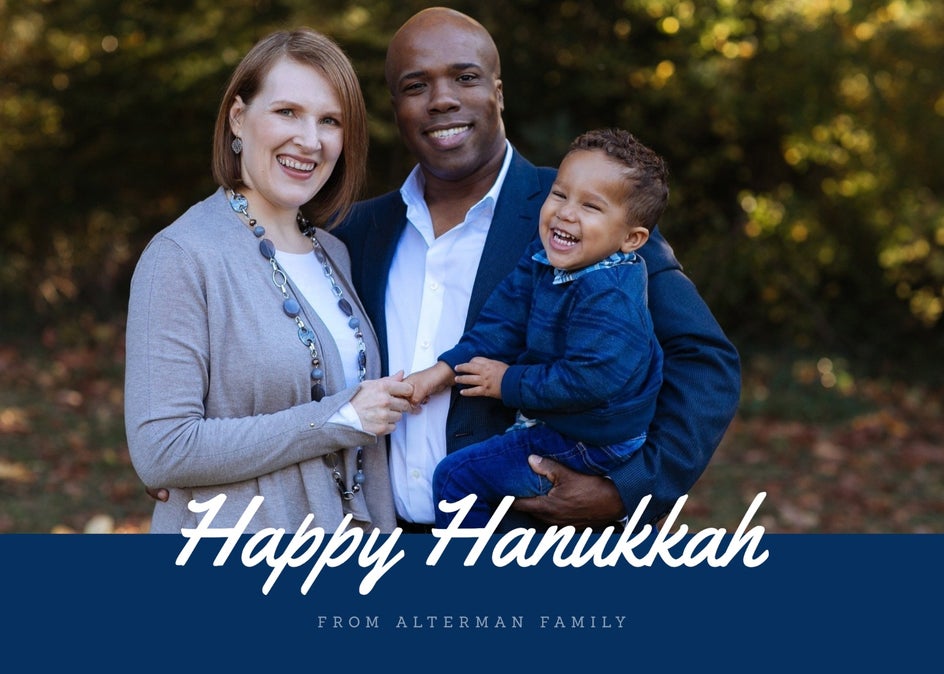
Winter Greetings Cards
Sometimes you might have a lot of different friends and family who celebrate all of the holidays. Instead of designing several different holiday cards, try sending a classic winter greetings card! After all, you don’t want to isolate anyone! Send your friends and family a generic Holiday card with a simple, heartfelt message.

Holiday Party Cards
What better way to get people excited for a holiday party than sending them a colorful, themed, and customized holiday card? Use a holiday party invitation card to set the tone for the party to come. A holiday party with friends and family is the perfect way to share the holiday cheer and a creative holiday party card will help make it memorable.

New Year’s Cards
It’s hard not to be excited about the start of a fresh, new year, so why not spread the good vibes by sending your loved ones a Happy New Year card? Create a photo-heavy layout or choose a template that relies on graphics and interesting fonts to send a heartfelt message. Just as with this New Year’s card design, all you have to do is tweak the message. Does it get any easier than that?

Share the Love With a Personalized Holiday Card
Sending holiday cards to your loved ones is the best way to express your gratitude during the festive season. With BeFunky’s Holiday Card templates, you can customize your holiday card to capture any message you want to send. Each template can be fully edited to align with your season's greetings. Ready to start designing your holiday card? Follow these simple steps to create one that is unforgettable!


