Rotate and Straighten Images Like a Pro

Photographs don’t always come out with perfect composition. A case of shaky hands can create an off-kilter image, camera phones invert photos and scanned pictures often come out a bit crooked. But just like flipping your mattress, rotating and adjusting your photo composition is something that occasionally needs to be done. And with BeFunky’s Rotate tool, it couldn’t be easier to do! There’s no need to waste your time going in circles trying to figure out complicated photo-editing software like Photoshop. Just give BeFunky a spin and you’ll discover how easy it can be to rotate, straighten, and flip images to perfection.
As Straightforward as It Gets
Not only is our Rotate tool easy to use, it also won’t take much time to apply the edit. You’ll be able to rotate your images and perfect composition before the minute hand on your clock makes a full rotation!
When you’re ready to get started, upload an image to BeFunky's Photo Editor. Then, click on the Edit tab in the menu on the left and select Rotate from the Essentials section.
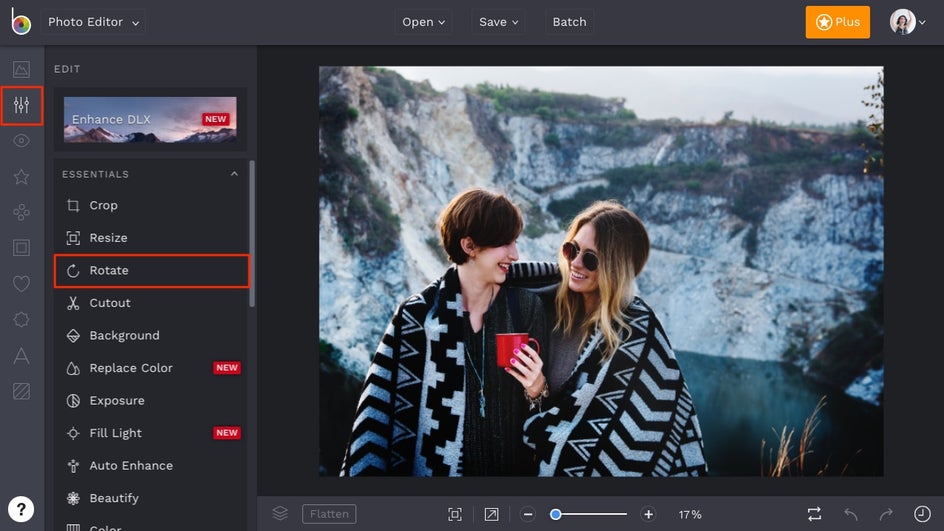
Give Image Rotation A Spin
Even though photography technology has come a long way, it’s still common for images to show up on your computer screen totally askew. Your camera may not always upload photos correctly, a case of shaky hands can leave you with a crooked image, or any other number of occurrences can compromise the quality of your photo's composition. Luckily, there’s a super easy fix to these issues.
To rotate your photo and fix your photo's composition, all you have to do is use our Rotate tool. Just click on the right- or left-facing arrow under where it says Rotate. When you do, your image will make a 90-degree turn in that direction. Then, keep rotating until your image is at the proper orientation.

Pro Tip: When rotating images, it’s best to keep landscapes horizontal and portraits vertical.
Flip Images and Fix Flops
If you’ve ever taken a selfie with your camera phone, you know the front-facing camera inverts your images. Or, maybe you were feeling confident one day and decided to take a bathroom mirror selfie. You may look super fine in that photo, but the image you end up with will also be inverted from the reflection. With BeFunky’s Photo Editor, you’ll be able to instantly reverse the inversion and return your images to their natural orientation.
When you’re ready to begin, choose either the Vertical or Horizontal icon under where it says Flip. If you choose Horizontal, it will flip your image so that it faces towards either the right of left. If you select Vertical, it will flip your image upside down or right side up.
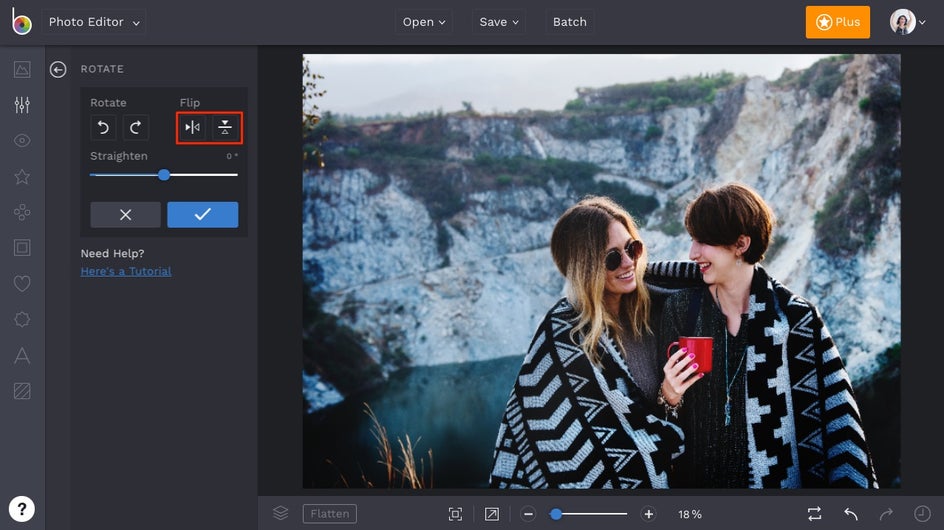
Pro Tip: Any copy in your image will also flip, so be sure to edit any text that becomes inverted.
Level out and Level up Your Photos
A shot may appear perfect when looking through your camera, but the end result can appear very different. If your photo comes out a little off-kilter, you can easily straighten your image out by using BeFunky’s Photo Editor. With minimal settings and maximum results, it’s just about as straightforward as photo editing gets.
Underneath where it says Straighten, you’ll see a bar with a sliding scale. When you slide the scale to the left, it will skew your image towards the left. When you slide it towards the right, it will skew your image towards the right. To get your image perfectly straightened, pay attention to the degree number. As you slide the scale, your image angle will also change. When your image is completely level, the degree will be set to zero.
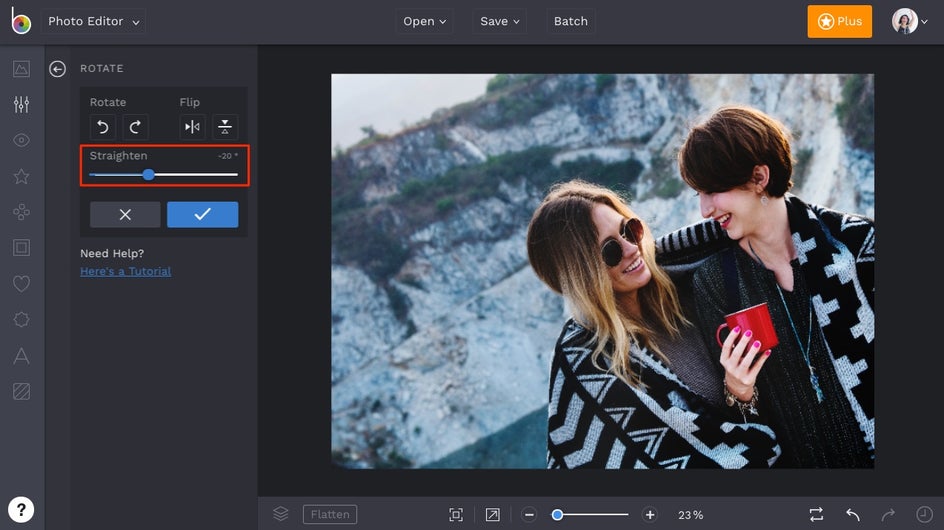
Pro Tip: You can also use the grid to judge whether your image is perfectly straightened or not.
Style That’s Offbeat and off Center
It’s good to have style that’s slightly askew. Whether that means embracing the fanny pack, indulging in bohemian home décor or purposely tilting the composition of your photos, sometimes the quirky route is the most engaging and eye-catching.
With our Rotate/Straighten tool, you’ll be able to slant your images to create a unique style that stands out. All you have to do is adjust the orientation of your image using the Straighten feature to create fun and funky angles.
But don’t stop there! Our Photo Editor offers plenty of photo effects you can use to create a unique style all your own. Just open the Effect tab in the menu on the left (the star icon) and search our huge library of photo filters and effects to add, from Chromatic effects to Black and White and everything in between. You can even add multiple photo effects to create a completely original style.
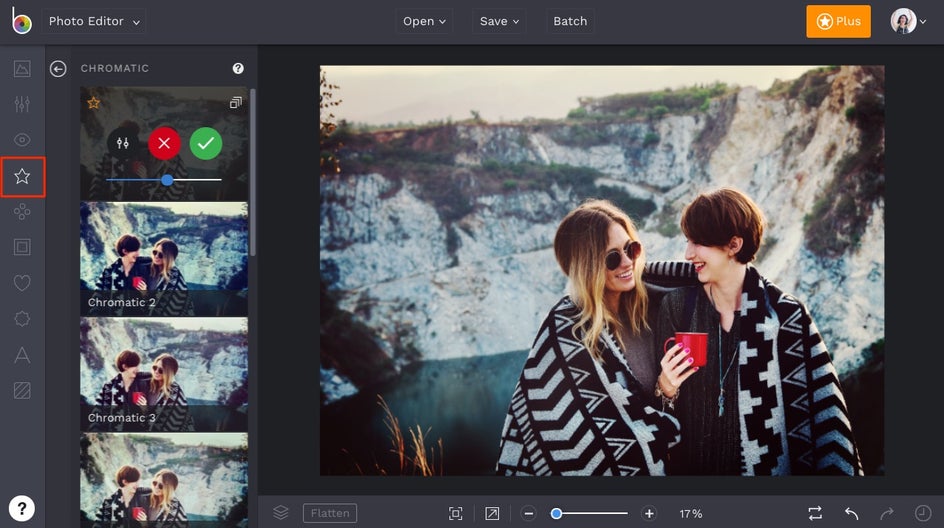
Final Results
Whether you’re a straight shooter or your images tend to come out on the crooked side, you can easily level out, rotate and flip your photos with BeFunky!

Ready to get started straightening, rotating, and flipping images? We bet you are! Just click the link below and you're good to go.


