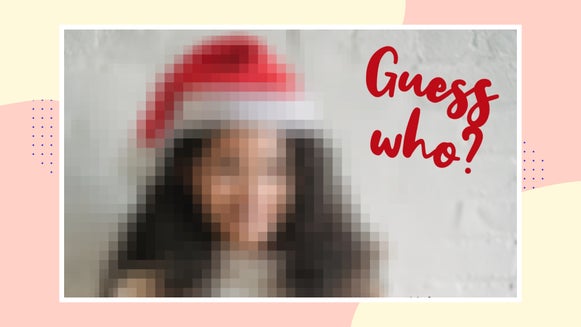Find Your Focus With Funky Focus

Altering the depth of field of an image has never been easier than with Funky Focus. Adjusting the focus of your photo can be done in a few simple clicks; you can transform pictures into pixelated blurs, invert colors to black and white and turn everyday images into memorable photography that will make a lasting impression.
Funky Focus allows your images to be elevated to new heights you never thought possible. With the help of BeFunky’s Photo Editor, you can transform your image in just a few clicks.
How to Funky Focus Your Photos
Start by opening up your image in the Photo Editor, navigating to the Edit menu, scrolling to Blur & Smooth section, and selecting Funky Focus. For a quicker route to find Funky Focus, click Command + P at the same time to pull up BeFunky’s Feature Search option, where you can type out the tool you are searching for. When you select Funky Focus, a round target will automatically appear on your screen, but there are several different types of focus that you can use.
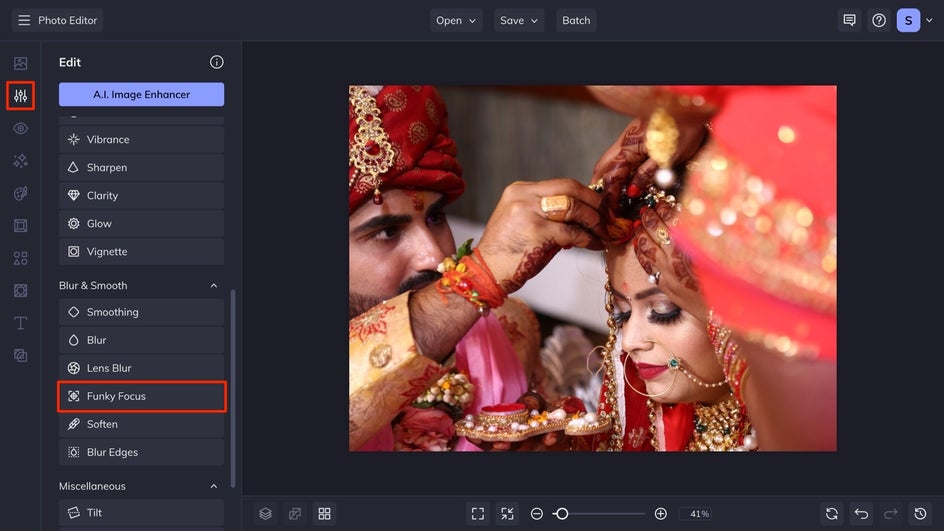
Radial Focus
This will make a circular-shaped blur using the Radial mode. This is great for focusing on the parts of your photo that matter most. You are able to adjust the size of the highlighted subject by selecting the white and blue dots on the edges of the circle and dragging them in or out based on your desired size.
To adjust the shape to be more oval-like instead of circular, use the blue dots to adjust the shape. Place the inner circle over the part of your photo you want to remain in focus, then, adjust Blur Amount. Adjusting the Gamma Correction will allow for those out-of-focus sections to be brightened. This will feel similar to the Vignette effect in the way that your image will gradually fade out from the focus point of the main subject to the edges of the image.
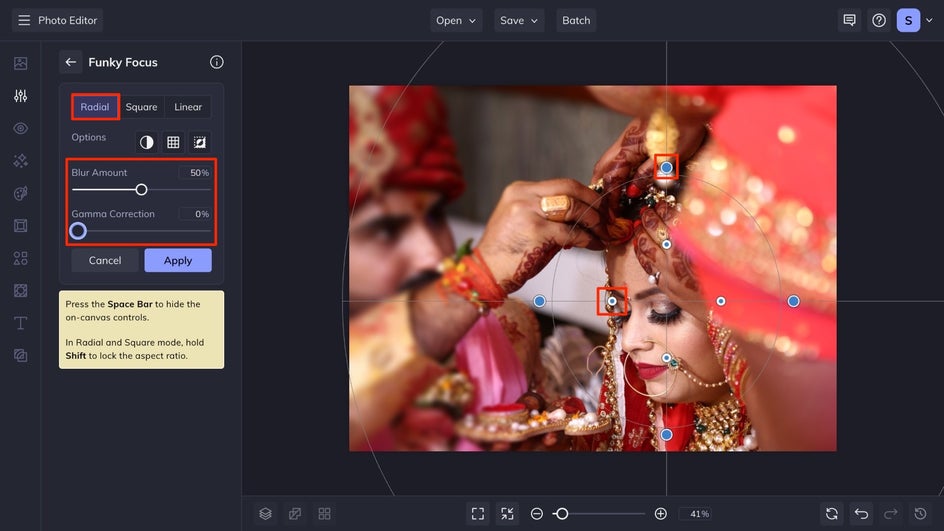
Square Focus
The Square Focus option is going to offer you a more boxy type of blur. This is the perfect solution for your social media posts or anything that naturally has a more boxy feel to it. If you want to highlight a mirror or a window, this is a great option to use.
The squares work the same as the Radial Focus does, where you are able to adjust the size of the highlighted subject by selecting the white and blue dots on the edges of the square and dragging them in or out based on your desired size of the blur. To adjust the shape to be more rectangle-like instead of square, use the blue dots to adjust the shape. Place the inner square over the part of your photo you want to remain in focus, then, adjust Blur Amount.
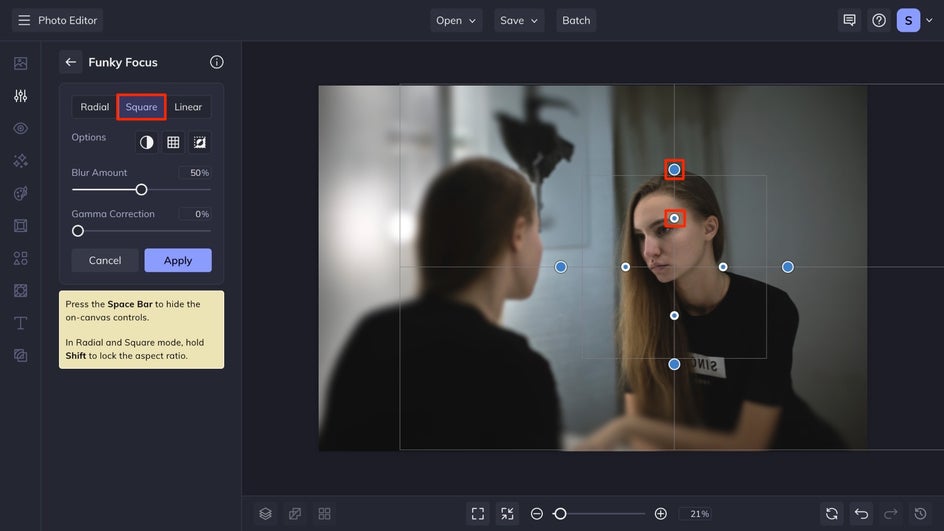
Linear Focus
For a more level type of focus, select the Linear option. This will alter the focus so it fades away from your subject in straight lines, instead of circularly or in a boxy formation. When this is selected, four lines will appear on top of your photograph, along with the dots to control where the blur is placed. Whatever parts of your photo are within the two center lines with the white and blue dots will remain in focus, outside of those, a gradual fade will occur until the edges of your image. This type of focus looks great on images with linear aspects that go through the image completely, allowing your focus to be streamlined.
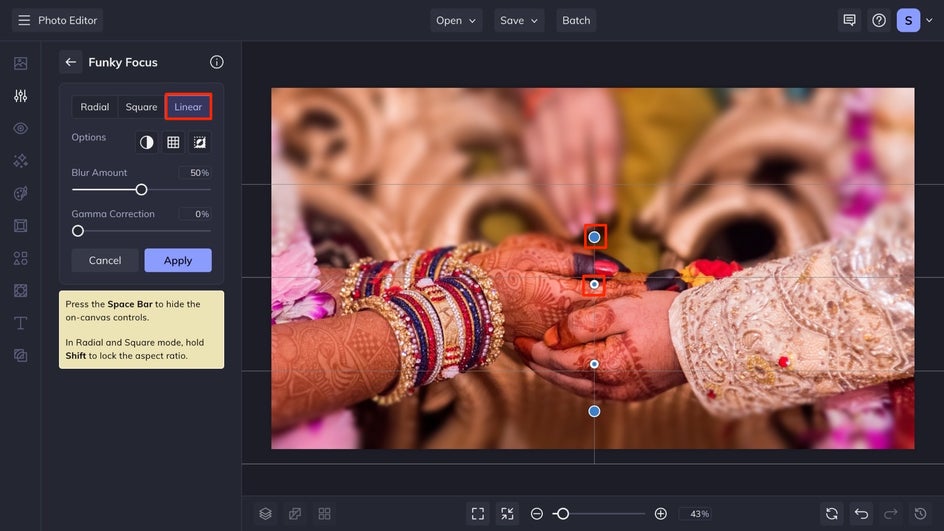
Black and White Focus
After selecting one of the three Funky Focus types, you can play around with highlighting through color by selecting Black and White from the Funky Focus menu. This will automatically make the primary focus of your Funky Focus selection in color and then fade out to black and white.
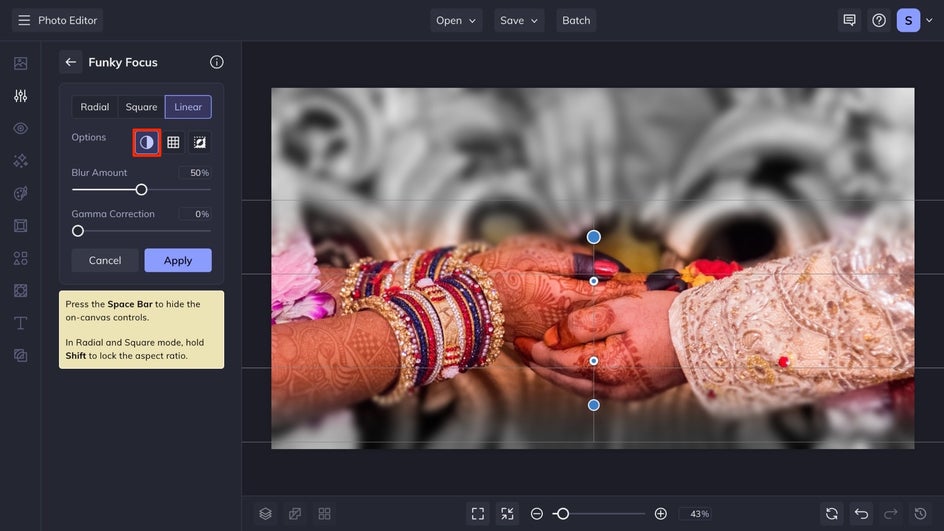
Mosaic Focus
Once you have selected one of the three Funky Focus types, one of the other adjustments you can make is to use the Mosaic option. This will give your photo a mosaic or pixelated aesthetic, where the primary subject is still crystal clear. You can increase the Blur Amount for larger pixels or reduce it for smaller ones. Pair this look with the black and white option for a futuristic artistic look.

Add Some Focus to Your Photos
Change perspectives, bend the rules of reality and add a little funk to your photography with the one-and-only Funky Focus! There is no wrong answer with Funky Focus – every image can do with a little funk, whether you are trying to highlight a subject, or transform your image into the digital age. Get started finding your focus with the Funky Focus tool.