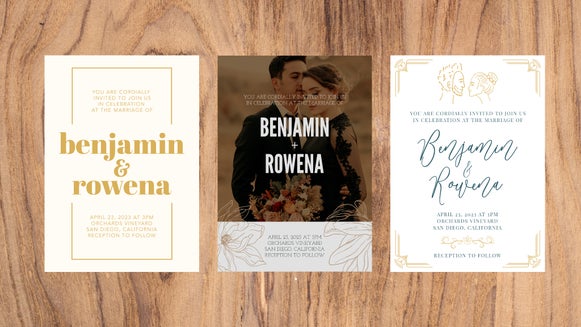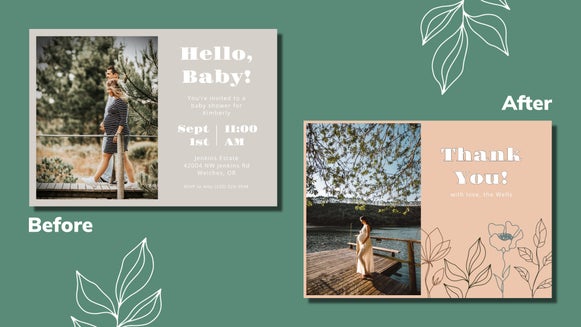Creative and Customizable Wedding Invitation Sets
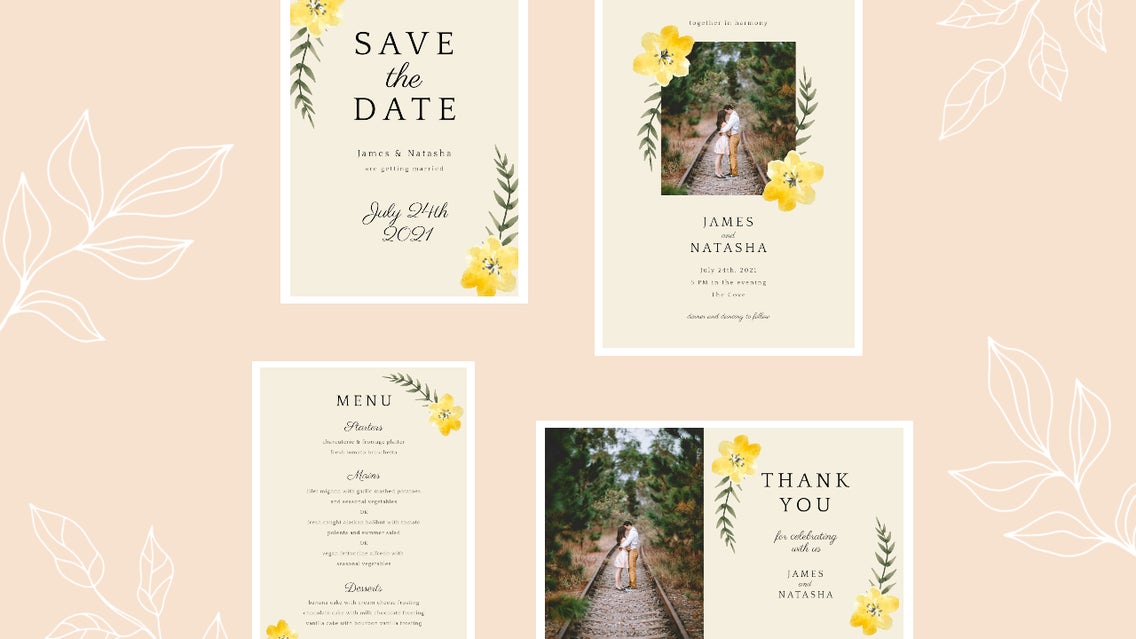
Often, the first point-of-call in wedding planning is to find the perfect Save the Date designs, but what about the other stationery you’ll need down the track? Of course, there are the wedding invitations, as well as menus and thank you cards, all of which you’ll want to have a cohesive design style.

Sure, you could spend a small fortune on hiring a wedding stationery designer, but why not cut costs and go down the DIY route? We’re talking about our easy to customize wedding set templates, and the best part is we’re here to help you out every step of the way!
How to Create Custom Wedding Sets
Locating our wide range of DIY wedding sets is easy! Just go to the Graphic Designer and start a new design. In the Templates Library, navigate to Events and Cards, followed by Wedding Sets.

Step 1: Choose Your Design
Simply pick your favorite wedding set design, then select the template you wish to customize first. We’re starting right at the beginning of the wedding stationery journey with a Save the Date template. Click the template, followed by Use This Template to get started.
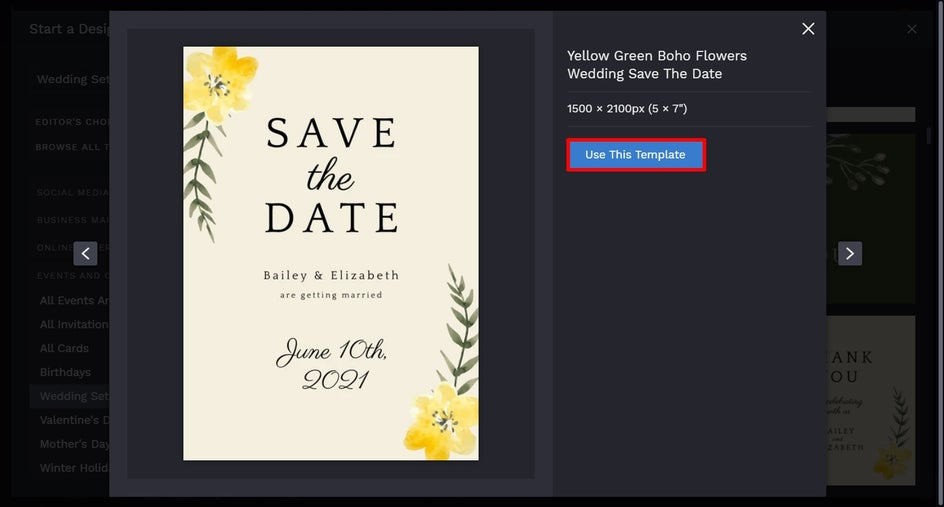
Step 2: Customize the Text
Firstly, you’ll want to edit the template’s text so it reveals your own wedding details. To do so, double-click any text box and begin typing. You’ll also notice when you click on a text box, a Text Properties panel appears. From here, you can change things such as the Font, Size, Spacing, Color, and more.
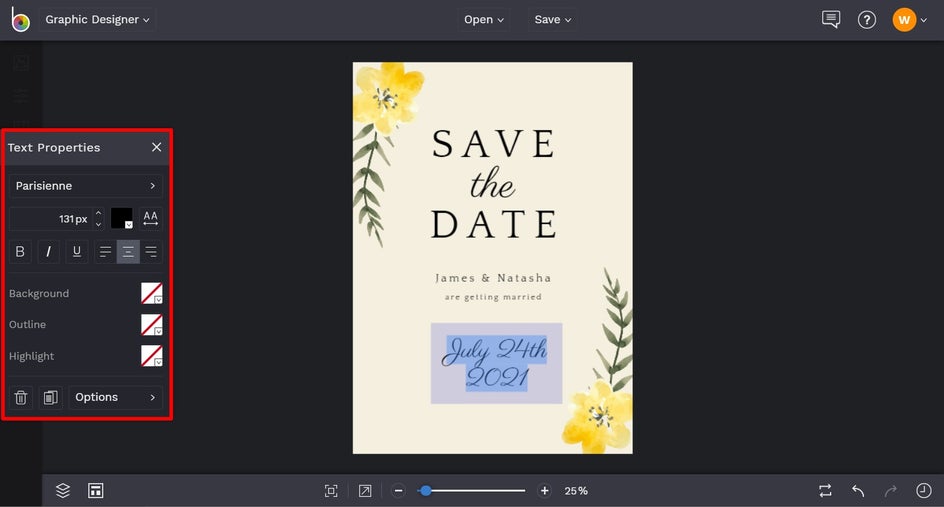
To change the Text Color, for example, click the square next to Color Overlay, then select a color, type in your desired shade’s HEX Code, or use the Eyedropper tool.
To add new text to your design, navigate to Text in the main menu on the left, followed by Add Text. Alternatively, if you want to delete any existing text (or other elements) on your template, just right-click the text with your mouse and select Delete Item.
Now, if you want to make more changes to your template, such as changing the color of the background or existing graphics, you can also do that.
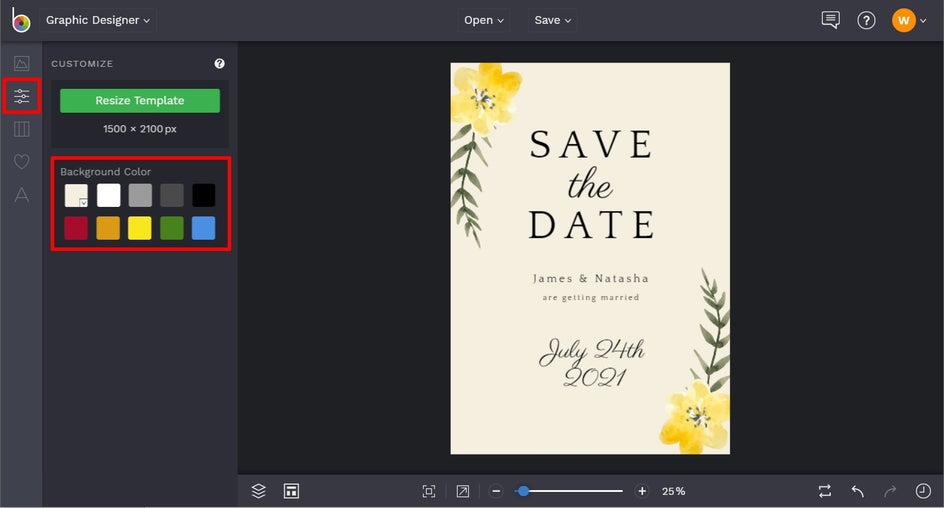
Step 3: Customize the Template
To change the background color, navigate to Customize in the main menu on the left. In the Background Color section, you’ll see multiple color swatches to choose from. Clicking the first square will allow you to select a new color, type in your desired shade’s HEX Code, or use the Eye Dropper tool.
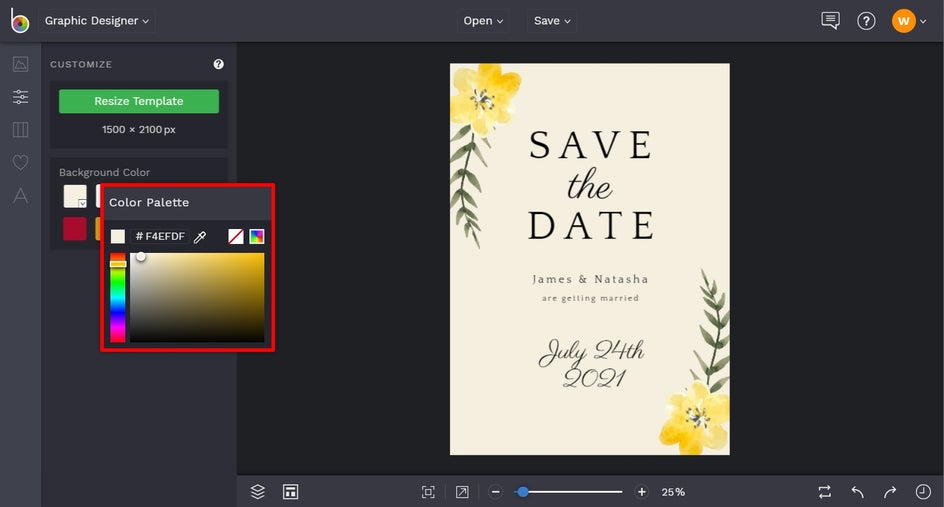
To change the color of a Graphic, click on the graphic. Then from the Graphic Properties panel, click on the relevant square to adjust the Color Overlay, Tint, or Graphic Colors. Then, simply select a color, type in the HEX Color Code, or use the Eye Dropper tool.
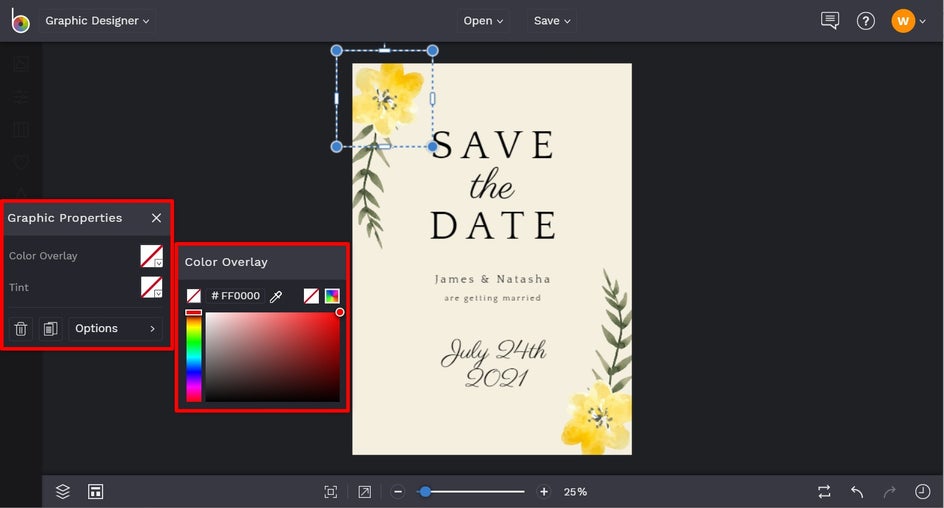
Step 4: Save It!
When your Save the Date design is complete, click Save at the top of the screen, then choose your desired save location. We recommend saving your design in PDF format in print quality if you plan on sending out printed copies to your guests! We also advise you to use the Save as Project feature, as this allows you to save your design to your BeFunky account or Computer so you can come back to it at a later date should you need to (say, to fix a pesky typo)!
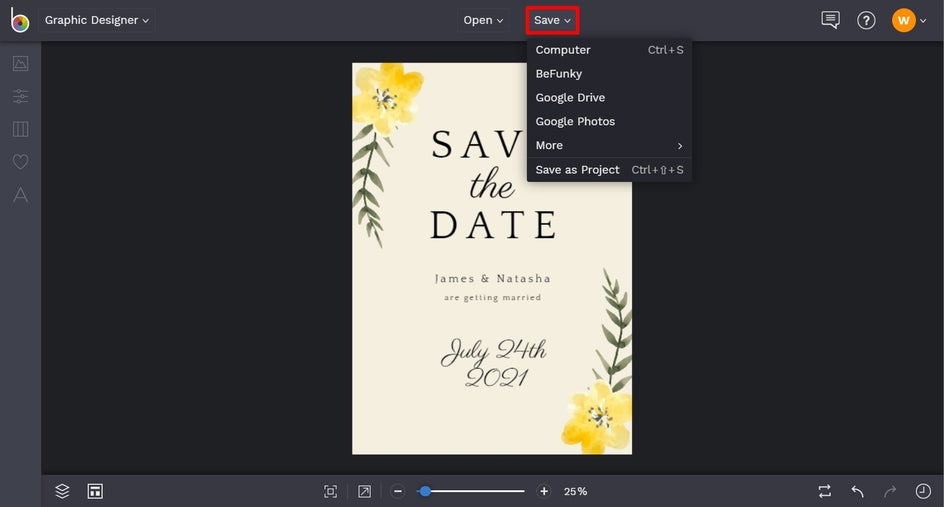
Step 5: Repeat the Process for the Rest of Your Set
Next up, we’re going to customize the Wedding Invitation template from the same Wedding Set. Navigate to Templates in the main menu on the left, followed by Events and Cards > Wedding Sets.

Locate the Wedding Invitation template, then click Use This Template to begin customizing it.
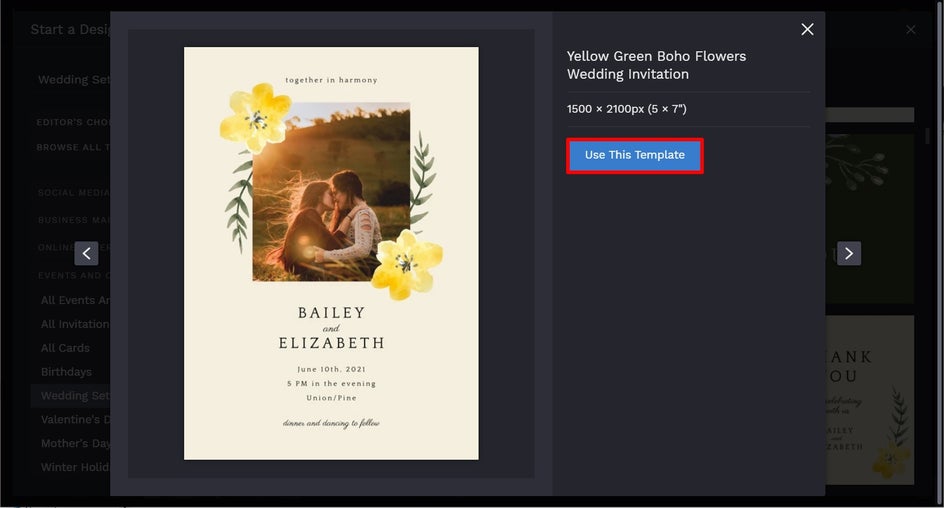
Firstly, you’ll want to swap out the template’s existing photo for one featuring you and your partner. To do this, click on the existing photo, then from the Image Properties panel, click Replace. This will allow you to insert a photo from your computer’s files.
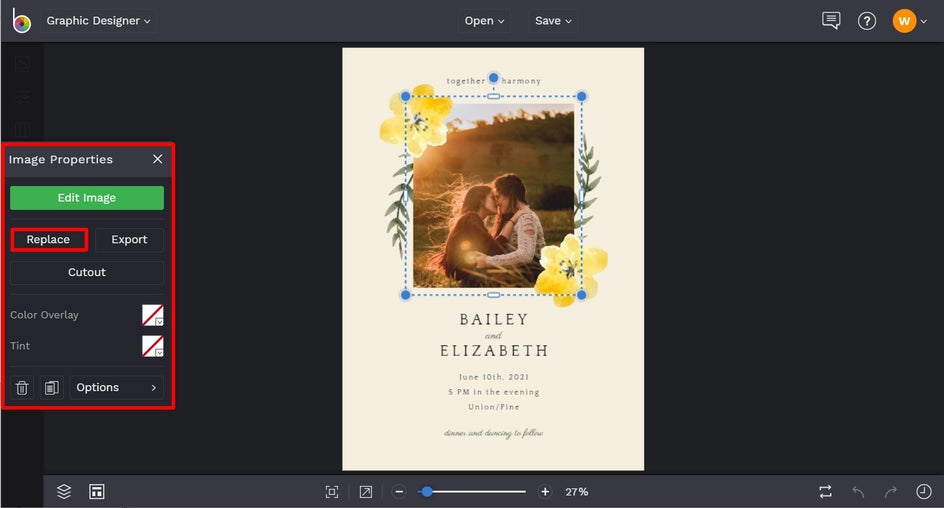
As with the Save the Date template, we’re then going to edit the template’s existing text to reflect the customized details. Double-click the text box you wish to change and begin typing. Don’t forget to also make any necessary adjustments to the text from the Text Properties panel, if you did so before.
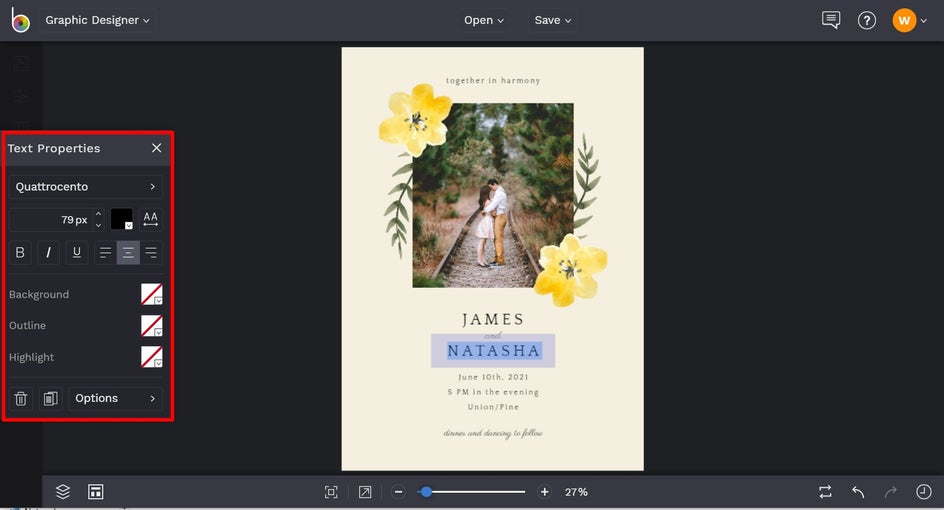
If you need to make edits to the template’s existing background color or graphics, do so now following the steps in the previous section.
Finally, once your design is complete, just click Save at the top of the screen and select your save location.
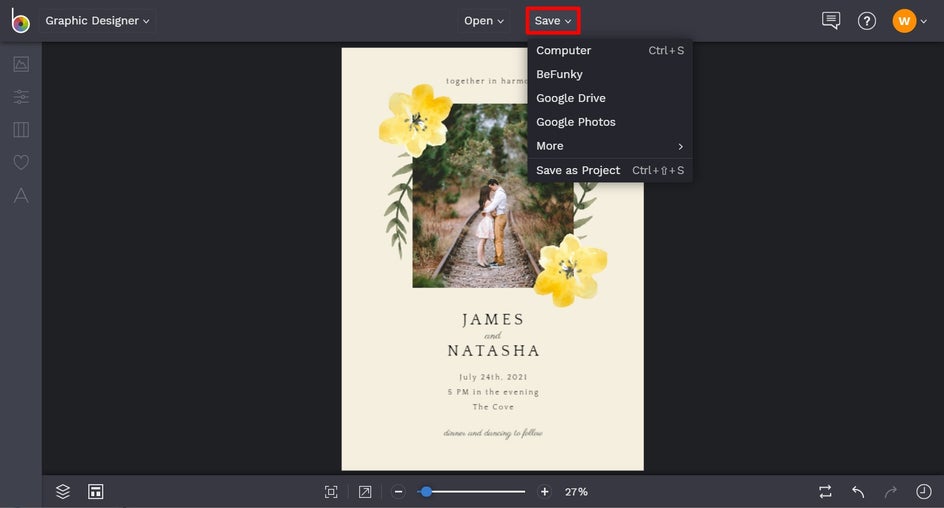
The next template we’ll be customizing in the Wedding Set is the Menu template. Again, navigate to Templates from the main menu, followed by Events and Cards > Wedding Sets, then select the design. Click Use This Template to begin editing.

The Wedding Menu template has a lot more text that will need to be swapped out for your own menu choices, so simply follow the steps we discussed previously.
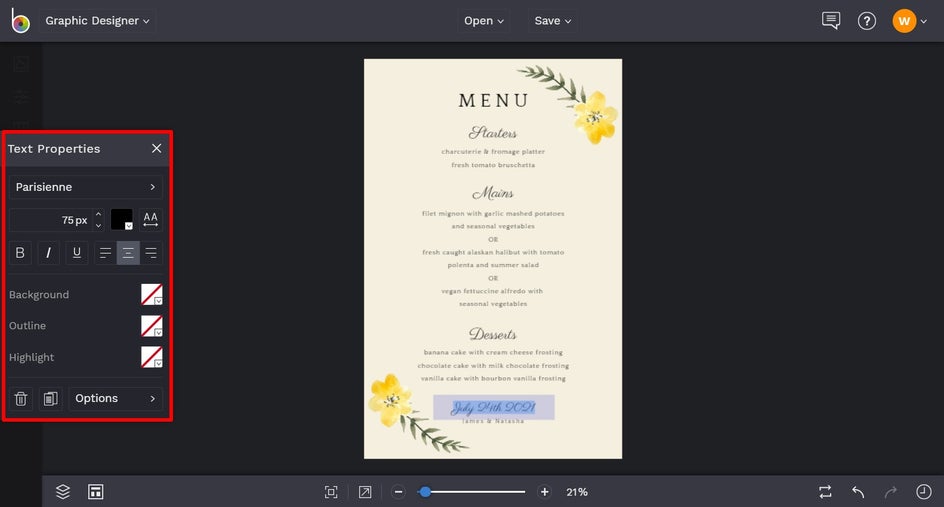
Once the template’s text has been edited, simply follow the relevant steps to change its background color and/or graphic colors, if required.
Finally, save your Wedding Menu by clicking Save at the top of the screen and selecting your desired save location.
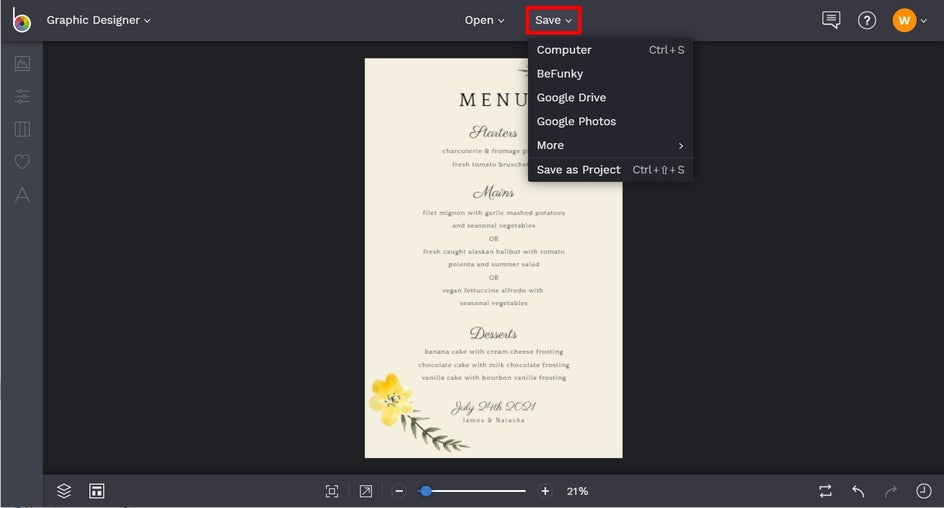
Last but not least, we’re now going to customize the Thank You Card from the Wedding Set. Navigate to Templates > Events and Cards > Wedding Sets once more, then select the related Thank You Card template. Click Use This Template to get started.
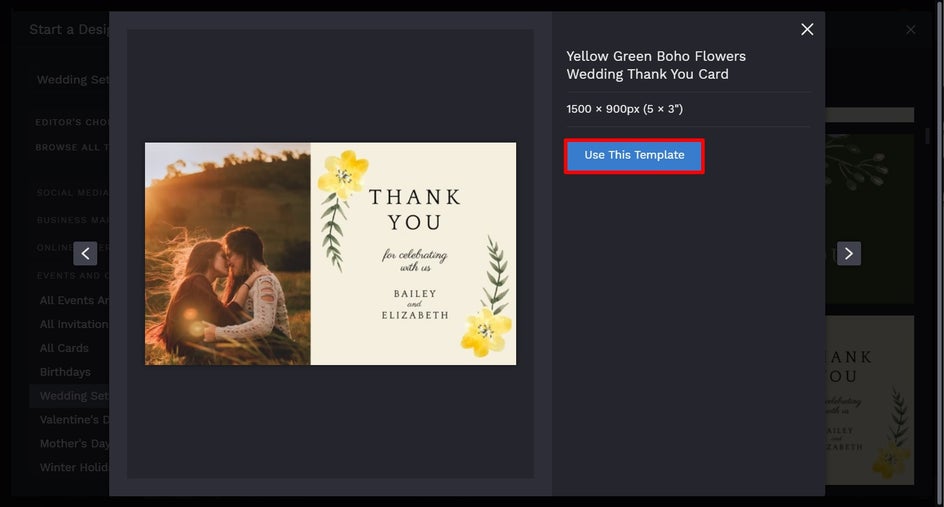
Start by swapping out the template’s existing photo for one featuring you and your partner. We’re using the same photo from the Wedding Invitation to keep our Wedding Set super cohesive, but you can use an alternate photo if you wish to mix things up a little!
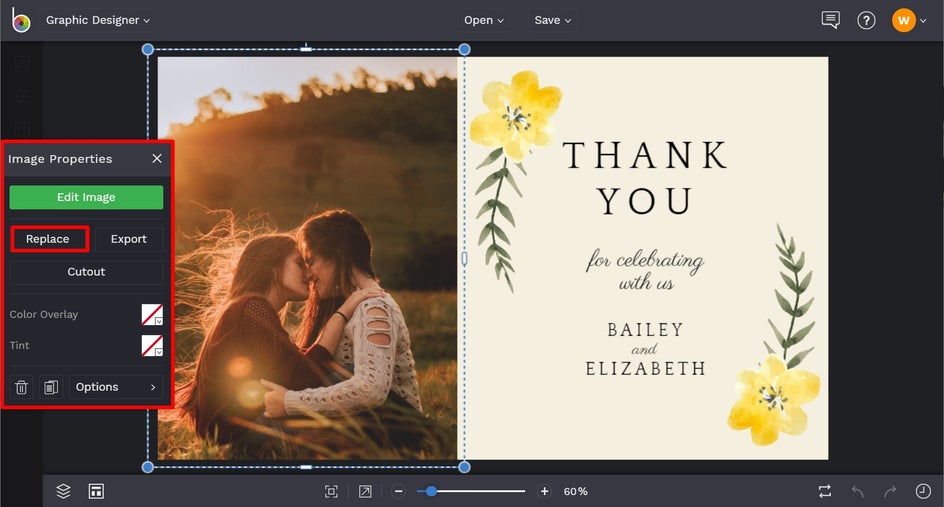
Next, it’s onto changing the text to reflect your own special day and thank you message. Simply double-click the text box and begin typing.
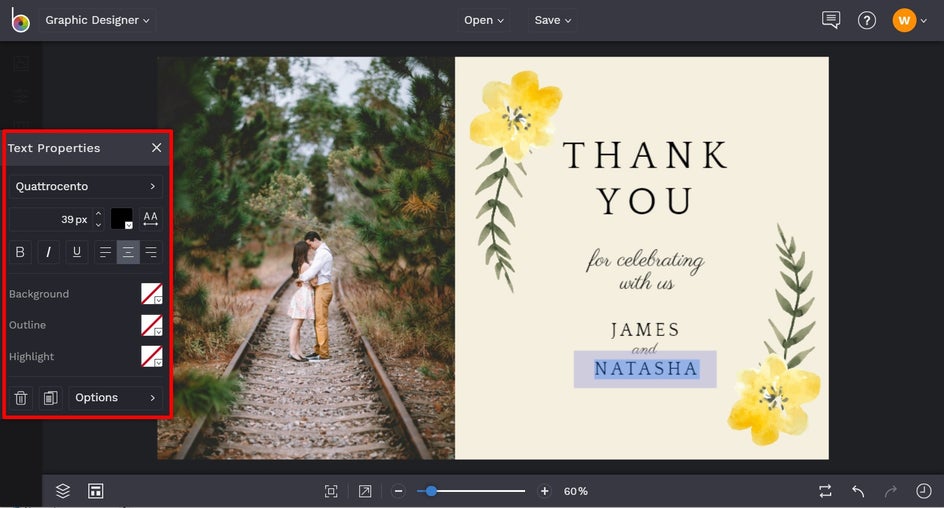
Then, complete the necessary steps as outlined previously, whether that’s changing the template’s background color, graphic colors, etc. You can be as creative as you’d like!
Finally, click Save at the top of the screen to save your design so it’s ready to print out and send to your guests.
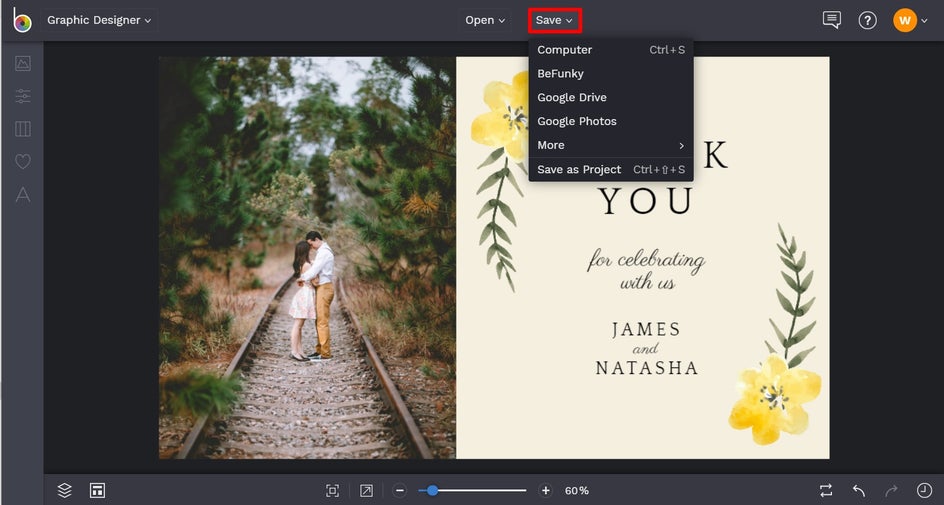
Ta-da! Wasn’t that easy? Not only do you have a beautiful and cohesive Wedding stationery Set, but you’ve just saved yourself a heap of time and money in the process. Hooray!
The Complete Set
Finding the wedding stationery of your dreams shouldn’t be difficult or expensive. Be kind on your budget by going down the DIY route and customizing one of our stunning Wedding Sets instead!

Just swap out the image, edit the existing text, and voila; wedding stationery that’s worth celebrating!
Wedding Sets Inspiration
Looking for more wedding set ideas? Take a look at some of our favorite wedding set templates which are perfect for various themes and color schemes. The best part? These are all available in our Graphic Designer, just waiting to be customized for your big day!
Minimal
If you’re all about minimalistic designs and color schemes, then this modern and minimal Wedding Set is perfect for your upcoming nuptials. With a laidback design and beautiful black and white photos, this style is understated, yet elegant.
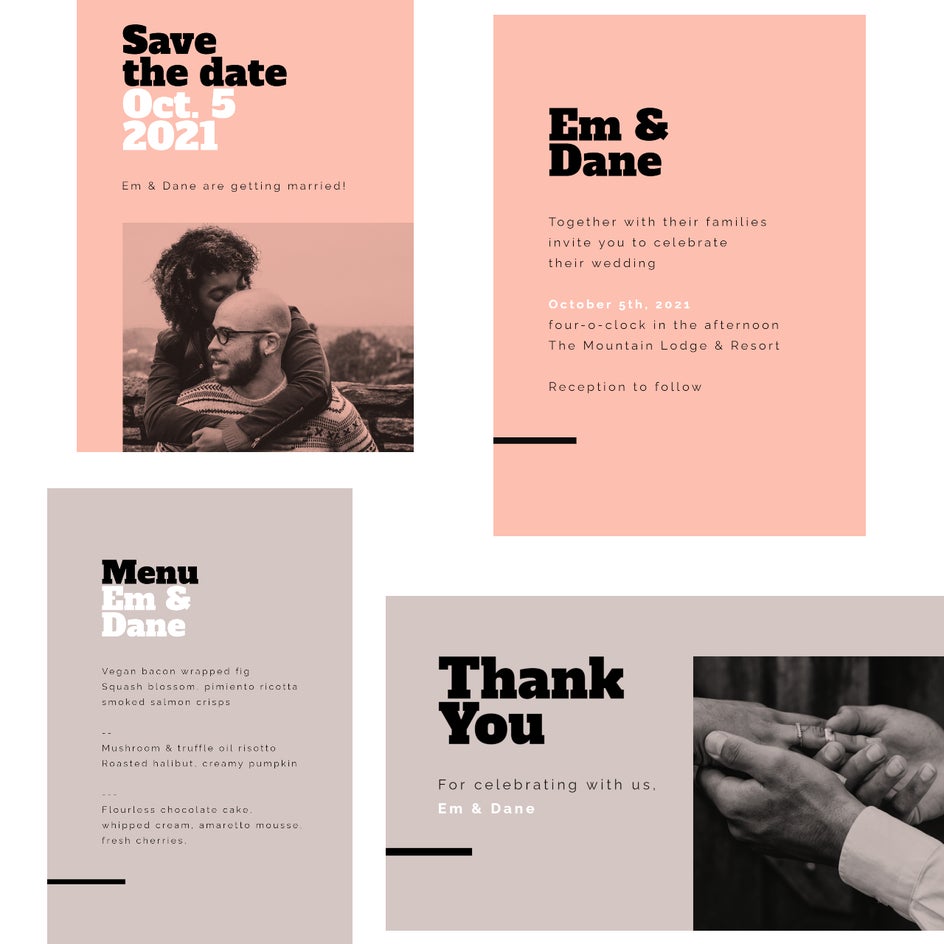
Want a Wedding Set that doesn’t contain color at all? Simply swap out the existing background shades for white or light grey to achieve an even more minimalistic vibe.
Photo Collage
Perhaps you can’t choose just one or two photos for your wedding stationery, or you’d rather showcase a collection of photos that convey a message of their very own? This photo collage-inspired Wedding Set features plenty of room for imagery to truly make it your own.
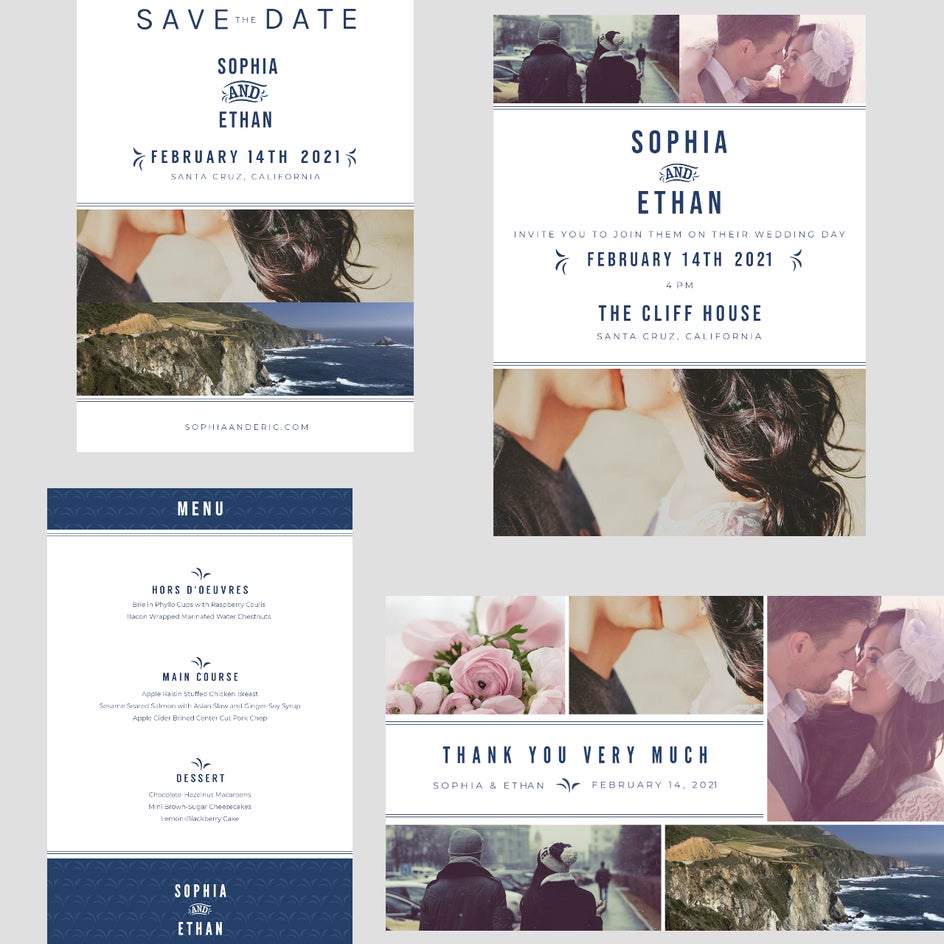
Choose a series of photos that convey your relationship timeline, multiple images from your engagement photo session, or a few key photos that reveal the theme of your big day. Either way, it’s sure to be a Wedding Set like no other!
Arty
If you’re all about colors, shapes, and patterns, then perhaps one of our arty Wedding Sets are for you. Take this set, for example, which uses a fun color scheme and quirky graphics to accompany the imagery and text.
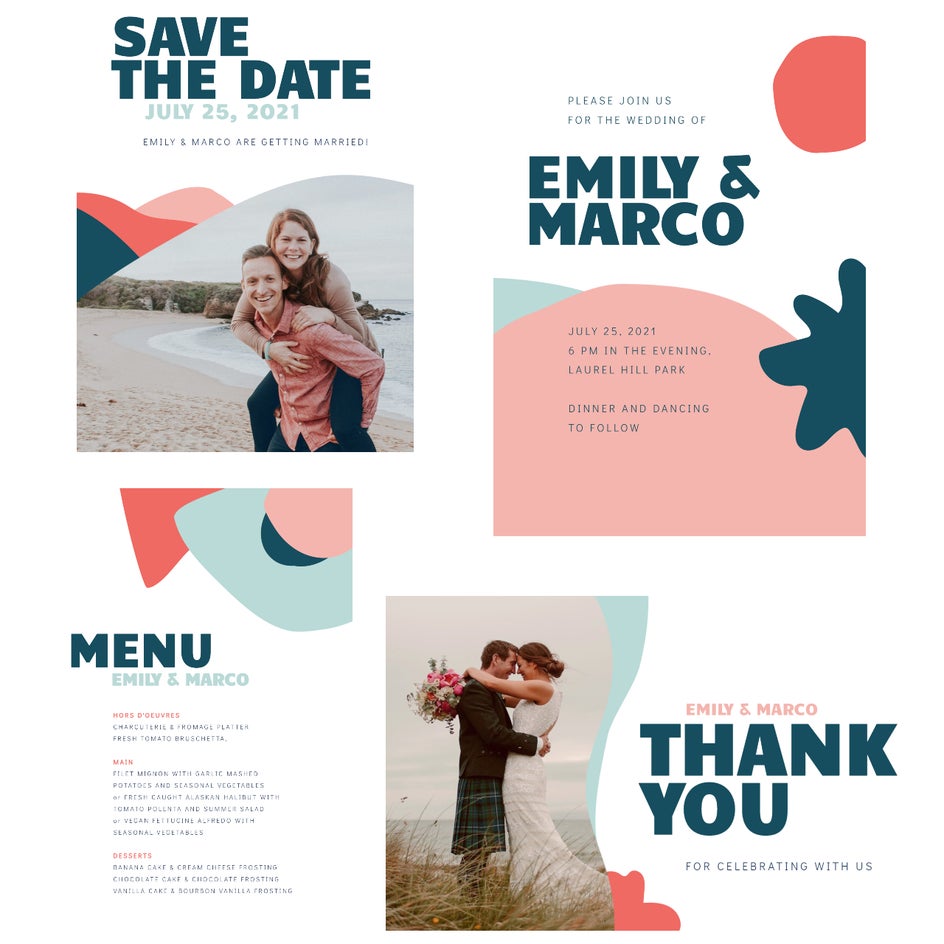
You can easily switch out these existing colors for ones that resemble your own wedding color scheme. After all, there is no limit to your creativity in our Graphic Designer!
Floral
Floral Wedding Sets are incredibly on-trend, but as a result, they can also be pretty expensive to purchase or design.

Thankfully, our Wedding Set templates are filled with numerous floral designs, including this gorgeous set featuring a whimsical floral wreath. It would suit a wide range of wedding color schemes, not to mention venues and styling themes!