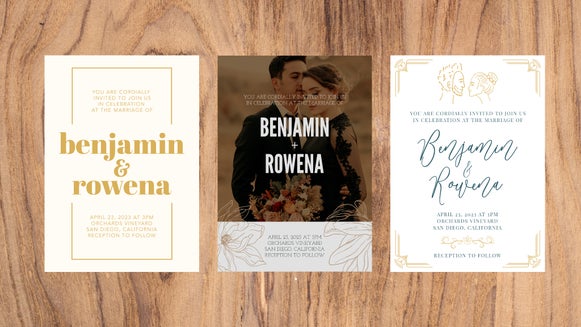Beautiful Elopement Announcement Templates for Sharing the Big News

Some couples are saying sayonara to big, formal weddings and instead opting for an intimate elopement to tie the knot. And without the pressures of a guest list, gigantic budget, and gourmet catering, who could blame them? Your special day should be just that – special – and a reflection of what matters the most to you both: your love for each other.

If you’re planning to elope, or recently have, you’ll still want to spread the word and let your loved ones share your joy from afar. Whether you can’t find the right words or think you lack the design skills to make this happen, you’re in luck. BeFunky’s Graphic Designer is home to plenty of Elopement Announcement templates that do the hard work for you. Just add-in your favorite photo, type in your details, and voila! You’re good to go. Keep reading to find out how!
How to Design an Elopement Announcement
To get started designing your own Elopement Announcement, head to BeFunky’s Graphic Designer. In the Templates library, type the term ‘Announcement’ into the Search Bar, then hit Enter.
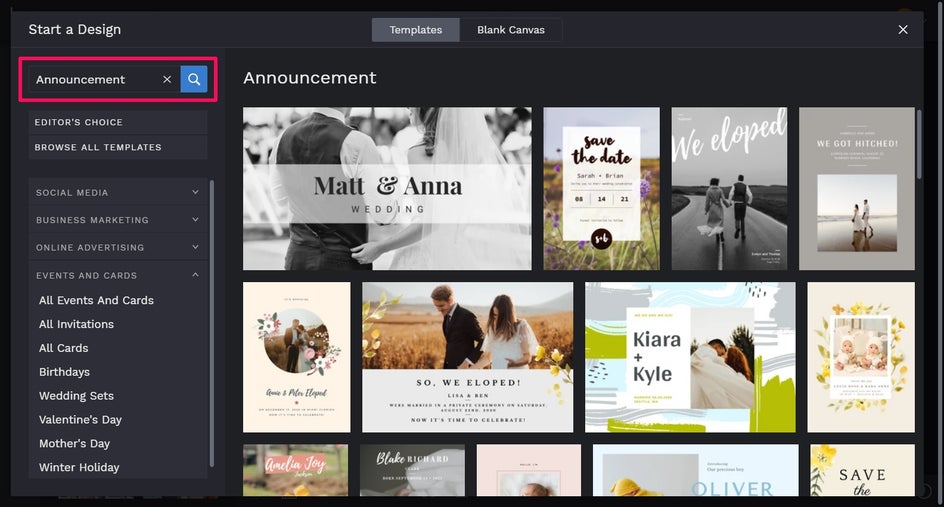
Simply click on the Elopement Announcement template that takes your fancy, then select Use This Template to begin the editing process.

Firstly, you’ll want to swap out the template’s existing photo for one featuring you both on your happy day. To do this, click on the existing photo, then from the Image Properties panel, click Replace. This allows you to open a photo directly from your Computer’s files.
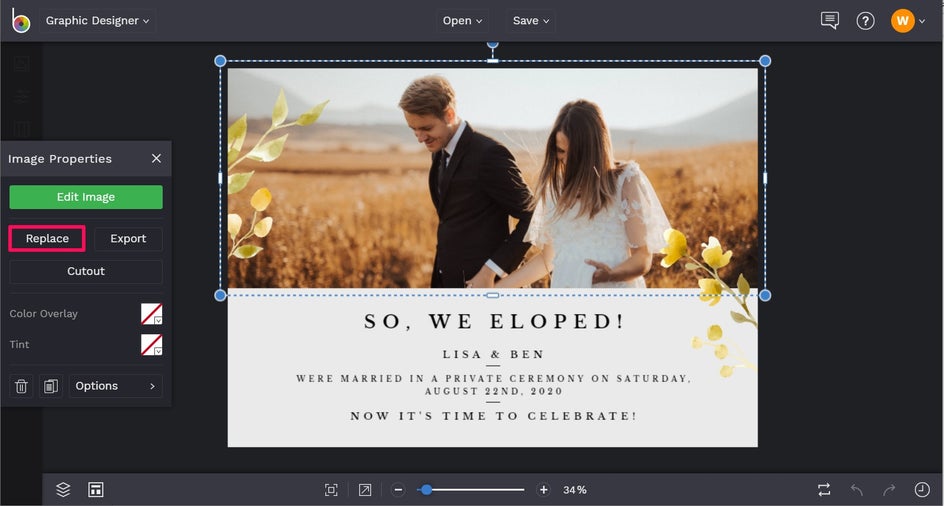
Alternatively, you can navigate to Image Manager in the main menu on the left. Here, you can upload a photo from your BeFunky account, as well as sources such as your Computer, Facebook, or Google Photos.
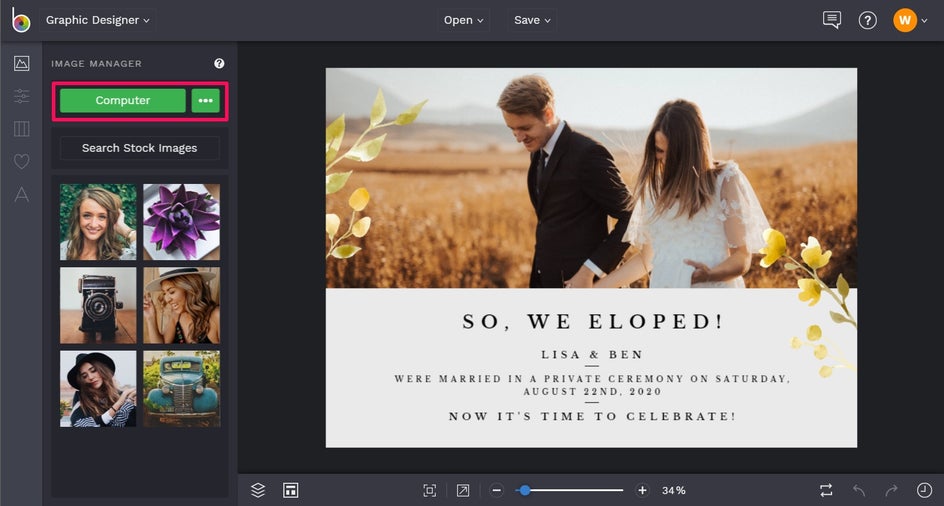
Next, you’ll want to change the existing text to reflect your own details. To do so, double-click any text box and begin typing.
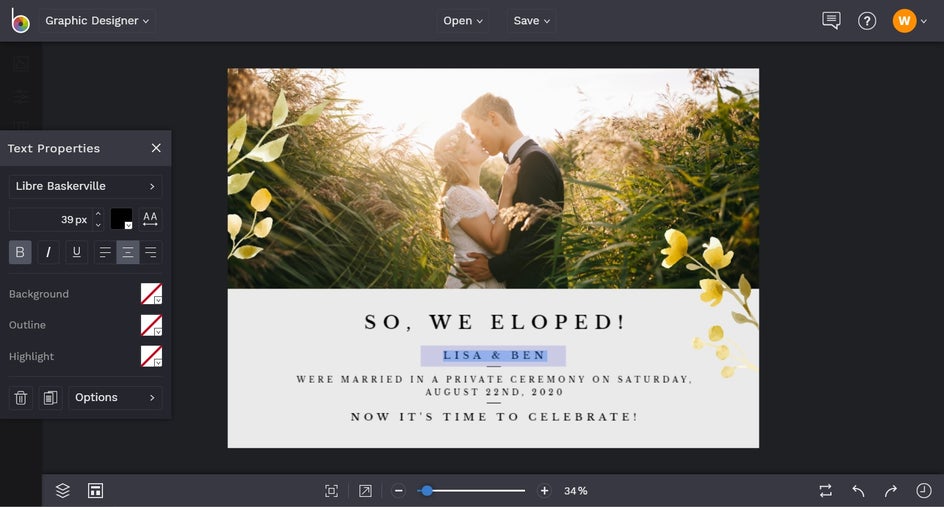
You’ll also notice when you click on a text box, a Text Properties panel appears. From here, you can change things such as the Font, Size, Spacing, Color, and more. To change the Text Color, for example, click the box located under the Font. This opens the Text Color Palette, from which you can select a color. Additionally, you can type in a specific color’s HEX Code, or use the Eyedropper Tool (as we’ve done here) to choose a color already present in your design.
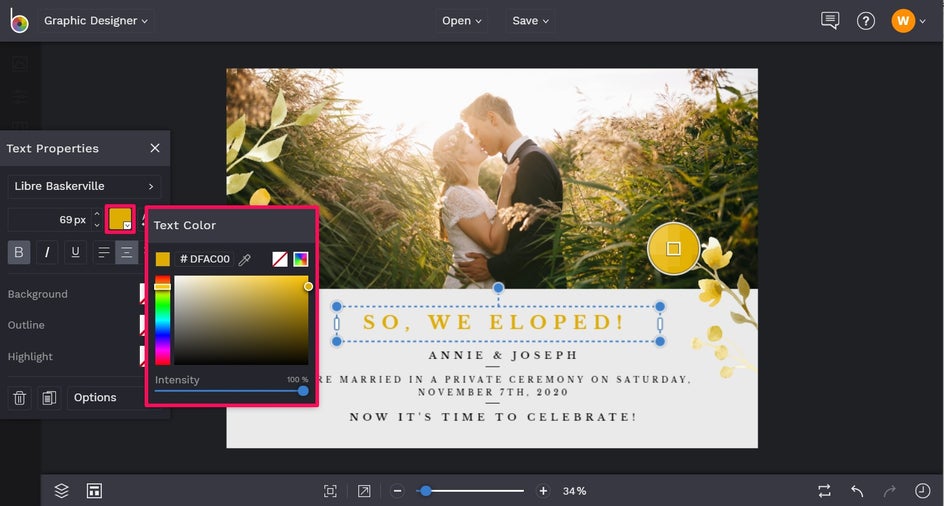
You can also change the color of any Graphics featured in your design by clicking on them. Then, from the Graphic Properties panel, click the square next to Color Overlay and select a color, type in the HEX Color Code, or use the Eyedropper tool.
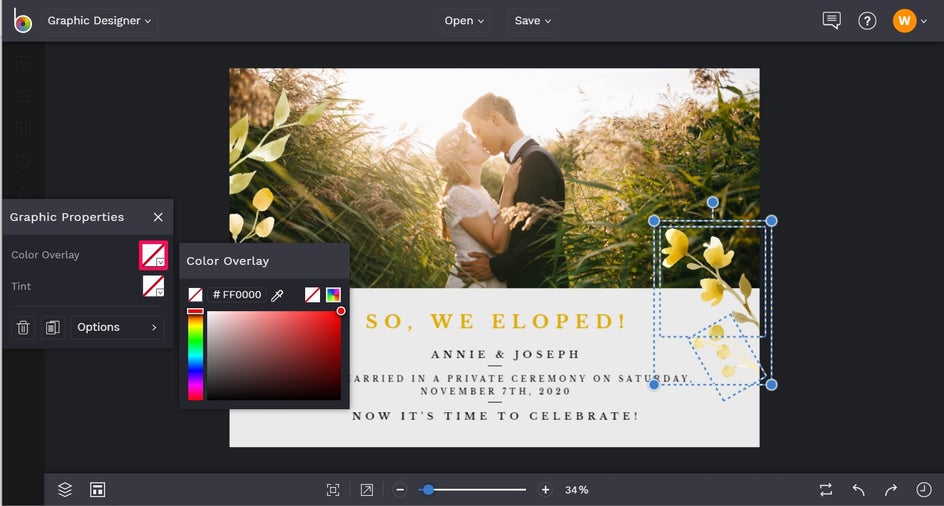
You can also add in some graphics, if you wish, from BeFunky’s huge Graphics Library. To access this, click Graphics (the heart symbol) from the main menu, followed by Search Graphics.
Simply browse the Editor’s Choice graphics, enter your desired search term, or click on one of the popular tags featured in the bottom-left corner. Any graphics you select will then be added into Your Graphics, located in the Graphics tab. You can then click and drag them onto your canvas.
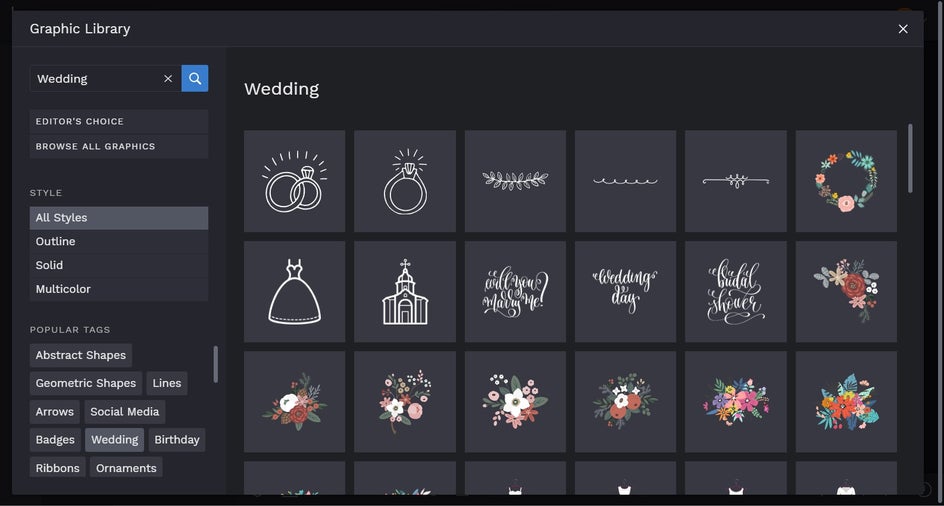
Once you’re happy with how your Elopement Announcement looks, it’s time to save your design so it’s ready to share digitally or print to send in the post. Click Save at the top of the screen, then choose your desired save location.
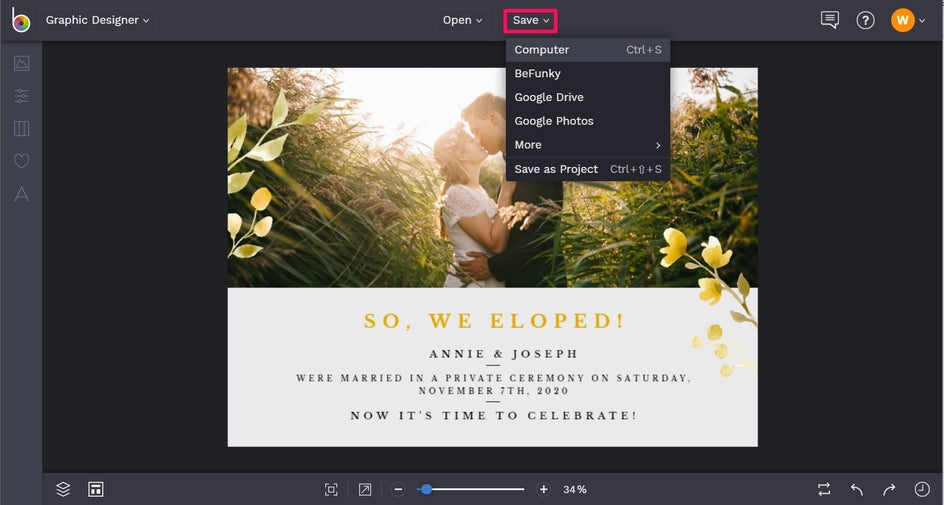
To save your Announcement in the best resolution for printing, we recommend saving it in PDF format. Simply select Print if you’ll be printing your Announcement to send physical copies, or save it as a .JPG or .PNG if you’ll be sending or uploading it digitally.
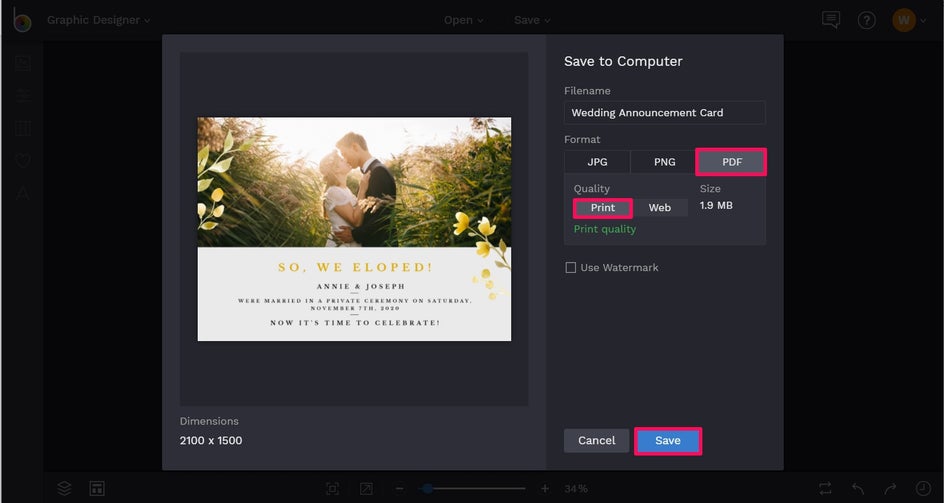
Final Results
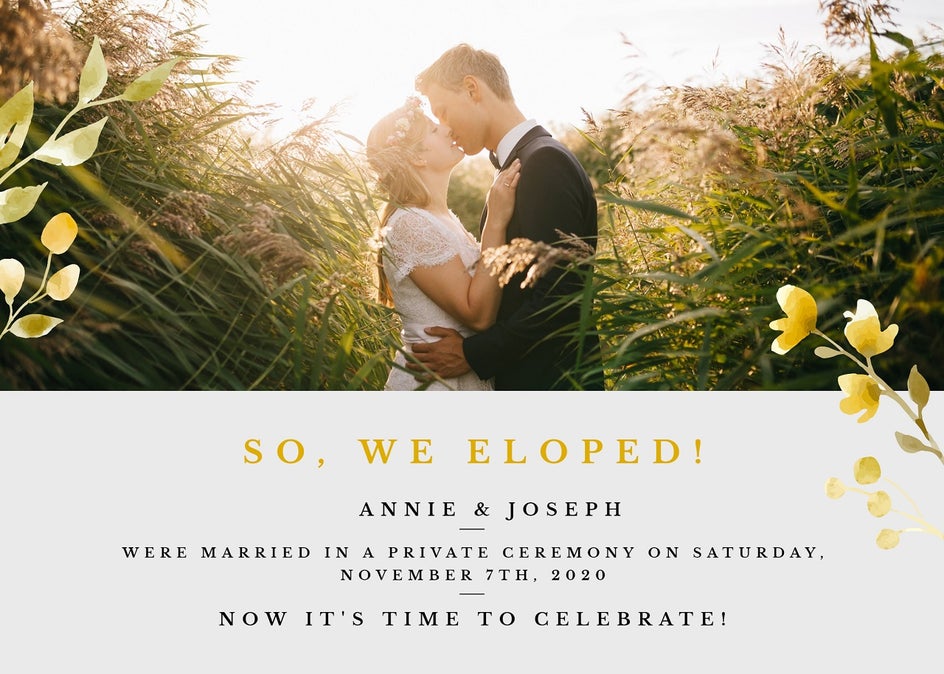
With your stunning Elopement Announcement designed and ready to go, it’s time to get it printed and posted to your loved ones so you can share your big news! Thinking of foregoing printed announcements? You can also opt to share your exciting announcement via social media, email, or text message using the digital file instead!
Got a beautiful announcement to share with your nearest and dearest? Thanks to BeFunky’s Elopement Announcement templates, spreading the good news just got a whole lot easier!