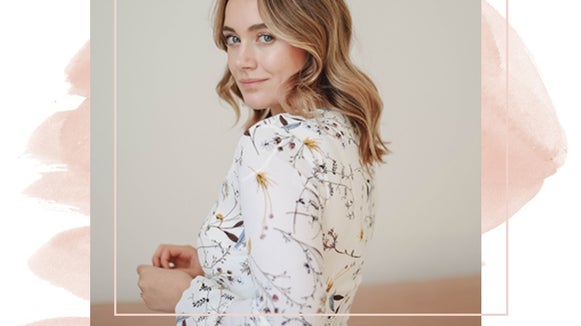Capture the Feeling of Fall in Your Instagram Feed
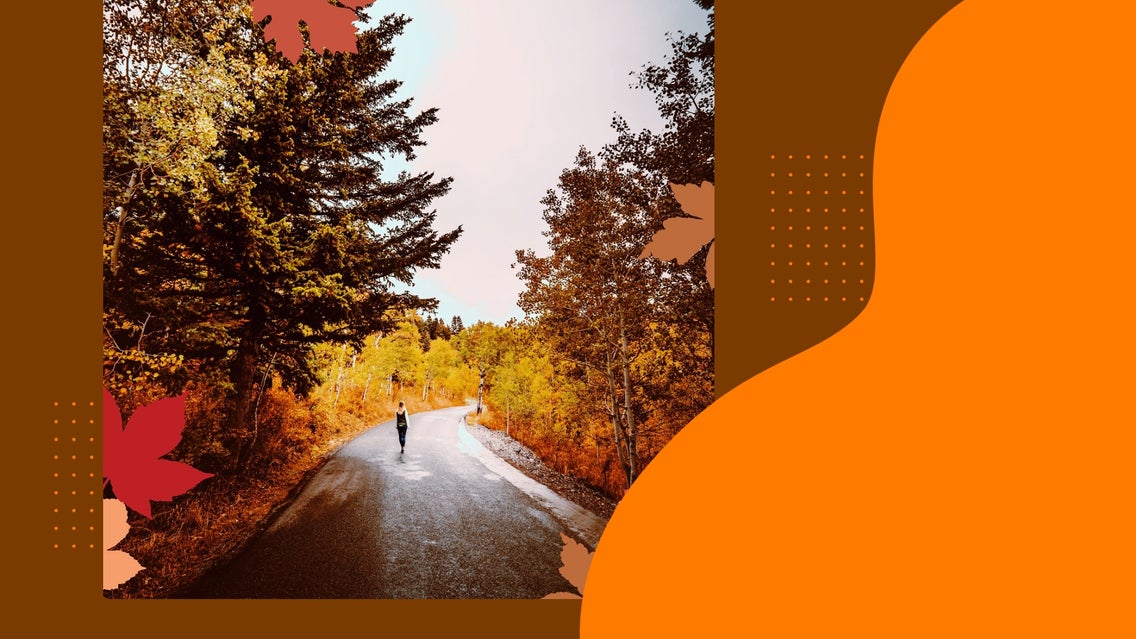
As the leaves turn to amber and the air becomes chillier, there’s no denying it’; fall is upon us. With its stunning, warm-toned color palette and fun holidays like Halloween and Thanksgiving, it comes as no surprise that fall is a favorite season for many. As your wardrobe begins to make the transition into this cozy new season, however, you may just be wondering how you can embrace this time of year in other areas of your daily life, like your Instagram feed.
Thanks to our Photo Editor’s wide range of photo effects, graphics, and editing tools, giving your photos that fall aesthetic is easy. All it takes is a few clicks! We’ll show you how.
How to Edit Your Fall Photos Using BeFunky
Ready to capture the feeling of fall in your own Instagram feed? To get started, head to the Photo Editor and Open a photo of your choice.
Step 1: Add a Colored Tint
Fall photos all have one thing in common: their warm tones. To increase the red, amber, or yellow hues in your photo, we recommend adding a colored tint. Navigate to Edit in the main menu on the left, then scroll down to click on Tint (you’ll find it located underneath Miscellaneous).
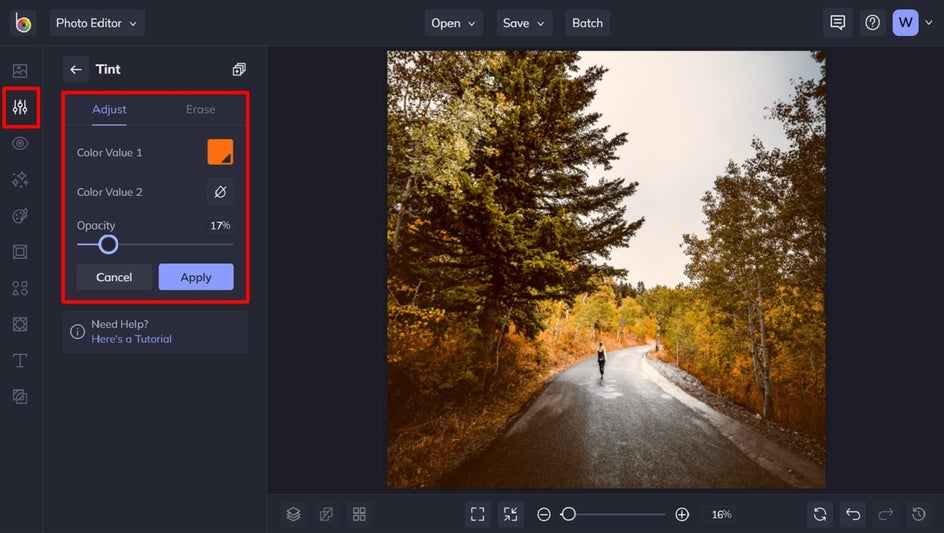
Click on Color Value 1 and select a color from the palette, predominantly either red, orange, or yellow. Because we just want to add an all-over tint color to our image, we can leave Color Value 2 as no color. Next, adjust the Opacity slider to determine how much of your photo’s original colors you want to peek through.
Finally, click Apply to apply your changes.
Step 2: Apply a Warmer Tones Photo Effect
We can then take this warm hue one step further with a Photo Effect. Navigate to Effects in the main menu on the left, then click on Warmer Tones. There are numerous effects here to choose from, so play around with each one to see which looks best with your photo.
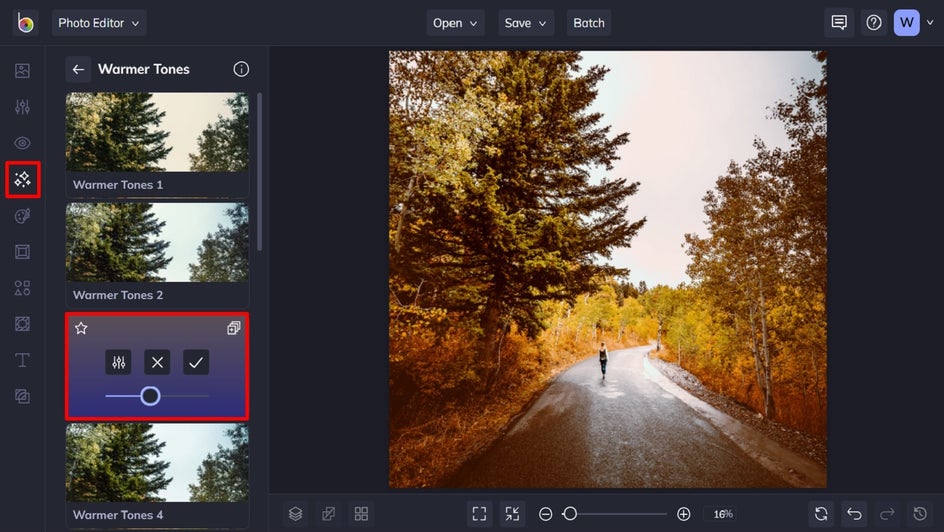
Step 3: Adjust the Warmer Tones Effect
You’ll notice when you click on an effect, three options are available: Settings, which allows you to alter the effect further; Cancel, which cancels the selected effect; and Apply, which applies the effect as-is. You can also adjust the strength of the effect using the slider.
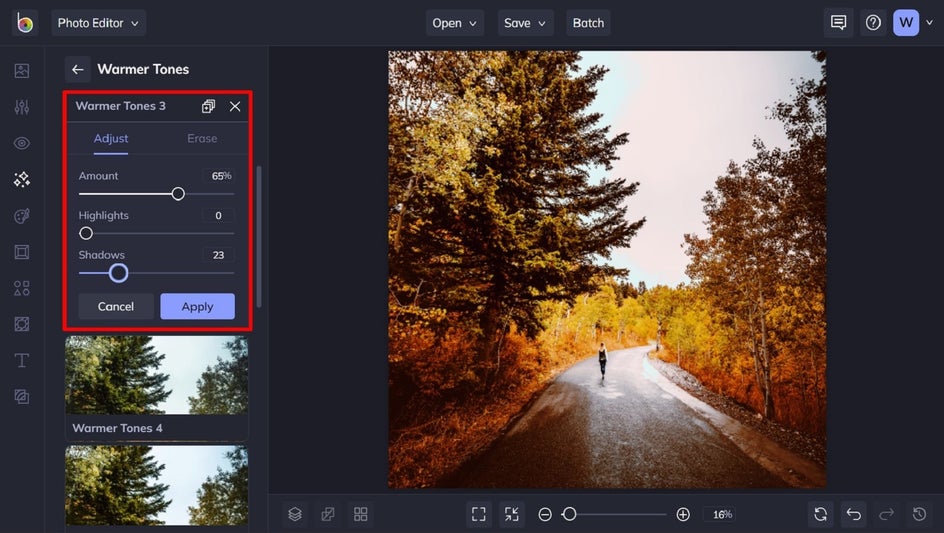
To adjust your Warmer Tones effect, click Settings. This allows you to further customize elements of the Photo Effect, including Highlights and Shadows. Use the sliders located underneath each to increase or decrease the desired effect.
Once you’re happy with your changes, click Apply.
Step 4: Add Graphics to Your Photo
BeFunky also gives you access to a whole library full of fun graphics, including an entire category dedicated to fall! To access these, navigate to Graphics in the main menu on the left, followed by Search Graphics. Then, simply type "Fall" into the search bar in the top-left.
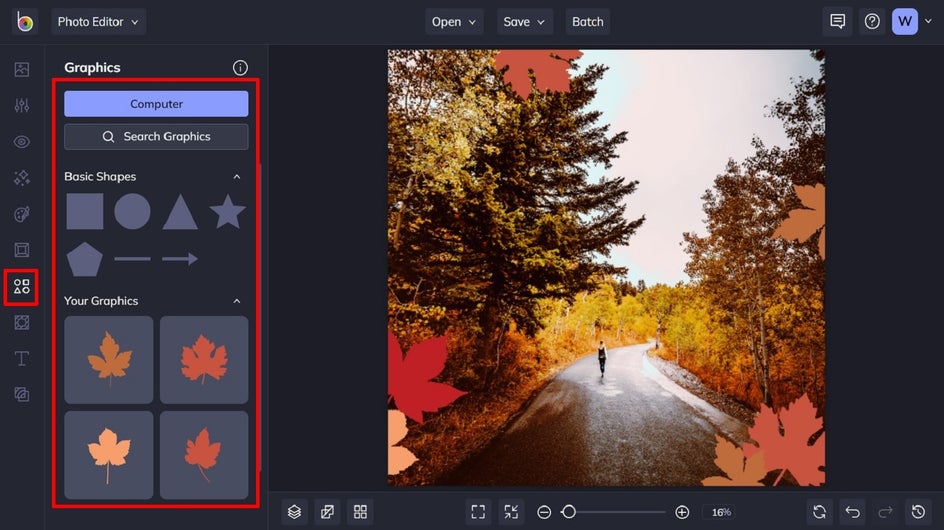
Click to select the graphics you wish to use, and these will be added to your Image Manager, from which you can just drag and drop them onto your design.
Step 5: Edit Your Graphics
You can also edit any graphic, if you wish, by selecting it with your mouse and a Graphic Properties menu appears. You can change the Color Overlay by clicking on the adjacent color swatch. This lets you choose a color from the Color Palette, type in the color’s specific HEX Code, or use the Eyedropper Tool to select a color already present in your design.
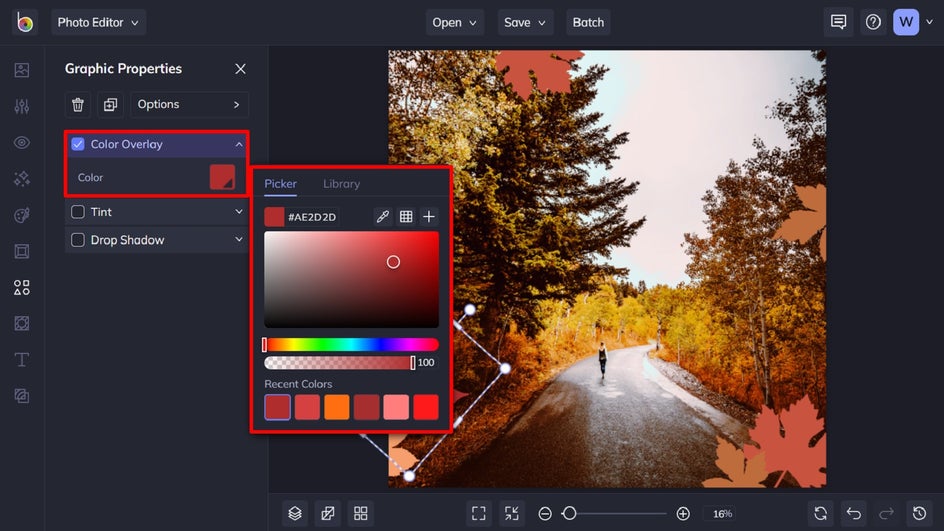
Step 6: Save Your Fall Instagram Photo
Click Save at the top of the screen, then select your desired save location. You can now upload your fall photo to Instagram to share it with your followers!
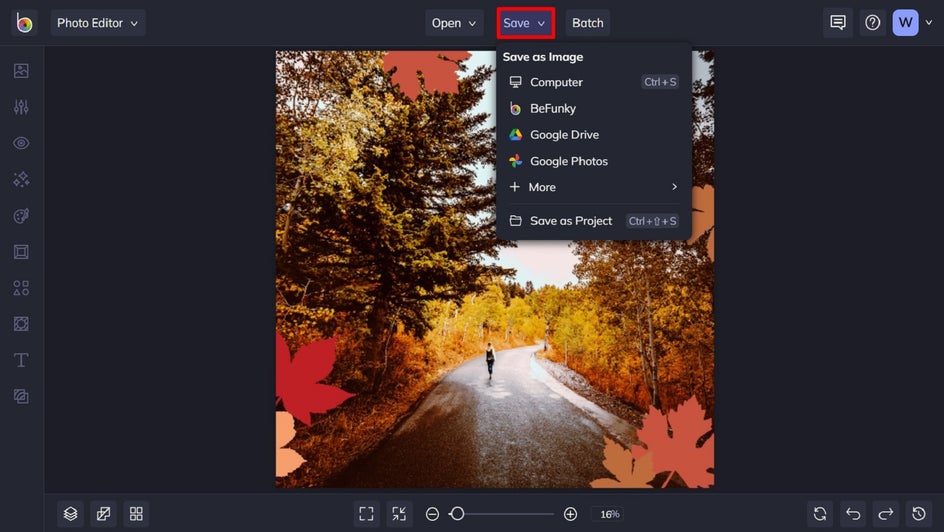
Final Results
With just a few simple tweaks, you can turn an average photo into something inspired by the changing of seasons. Customize your fall post as you please to make sure that there's cohesion with your grid!
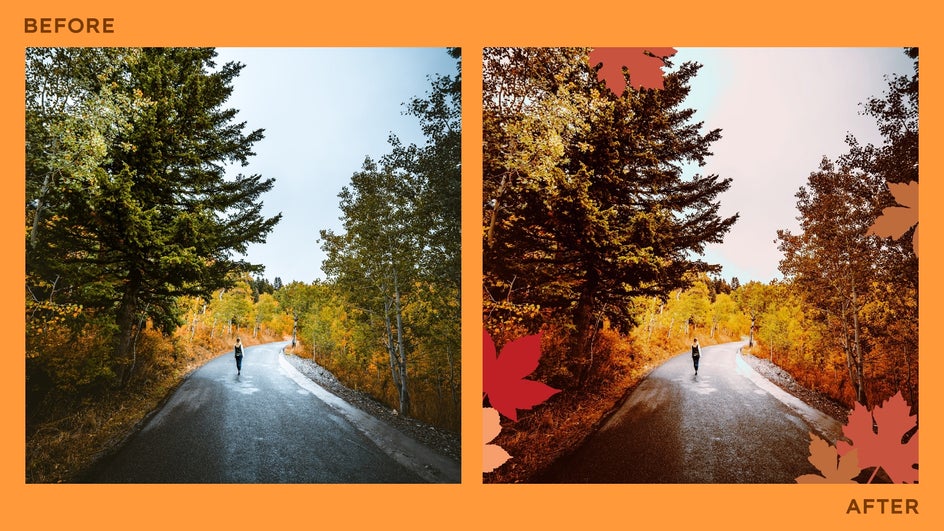
Create Instaworthy Fall Photos
Adding a touch of fall to your Instagram just got a whole lot easier, thanks to the wide range of photo effects, graphics, and editing tools available in BeFunky’s Photo Editor. Ready to bring your own photo into this new season? Go on, try the Photo Editor for yourself!