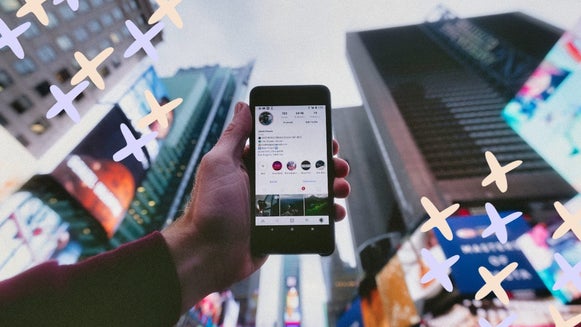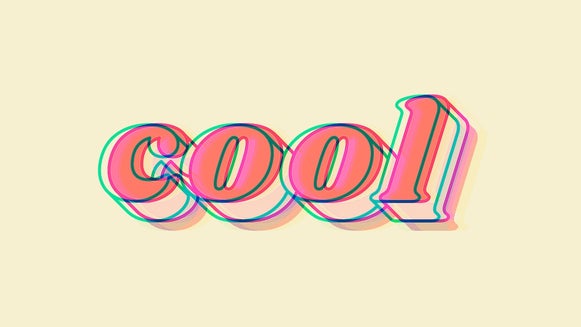How to Add Aesthetic Yellow Text To Your Photos
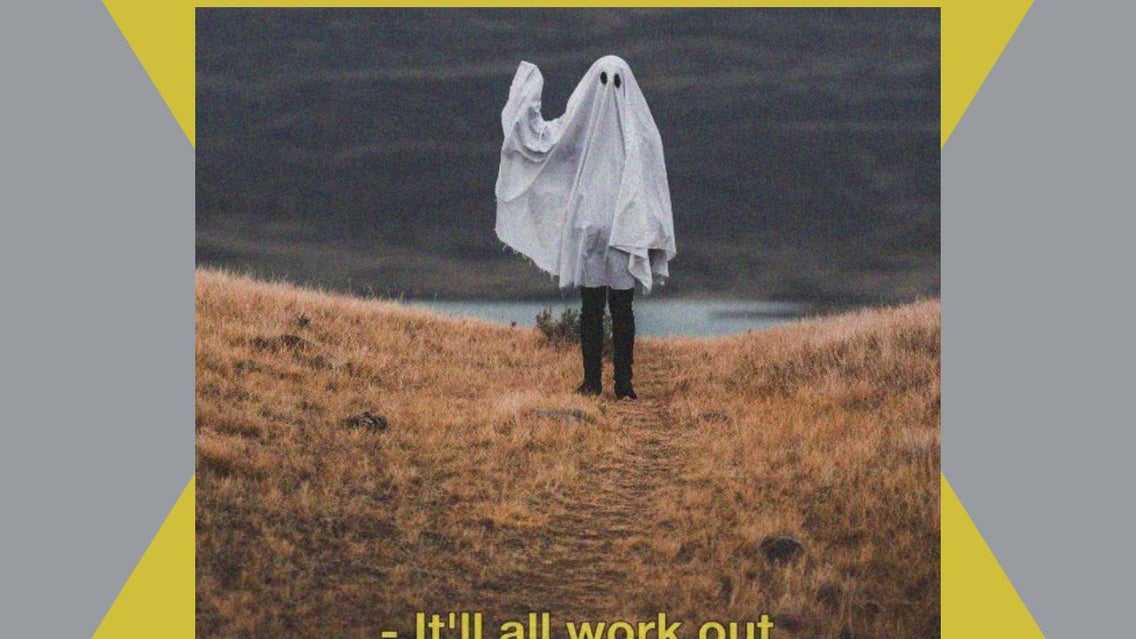
We’re sure you’ve scrolled through your Instagram feed and come across a beautiful vintage photo, complete with yellow text across the bottom. Most often, this text will read with some kind of inspirational quote (or even one with a little bit of attitude), a ~moody~ thought, or song lyric. The yellow text trend is eye-catching and gives off the impression of coming straight from a foreign film, making any photo appear all the more artistic and intriguing.
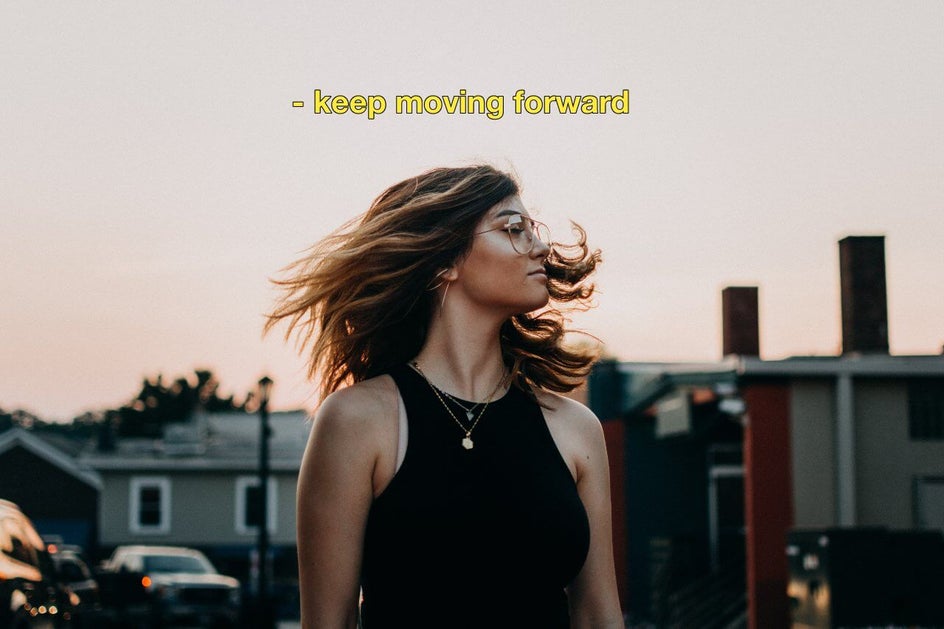
While it may seem complicated to try and create this kind of vintage addition to your photos, BeFunky’s Photo Editor has everything you need to add text to photos. Read through our tutorial to find out how to use BeFunky to bring all your aesthetic dreams to life!
When to Add Aesthetic Yellow Text
There are so many instances where adding yellow text can help increase the creativity and aesthetic of your photos. Whether you take your photos on your phone or on a DSLR, adding this creative text can take any shot to the next level.
Share Your Thoughts
Have a saying or thought that’s been on your mind recently? Instead of just letting your photo do the talking, give your image a voice by adding the text to your photo.

Let Your Photos Sing
Can’t get that one line from a song out of your head? No fear, you can easily transform those lines into aesthetic works of art to compliment your photo using aesthetic yellow text.

Ask a Question
While captions can usually do the talking for social media, catch your audience’s attention by asking a question on your photo. They’re much more likely to answer it in the comments below if you catch their attention right off the bat, thus increasing your engagement.
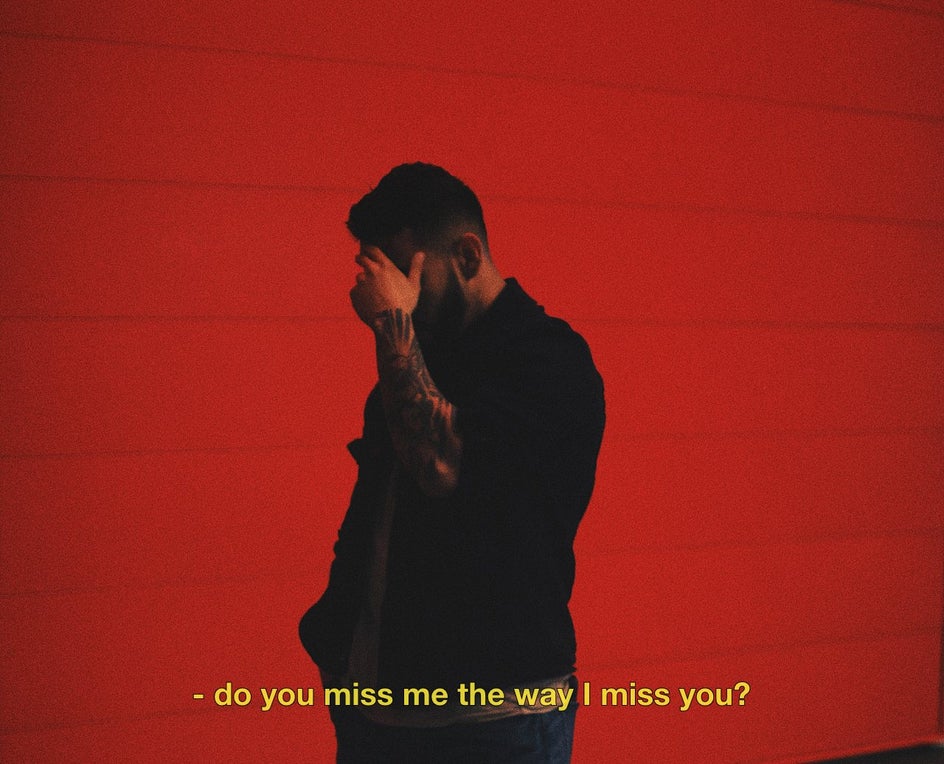
How to Add Aesthetic Yellow Text to Your Photos
To get started on transforming your photos into aesthetic works of art, begin by opening BeFunky’s Photo Editor with the photo you want to add the text to ready.
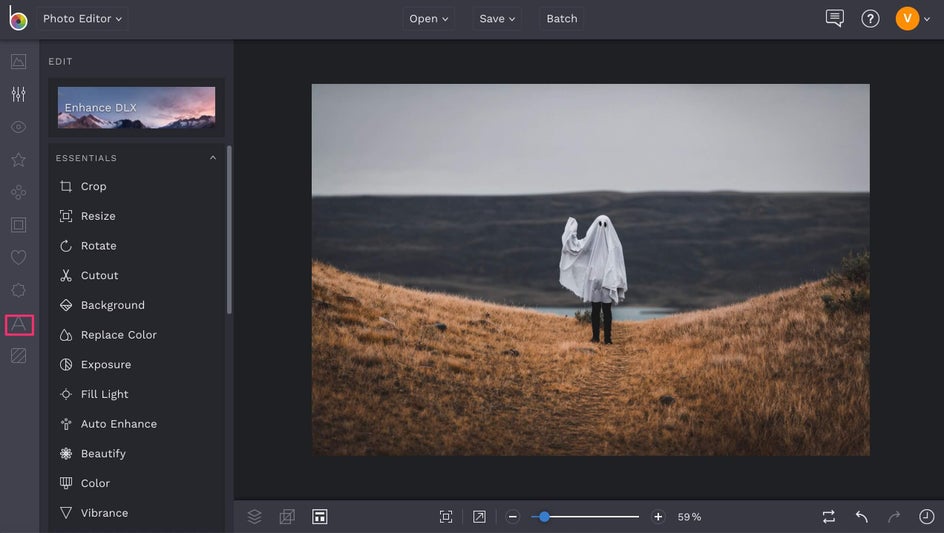
Find the Text tab on the left hand menu, and click on it. Next, click on the green button that says Add Text.

Once you’ve clicked that, click on the font name in the Text Properties menu that appears. The font type that the aesthetic yellow text is in is called Helvetica Neue. Once you have that selected, click on it again and select Bold. You can then close that menu.
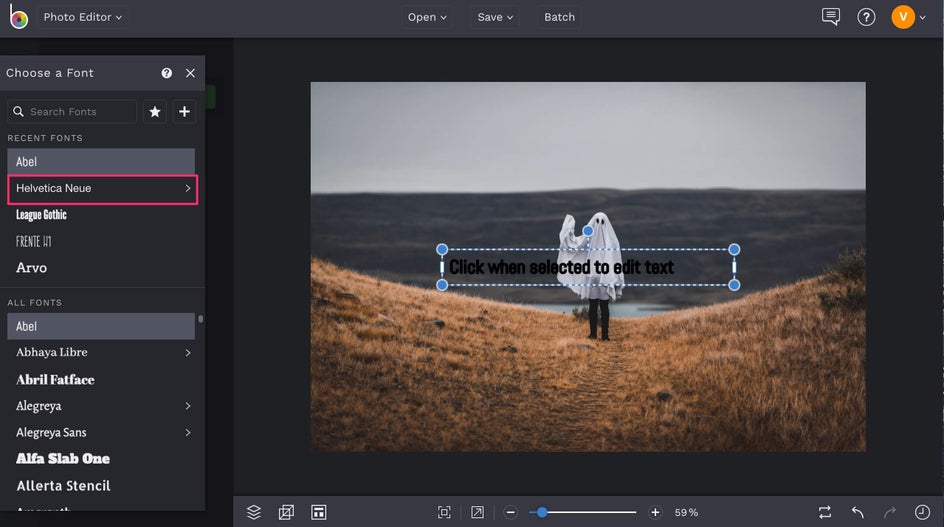
Next, we’re going to adjust the color to get that perfect shade of yellow. Click on the Text Color tile in the Text properties menu, then type #FDEB37 into the HEX Color field. This is the color code for the perfect shade of yellow. Keep in mind that you can also use the Text Color palette to choose any color you’d like, but this specific shade of yellow will help you get that on-trend look.
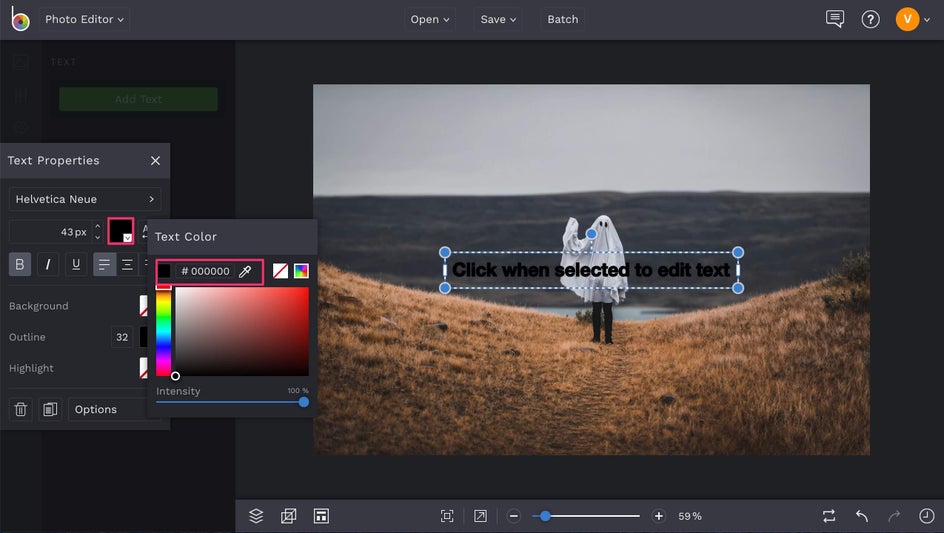
To complete the text styling, make sure that you also put a black outline around your text. You can do this by clicking on the color tile next to Outline in the Text Properties menu and choosing the color black.
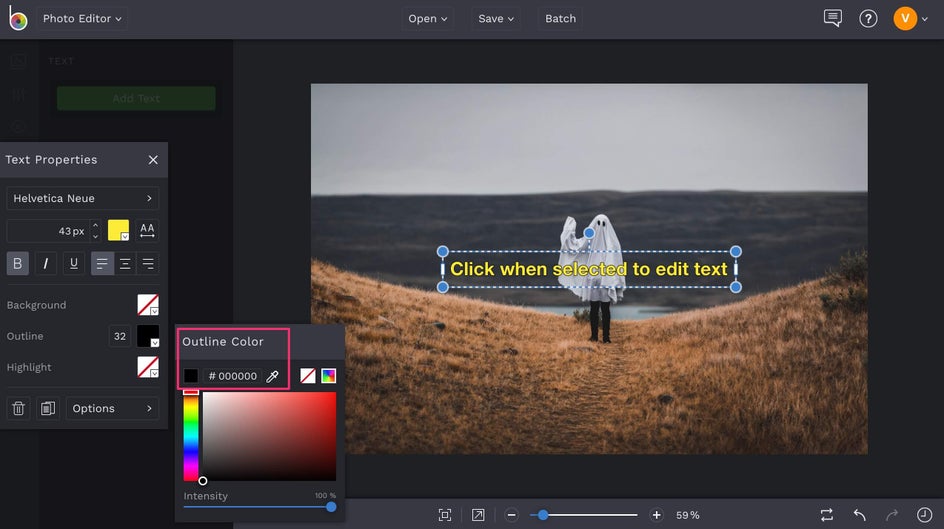
Finally, we’re ready to add some text! Type in your thought, lyric, question or otherwise into the text box by clicking on the text box on your image.
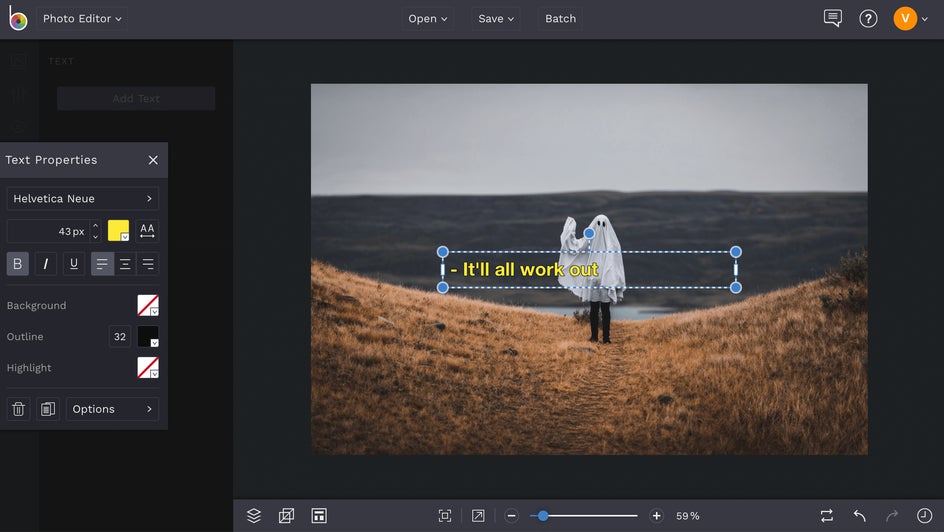
Most aesthetic text quotes will often start with a dash (for added style) so make sure to start your quote with that for consistency with the overall moody feel that these types of photos tend to have. You can also make it Italic if you desire, as this also fits with the general style of these photos.
Once you have the text added, drag it to place it on your image wherever you feel it is most appropriate.
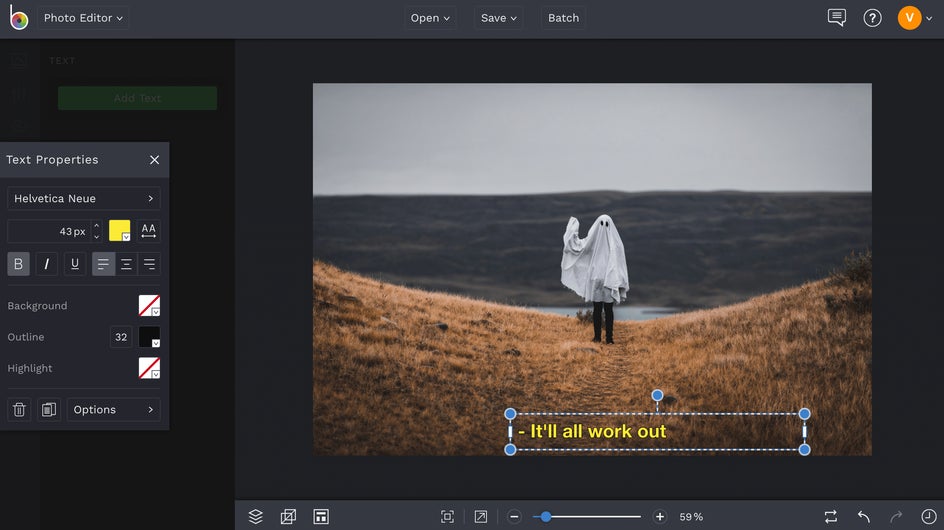
To help the text blend more with the photo, you can also go in and adjust the Opacity. You can find this by clicking Options and then adjusting Opacity on the slider within the menu.

And just like that, you’re done! Click on the Save menu at the top of the Photo Editor menu and save to your computer or to BeFunky!
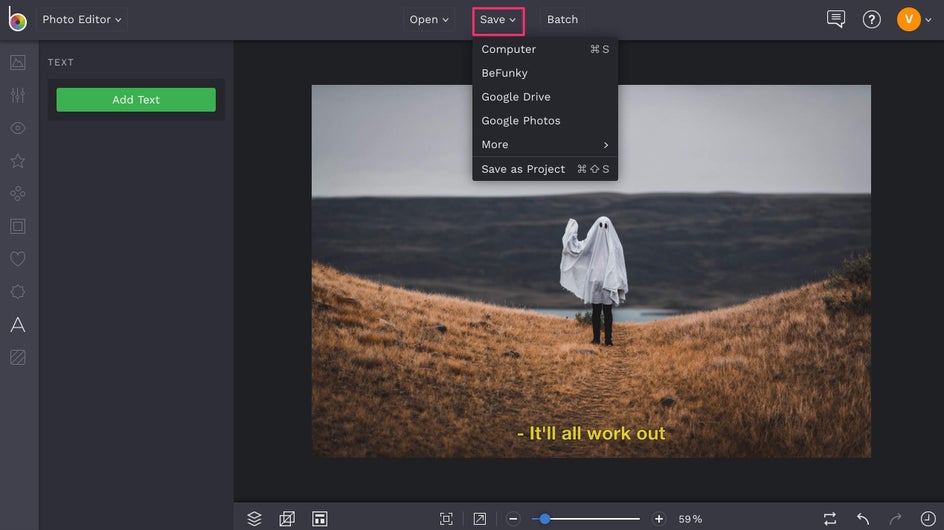
Final Results
There you have it! Now your photo has plenty of foreign film flare, perfect for helping your social media feed look all the more moody and aesthetically pleasing.
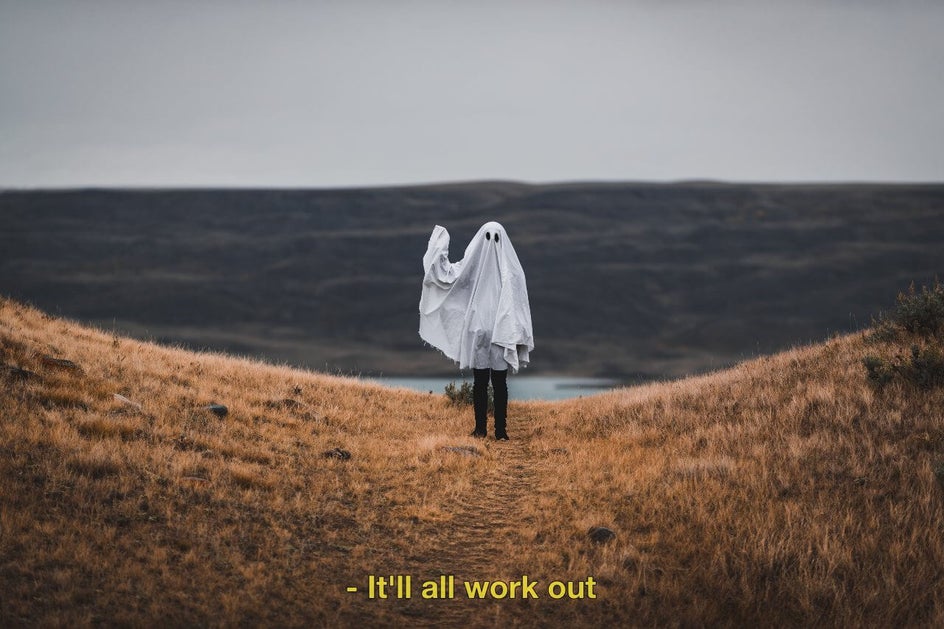
Are you ready to give your photos the perfect film flare? Get started on your edits by clicking on the link below!