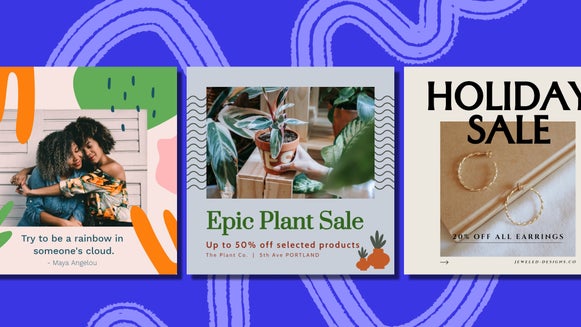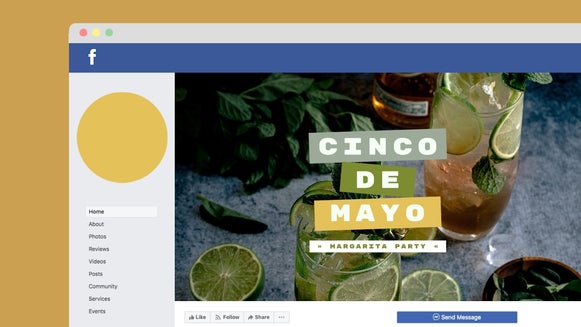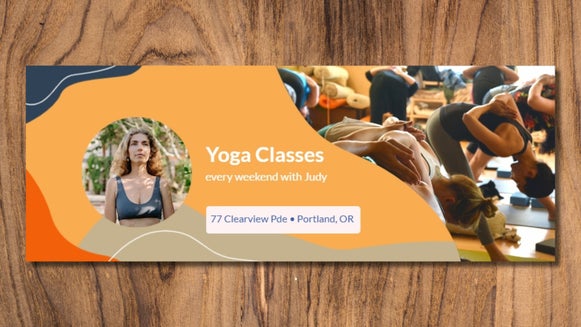How To Rock Your Facebook Business Profile
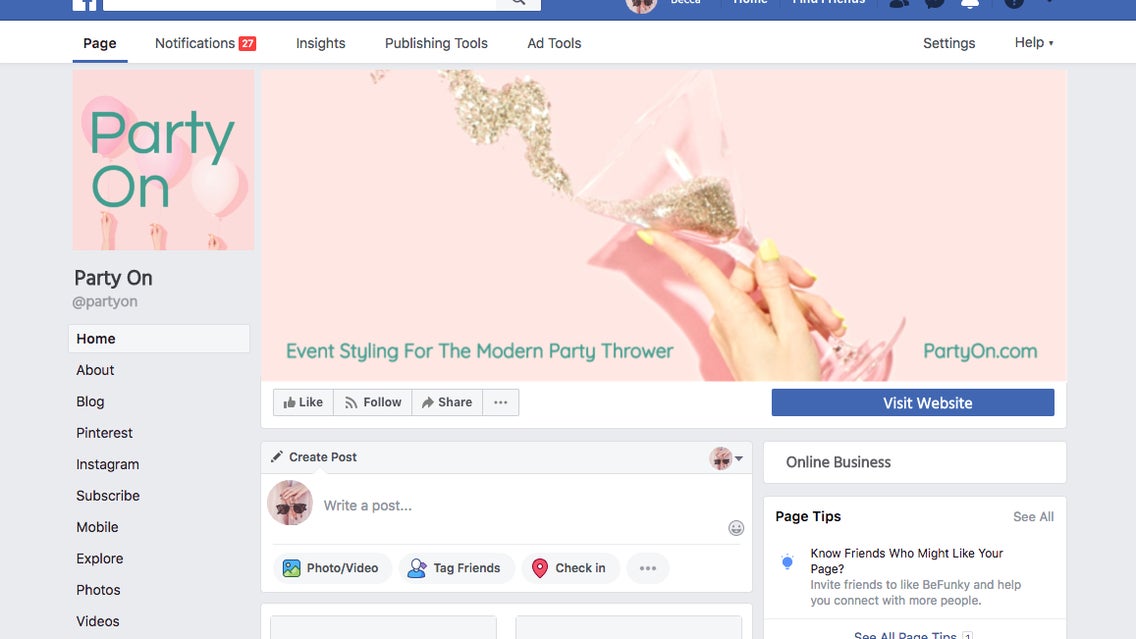
If you run your own business or side-project, you probably already know the importance of cohesive branding. After all, branding ties-in what your venture is all about, including your style, philosophy, and the products or services you have on offer. Cohesive branding goes beyond your website or blog, however, as it also extends to your presence on social media.
When it comes to social media though, there’s one powerhouse that’s showing no decline in popularity: Facebook. With over 2.23 billion monthly active users and people accessing the platform an average of 8 times per day, there’s no doubt that having a Facebook Business page can help businesses to not just increase awareness, but sales too.
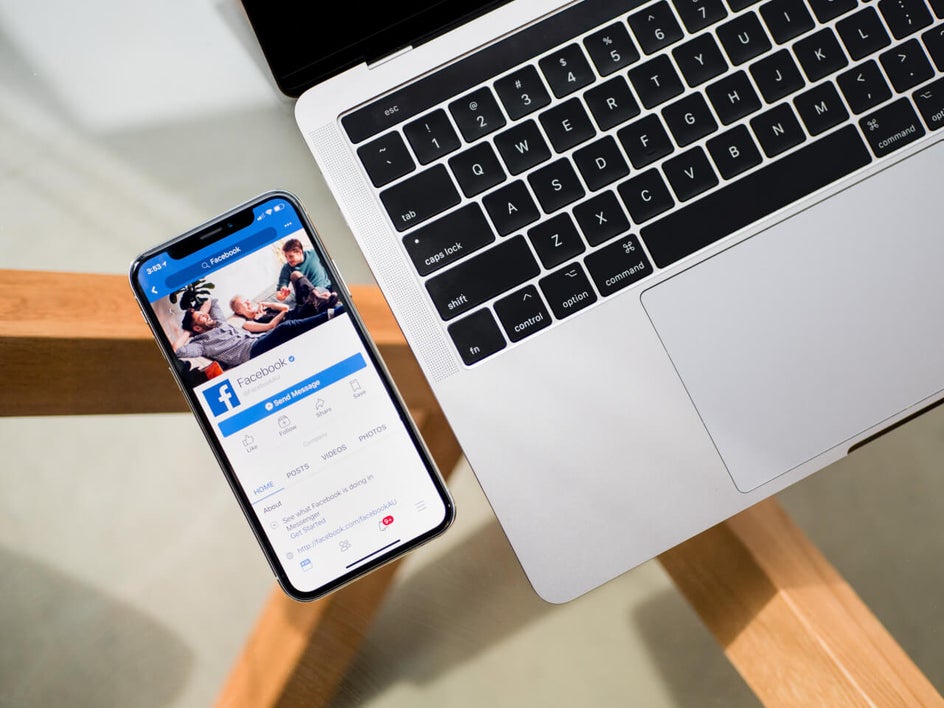
But how can you make your Facebook business page stand out from the rest of the pack? Luckily, BeFunky has all the tools necessary to make Facebook Business pages look professional, without the graphic design know-how. Oh, and did we mention these tools are free? Keep reading to find out more!
Your Facebook Business Page At A Glance
There are a few different sections of a Facebook Business page where a business can incorporate their branding. These include your:
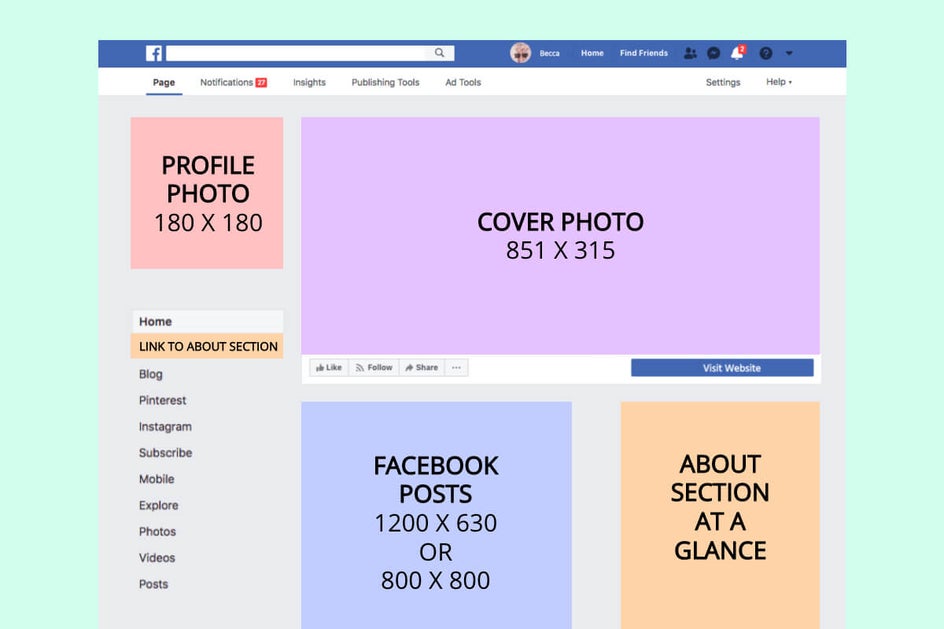
Profile photo: This is a small thumbnail image that represents your business, particularly when you comment on other people’s posts or your content appears in their newsfeed. It is square in shape, measuring 180 x 180 pixels.
Cover photo: Your cover photo has the most ‘real estate’ on your page, as it is positioned at the very top and measures 851 x 315 pixels. It’s the first thing a user will notice when visiting your page, so use the space to showcase your products or services, as well as to capture the essence of your company.
About section: Recently, Facebook added some features to business pages, including the ability to showcase a snippet of your ‘About’ section and photo from the main profile. Your chosen photo should further showcase your visual branding, while the text in your ‘About’ snippet should convey the story of your brand, products, or services.
Posts: Often, the reason a Facebook user will follow or ‘like’ your business page is so they can receive your posts in their home feed. This lets them keep up-to-date with any content you post, including product updates, special deals, or company news. Try to keep these posts as visual as possible, as this will boost your engagement rates. You’ll also want to keep them on-brand so they tie-in with the rest of your page (and reinforce what you’re all about!).
Tips For An Engaging Facebook Business Page
Now that we’ve mapped out these important sections, it’s time to spill the beans on some tips for business page success. Facebook marketing is a powerful thing, and with the following advice on-hand, you’re sure to go forth and conquer.

Tip #1: Timing is everything
Like all social media platforms, there are times of the day when more of your users will be active and scrolling through their feeds. These are the times you’ll want to be posting, as it will help you to put your posts in front of more sets of eyes, therefore increasing your engagement. While you can use software to measure these analytics, Facebook does come with it’s very own Insights feature, which will tell you everything you need to know.
Tip #2: Pin important posts to the top of your page
When you post new content, it will push an older post further down on your business page. This is the chronological nature of Facebook, but you can keep something important pinned to the top of your page using the ‘pin post’ feature. This lets you keep time-worthy news (such as a sale, event, or other promotion) in prime position, whilst still updating your page with regular, new content.
Tip #3: Monitor and respond to comments on your page
Often, fans will reach out to you via comments on your images and posts. While it can be time-consuming to respond back or acknowledge their comment, it’s well worth it. Engagement and interactions with your business page followers are very important, as they can strengthen your reputation, boost your sales, and ultimately grow your brand.
Tip #4: Keep track of your page analytics
We discussed analytics in terms of knowing what times you should be posting, but this information can also go a long way in getting to know your target customer. The Insights tab in your Facebook business account will tell you the demographics of your customer, as well as what types of content gives you the best engagement. Perhaps your fans love to hear about sales, or interact most when you post an inspiring quote? Analytics will tell you all of this and more.
How To Create The Perfect Profile Photo
Now that you know the important components of a Facebook business page, along with some tips for success, it’s time to pimp-out your own company’s page. To begin, we’re going to show you how to create the perfect profile photo for your business.
Get started by heading to BeFunky’s Photo Editor and uploading your chosen image. Remember, you want this to be on-point with your branding, so choose something that is cohesive with what your company is all about.
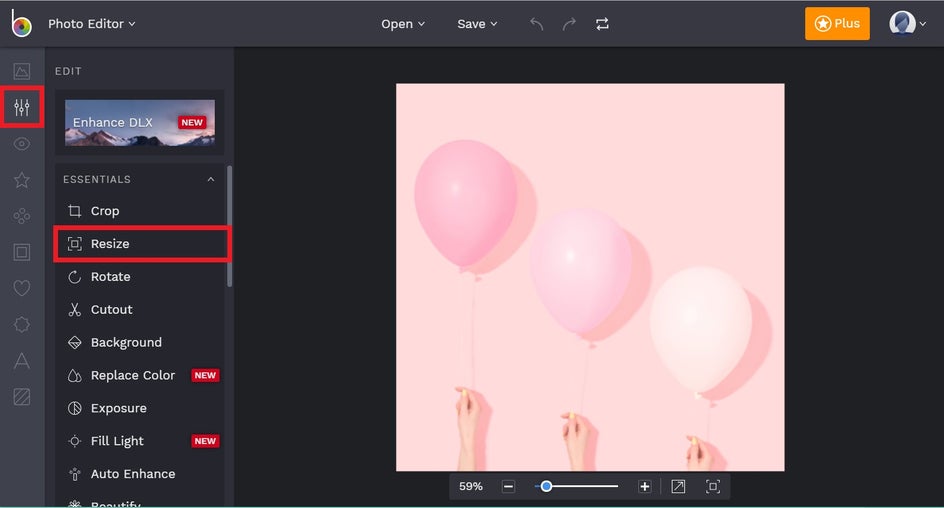
Firstly, we’re going to resize our image so it’s the perfect dimensions for uploading to Facebook. Facebook will display your profile photo as a square measuring 180 x 180 pixels, so we’ll be using these dimensions as our guide. If you need to crop your photo into square dimensions first, click on the Crop tool in the Edit menu to do so. Then to resize your photo, navigate to Resize in the Edit menu and type in 180 in both the Width and Height sections. To apply your edits, simply click the blue check mark button.
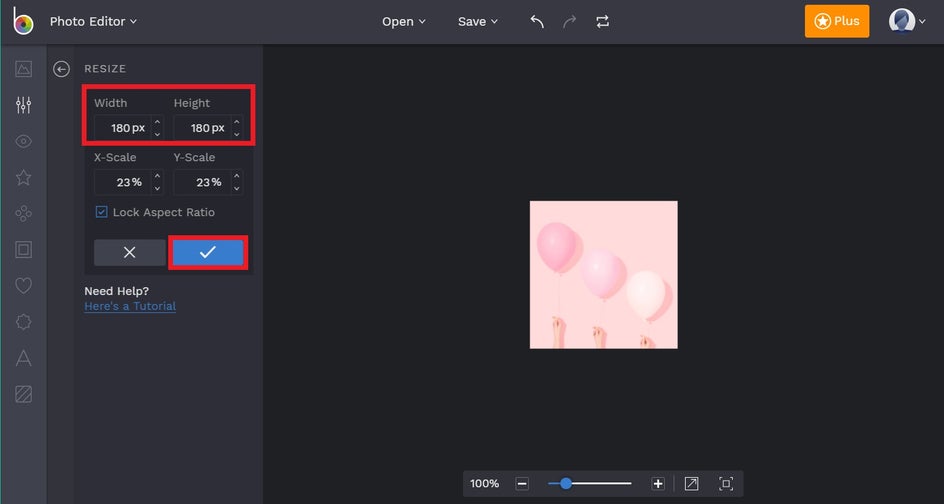
Our next step is to add your business name (or logo) to your profile photo to further enhance your branding. You can choose to add your logo by uploading it in the Images/Layers tab, but if you don't yet have a logo, navigate to Text in the left-hand menu and click on Add Text. A Text Properties toolbar will appear, along with a text box on your photo. To edit what this text box says, just click it and begin typing. Additionally, the Text Properties toolbar lets you edit properties such as Font, Size, Color, Alignment, and more.
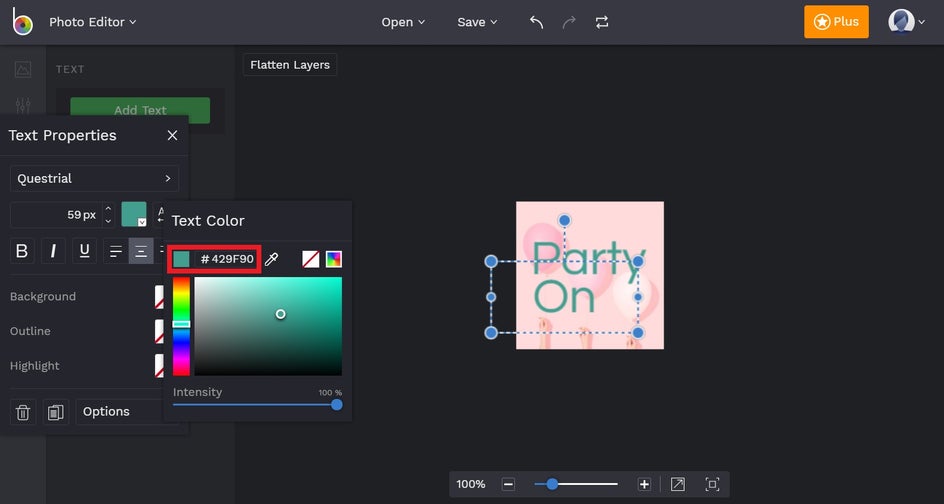
Pro Tip: Do you use a specific color for your company’s name? If you know the color HEX code of that particular shade, you can simply type it straight into the allocated section in the Text Color toolbar.
Love the look of your new profile photo? All that’s left to do is save it and upload it directly to your Facebook page. We recommend saving your project first (either to your computer or BeFunky) so you can access it in the future should you need to (i.e. to change your company’s font or pair it with a different background image).
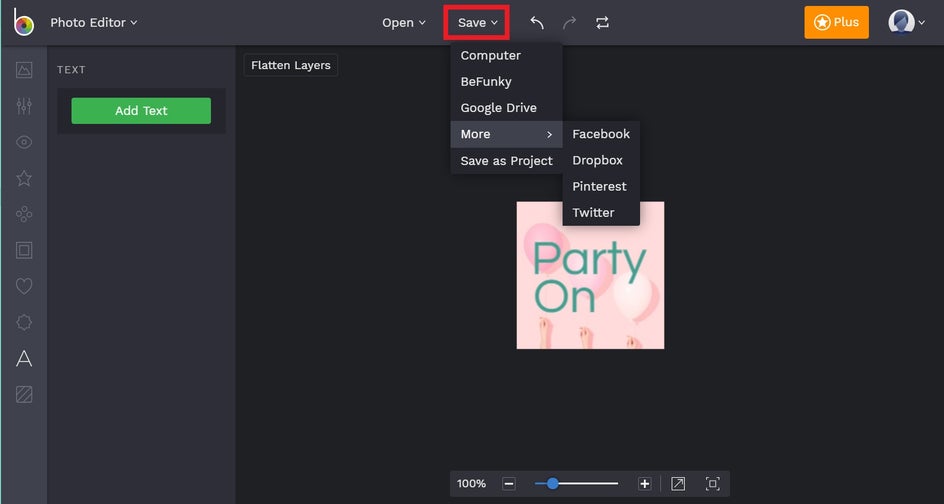
You can then save your profile photo directly to Facebook, ready to set as your profile photo. To do this, navigate to Save at the top of the screen, followed by More, then Facebook. Too easy!
How To Create A Compelling Header Image
Next up, it’s time to create an on-brand (yet compelling) header image for your Facebook business page. To get started, visit BeFunky’s Designer, then navigate to Templates > Social Media Headers > Facebook. Simply select a template that takes your fancy to begin editing.
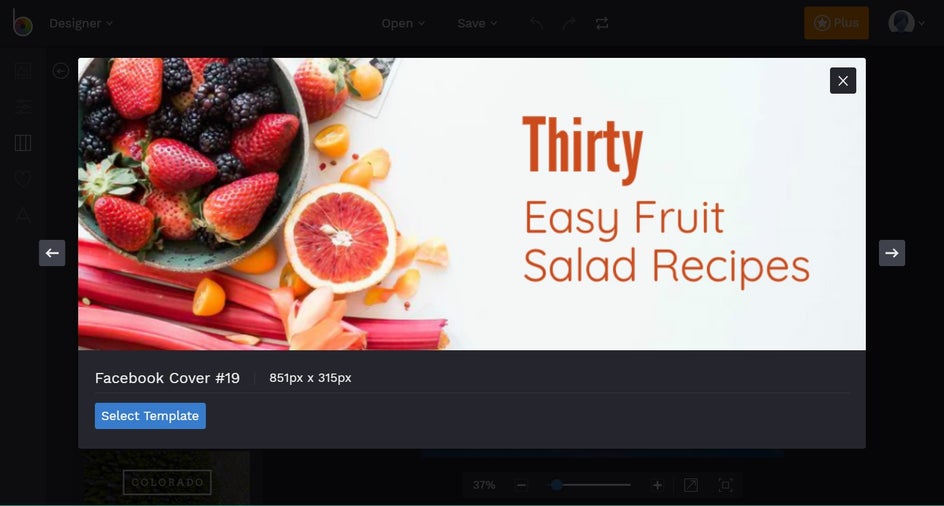
Pro Tip: One of the best things about our ready-made social media header images is that they’re already perfectly sized for each platform’s specifications. No guesswork, no resizing, no worries!
We’re going to start by swapping out the template’s existing photo for one that reflects your own brand. If you’ve already got one saved to your computer, great! If you’re yet to find a suitable cover photo background, don’t fret. You can access an entire database of free stock photos straight from the Designer. Just click on the Images/Layers in the left-hand menu, followed by the button featuring three dots (next to Computer). This will bring up our Stock Images database, where you can enter your search term in the search box, before choosing your desired image. To add it to your template, just drag and drop the image over the existing template photo using your mouse.
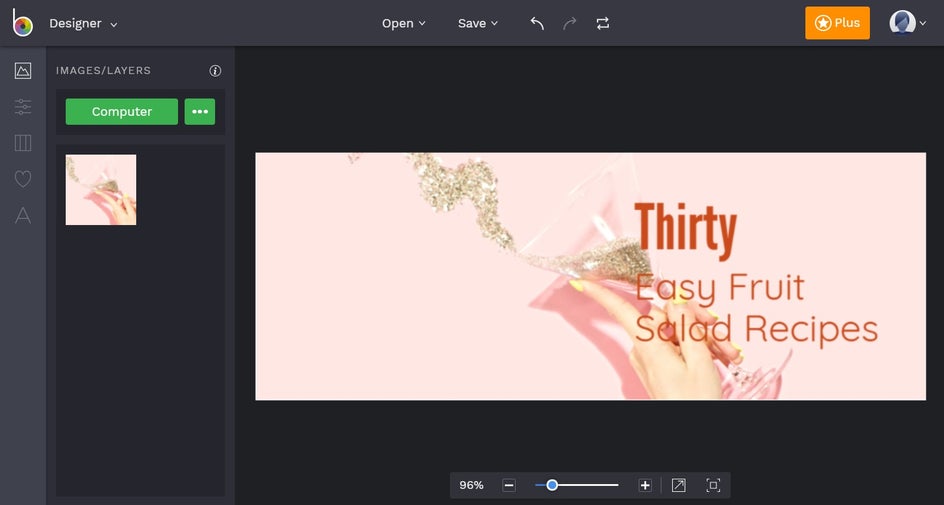
Now that your image is in place, we’re going to edit the existing text to better reflect your company’s own branding. Click on any text within the template and begin typing to edit what it says. You’ll notice a Text Properties toolbar will also appear, letting you change features such as Font, Size, Color, and more.
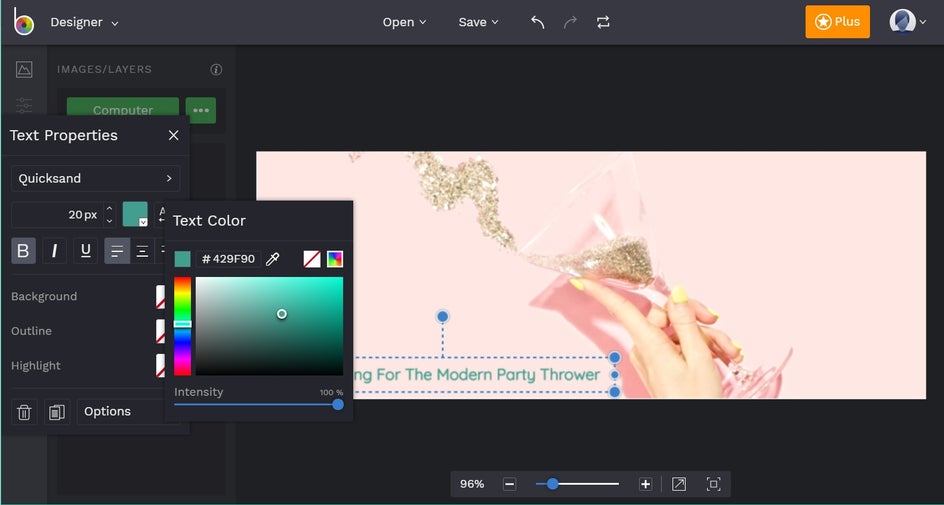
Pro Tip: Remember how we used a specific color HEX code in the previous tutorial? You can also do this in BeFunky’s Designer!
Once you’re happy with your header image, just click Save in the top menu, before saving it as a project, then uploading it directly to your Facebook page.
How To Create On-Brand Facebook Posts
Lastly, we’re going to show you how to create on-brand Facebook posts. Head to the Designer, before selecting Social Media Graphics from the Templates menu on the left and clicking on Facebook. Select a template that takes your fancy to start editing.
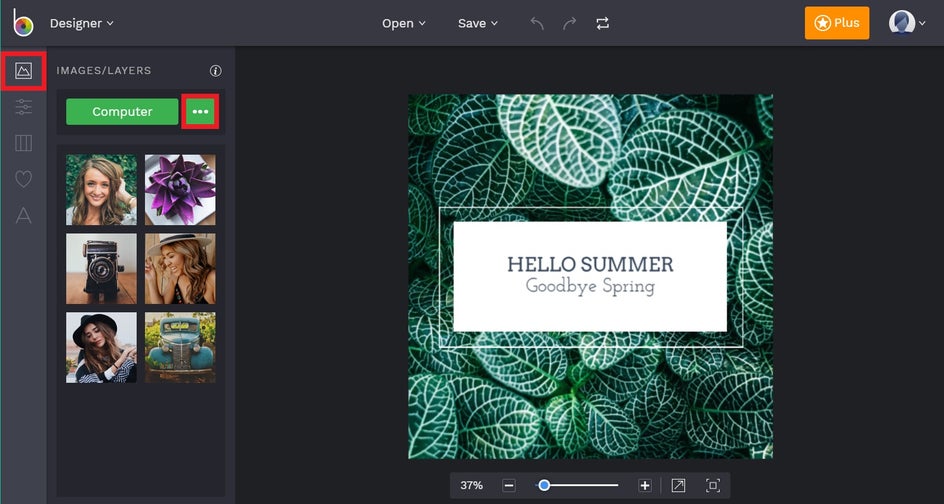
Firstly, we’re going to change the existing image for one that showcases your own branding. You can do this by navigating to the Images/Layers tab in the left-hand menu and finding an image in our Stock Photos database, or by clicking on the existing image before selecting Replace Image in the Image Properties toolbar. This second option is for if you already have a specific image saved to your computer.
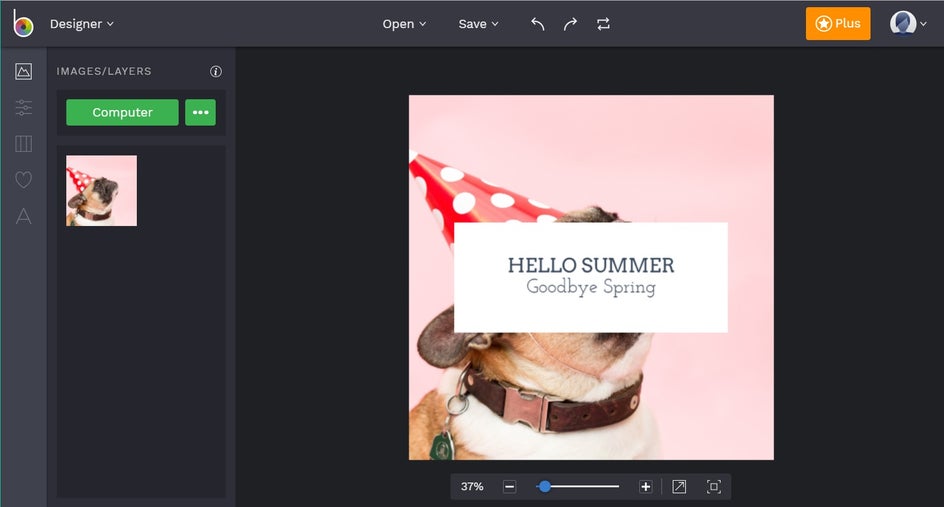
Next, feel free to rearrange any existing elements on your template by clicking and dragging them with your mouse. Alternatively, you can delete elements by selecting them then hitting Delete on your keyboard. You can also edit the text by clicking on the text box and typing. A Text Properties toolbar will also appear, allowing you to make changes to things such as the Font, Size, Color, and more.
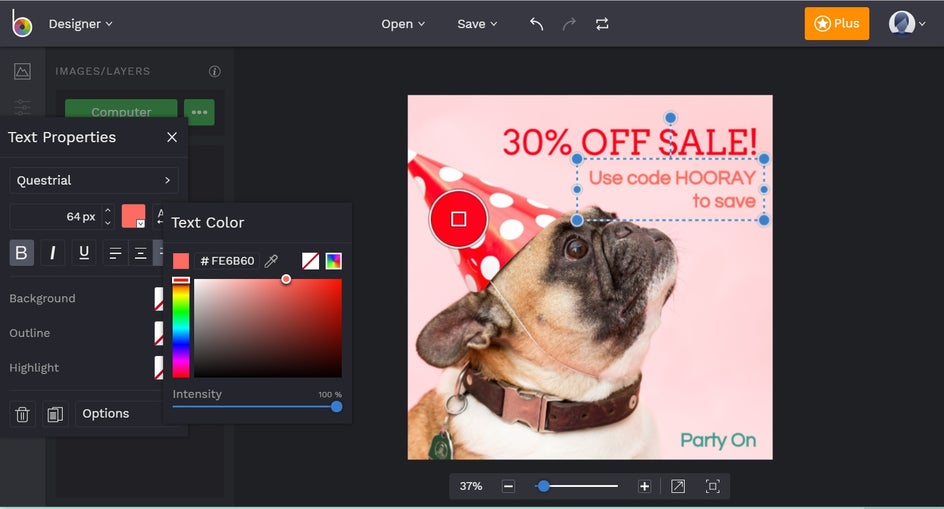
Happy with the end results? Just save your Facebook post as a project, so you can come back to it at a later date to make any changes, or to use it as a template for your next post. You can then save the image straight to Facebook.
Ta-da! Wasn’t that easy? Now that you’ve got a rocking (not to mention on-brand) profile photo, header image, and post image, you’re well on your way to Facebook business page domination!
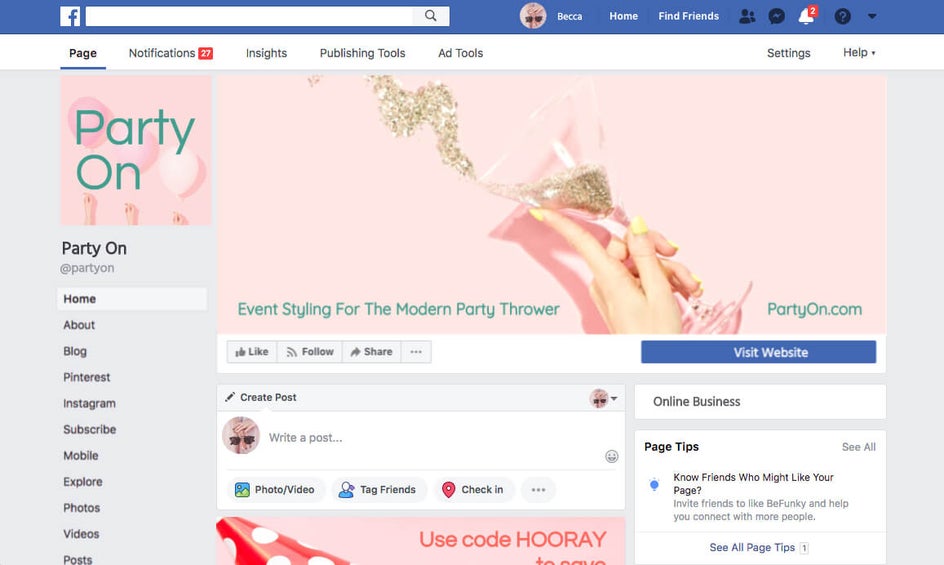
Ready to get onboard the Facebook success train? Get started below!