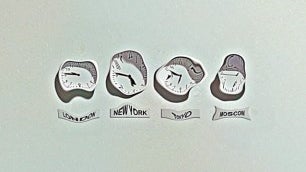Intro To Our World Famous Cartoonizer

Our world famous Cartoonizer is one of the Photo Effects that started it all... This was the first BeFunky effect and the rest of the app was built up around it. This effect is so powerful we can only offer it on our web app, and it's so amazing that we gave it its own channel in the Explore Gallery! (check it out here!)
If you have a Basic BeFunky account you will only be able to access two of the five Cartoonizers, while Premium and Professional subscribers have full access to all five. I took a photo of my dog, Betty White, with my mobile to show you how to get the best results.
Here's the original:
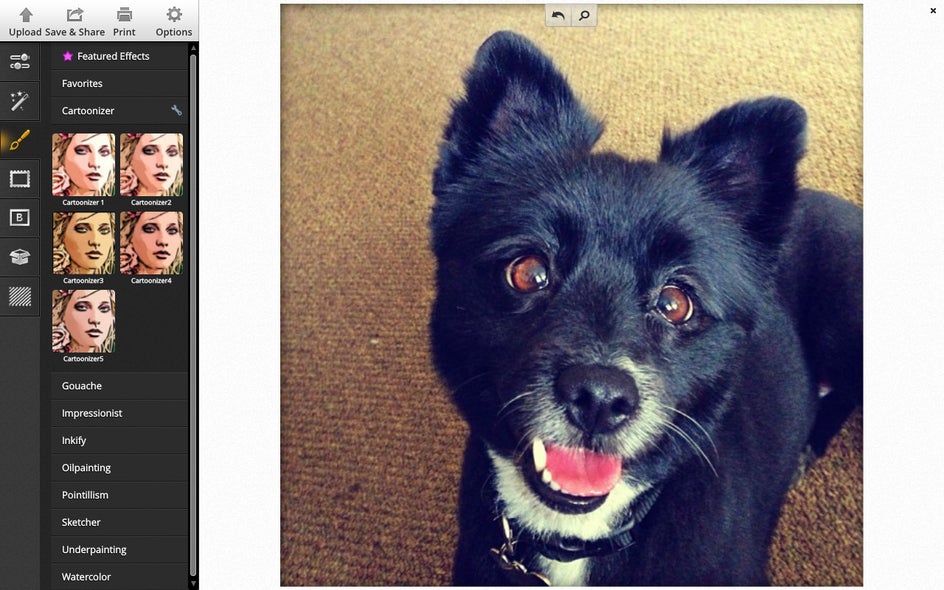
To get a good end result, you need to start with the best quality image possible. It's ok if you don't have the greatest image to start with, we've got a fantastic Photo Editor that you can make all kinds of edits with. Every image is going to be different, so each edit will also be different. Play with the Exposure features (Brightness, Contrast, Exposure, Highlights, Shadows, Fill Light) so you start with the best possible image. You may want to see what the photo looks like with the Cartoonizer, then make your Exposure adjustments. You can do this a lot thanks to our awesome Undo button (I think I use this button the most!). Getting the most out of the Cartoonizer can be a little trial and error at first, once you get a feel for it you'll be a superstar at Cartoonizing photos :)
Here's Betty after Cartoonizer 1
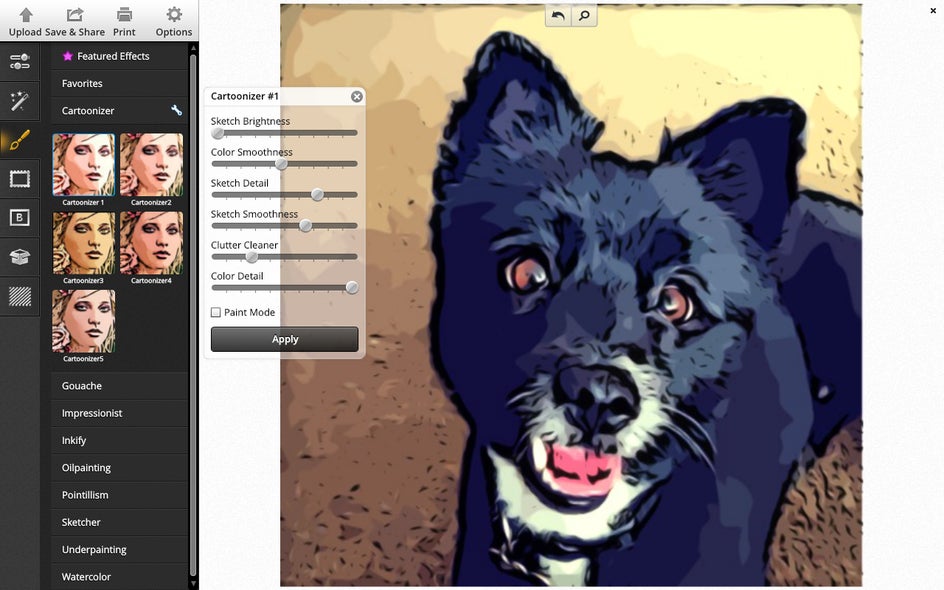
This is by far the most popular Cartoonizer, we also give you the most control with this effect so you can really have a lot of fun with it! Play around with the sliders and see how the effect your photo! Since each photo is different, each tool will give you a slightly different effect.
Here's Betty after Cartoonizer 4
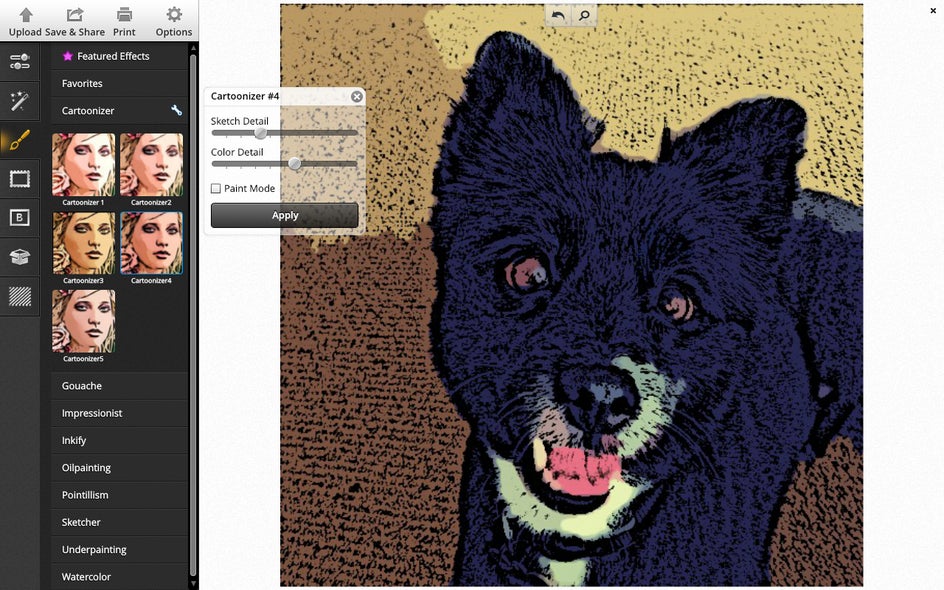
Here is an example of where you may want to make some Exposure adjustments to get more detail in the darker parts of the image...
By now you've noticed that there is a Paint Mode on our Cartoonizers, you can either paint in the effect or apply the effect and paint the original back in.
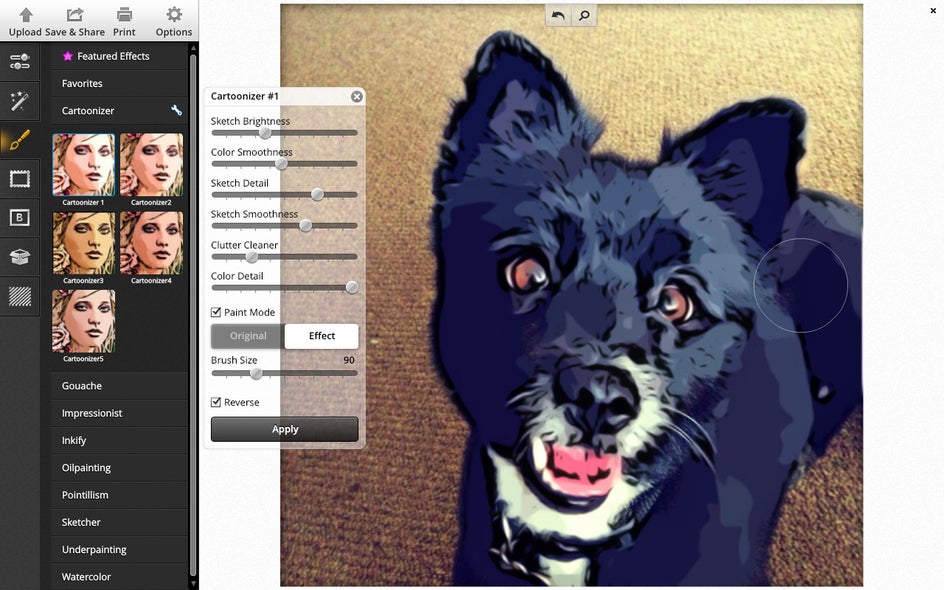
To paint in the effect, check the Paint Mode box, then check the Reverse box and paint the part of the image you want to apply the effect. To paint in the original do all of the above EXCEPT do not click the Reverse box.
Here are samples of the other Cartoonizers in our Premium and Professional aresenal :)
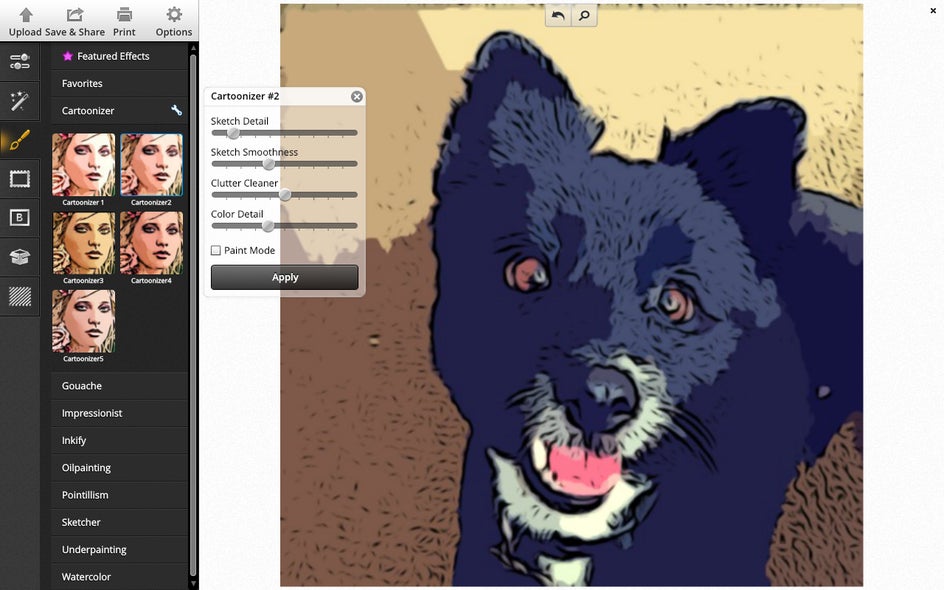
Cartoonizer 2
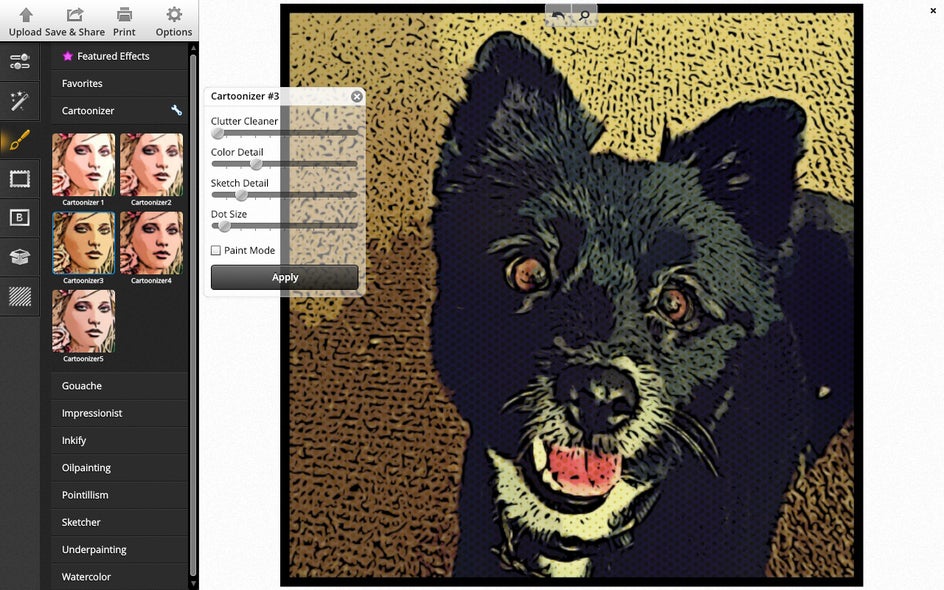
Cartoonizer 3
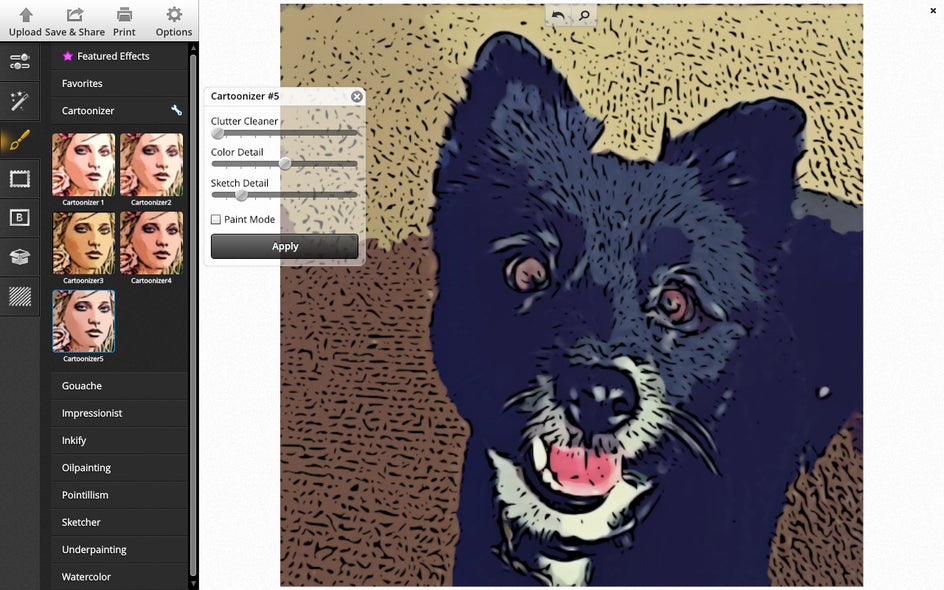
Cartoonizer 5
Have some fun BeFunky-ing your photos with all of our Fantastic Photo Effects! Get Cartoon-spiration in the Cartoonizer Channel... and most of all Stay Funky, Friend :)