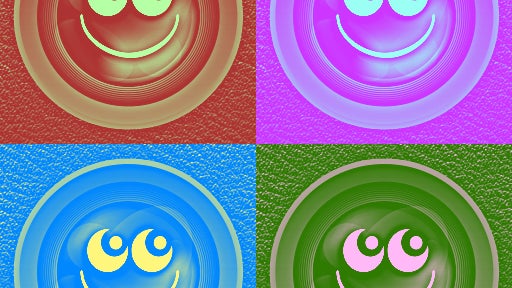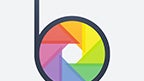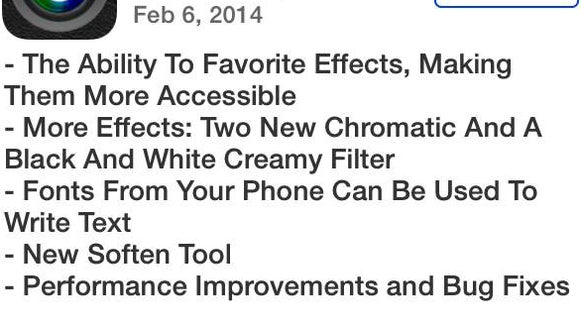Introducing The New And Improved BeFunky Collage Maker
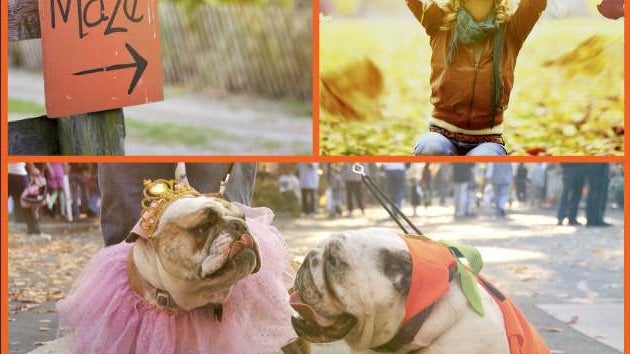
Now that you’ve updated your BeFunky App and spent a little time with it, I'm going to show you how to use our Collage Maker!
To get started, open BeFunky and tap Collage. You'll begin with a default template, but you can select from templates for up to 9 photos!
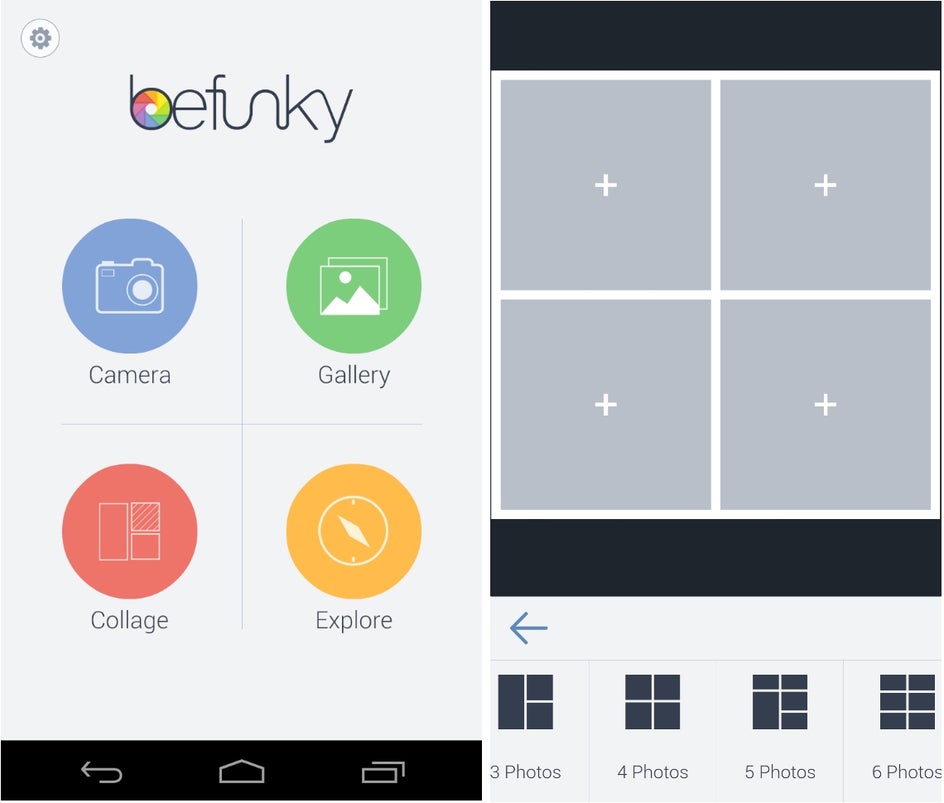
Once you've got your chosen layout, it's time to choose the photos you want to use. (You can also change your template at any time during your collage making process!) Tap any of the empty boxes in your template to access your camera roll/gallery, then select all of the photos you want to use!
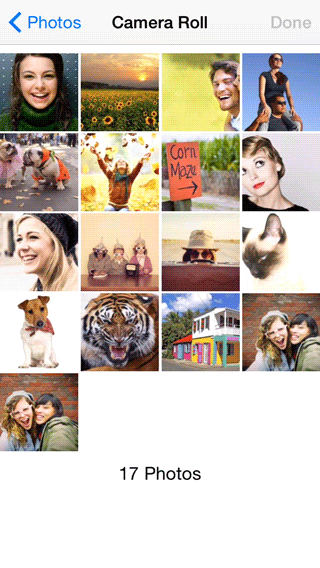
Now your Collage is full of photos! If you want to change, edit, rotate, or delete your photo, just tap the photo you want to work with and your options will appear (you'll know which photo is selected by the blue box that appears around the image). To reposition a photo, select it, and drag it to where you'd like... You can even drag it to another part of your Collage to swap it with another photo! If you want to zoom in, select your photo, then pinch in or out on your screen.
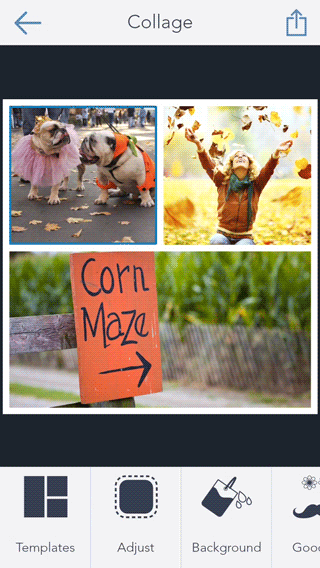
Now comes the really fun part, you can edit your photos with our World Famous Photo Editor right from the Collage Maker! Simply select your photo, then tap the magic wand icon to open it in the Photo Editor. Apply as many effects and edits as you want, then tap DONE to bring your photo back to the Collage Maker.
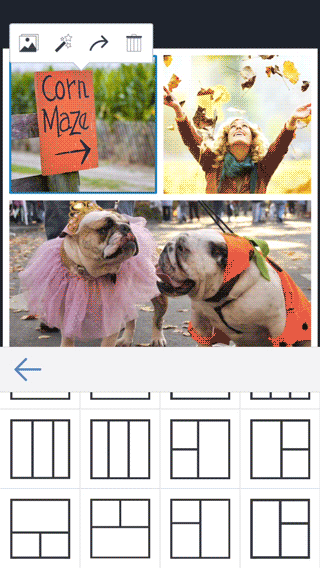
If you want to resize your border or round the edges around the photos, tap the Adjust button and use the sliders to get your desired effect. If it's the background color you want to change, tap the Background icon and select either textures or color.
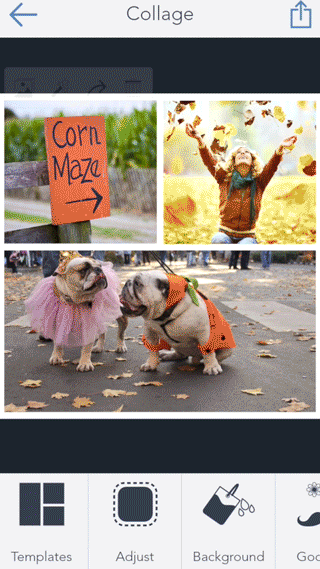
Don't forget to check out our Goodies section! You’ll find all sorts of one-of-a-kind hand drawn stickers to add even more fun to your Collage!
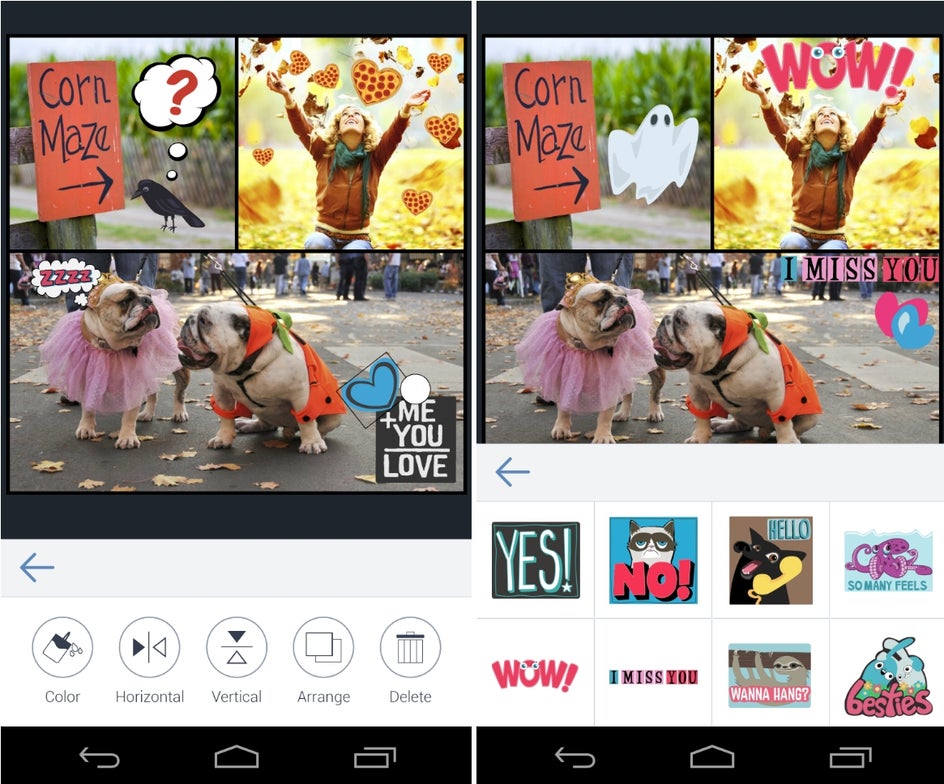
Now get to BeFunky-ing your photos!!
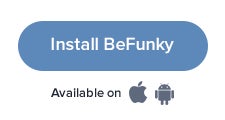
If you have any questions or need help with anything, let us know!