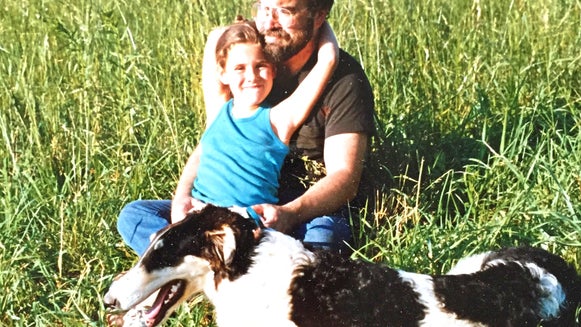Make Your Own Summer BBQ Invitation


The temperamental weather forecasts of spring are behind us, and summer’s finally rolled in. We’ve got months of blue skies, lazy evenings and triple-stacked ice-cream cones ahead (and probably a bit of sunburn, too).
Some people use the solstice to mark the beginning of the hot season...while others choose a barbecue instead. For those of us with BBQ on the mind, here’s how you can use the BeFunky online photo editor to whip up a sizzling DIY barbecue invitation.
First up, upload a summery pic to the BeFunky editor and start fancying it up. Crop and adjust your pic’s size using the Edit tool. Presumably you’ll be sending your invitation via social media or email, but if you’re going old-school with printed invitations you should also give a bit of thought to paper size.
No doubt you’ve worked your way through the various beautification features under the Edit tool—who can resist?—but there are plenty of summer-worthy filters lurking elsewhere in the editor.
For instant good weather, head to Effects and click on “summer”.

For bold, blocky colors that make a clean background perfect for a text overlay, swing by the Artsy section and give the Cartoonizer a shot. This is the effect seen in the invitation below.

Next up, visit the Graphics area and—you guessed it—click on “summer”.
There’s a plethora of barbecue-themed graphics here perfect for adding a bit of flair to your invite.
You can also find some handy extras under “food”, “music” and “sport”. The arrows seen in this invitation are found under the “design elements” section.
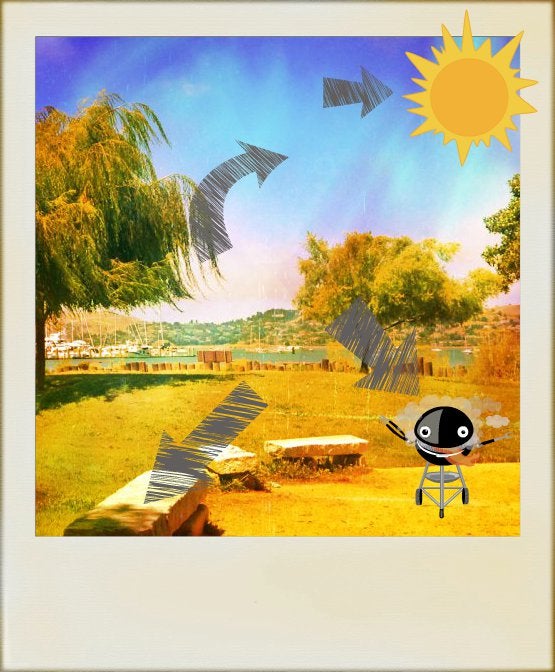
Now it’s time to add in the details of your event. Depending on the pic you’ve chosen for your invitation, you can either add text over your image, or you can pop it underneath.
To do the first, click on the Text area of the editor and click “add text” or choose one of the handy-dandy text presets. Double click in the box that appears, and type away to your heart’s content. Adjust the text size, font, color and spacing until it’s what you’re after.
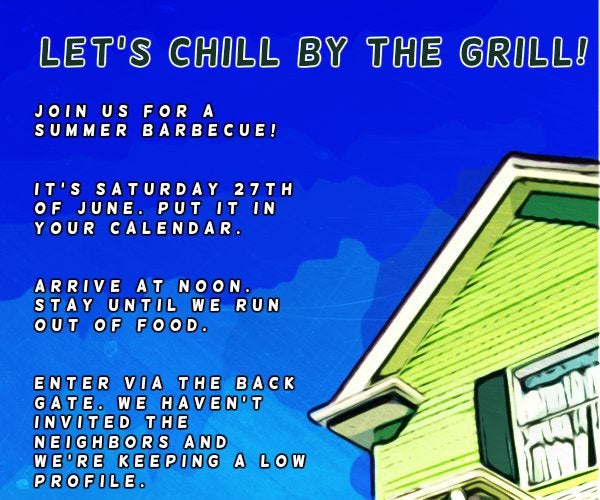
To pop text underneath the image, head over to the Frames portion of the editor and click on “instant” for a snazzy Polaroid effect. Now you can head to the text portion of the editor and fill in the details for your invite.
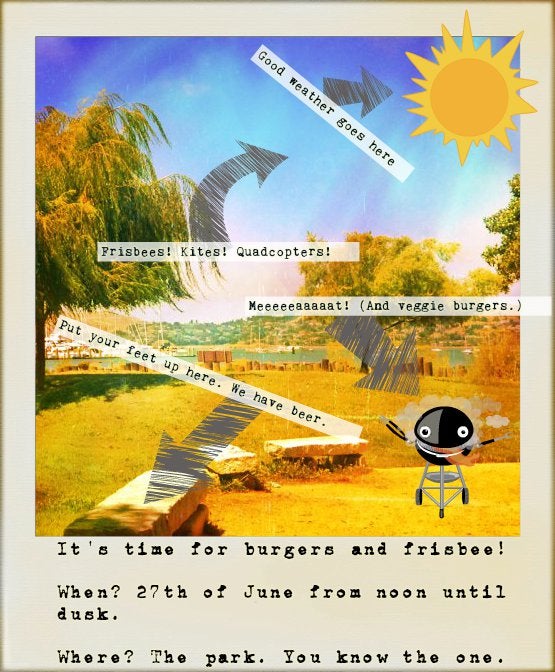
The only problem with using BeFunky to cook up a barbecue invitation is that there are so many design options that you won’t want to stop at one. Fortunately, the answer’s pretty simple, host a barbecue every week until autumn makes an appearance.