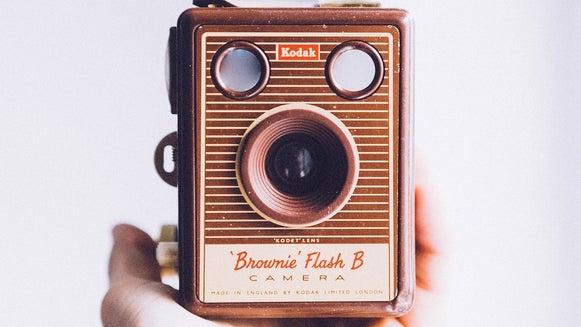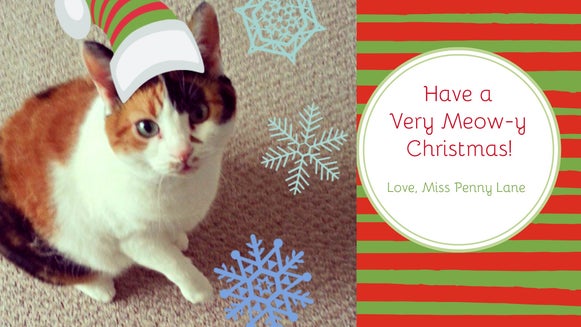Create A Step-By-Step Christmas Cookie Pin

Christmas cookies are a holiday tradition in my house. They come in all shapes and sizes, all flavors and colors, but my favorite Christmas cookies to make are these super simple sugar cookies.
This year I wanted to take photos of the process and whip up a Pinnable step-by-step graphic to share the recipe with the world. With pre-made templates in the BeFunky Designer Toolset, it was all too simple to create a shareable graphic that Pinners and baking enthusiasts alike can see (and eventually taste)!
First thing’s first, you need a recipe worthy of those repins. Here is my favorite recipe for sugar cookies, ever:
Simple Sugar Cookies:
- 2 eggs
- 2/3 cup butter-flavored (or plain canola) oil
- 2 teaspoons vanilla
- 3/4 cup sugar
- 2 cups flour
- 2 teaspoons baking powder
- 1/2 teaspoon salt
Beat eggs, oil, vanilla and sugar together.

To start, I used the BeFunky Photo Editor to crop, adjust color, and sharpen my images. My baking ingredients are looking crisp and bright.
Sift together flour, baking powder, salt, and add to egg mix.

Drop by 2 inch scoops onto lightly greased cookie sheet.

Press cookies flat with bottom of glass dipped in sugar.

Bake at 400 degrees for 8 - 10 minutes. Let cool and enjoy!

A few notes: this recipe calls for butter-flavored oil, which can be hard to find. If you can locate some it lends a richer taste to the cookies. You can also substitute a different flavor extract if you so choose. Finally, these little cookies burn quickly, so keep an eye on them as oven temperature calibrations vary.
And now let’s create a delicious recipe pin out of all these images with a little help from the BeFunky Designer:
Step 1: Select Your Template
In the Designer, you’ll find tons of pre-made and blank templates to choose from. I went the pre-made route and chose a template from the Step-By-Step Category:

Step 2: Change Up The Text
By simply clicking on the text boxes and typing, I changed the text to “Festive Christmas Sugar Cookies” and even changed the colors of the text via the Text Properties toolbar. You can add all the text you want or keep it simple like I did:
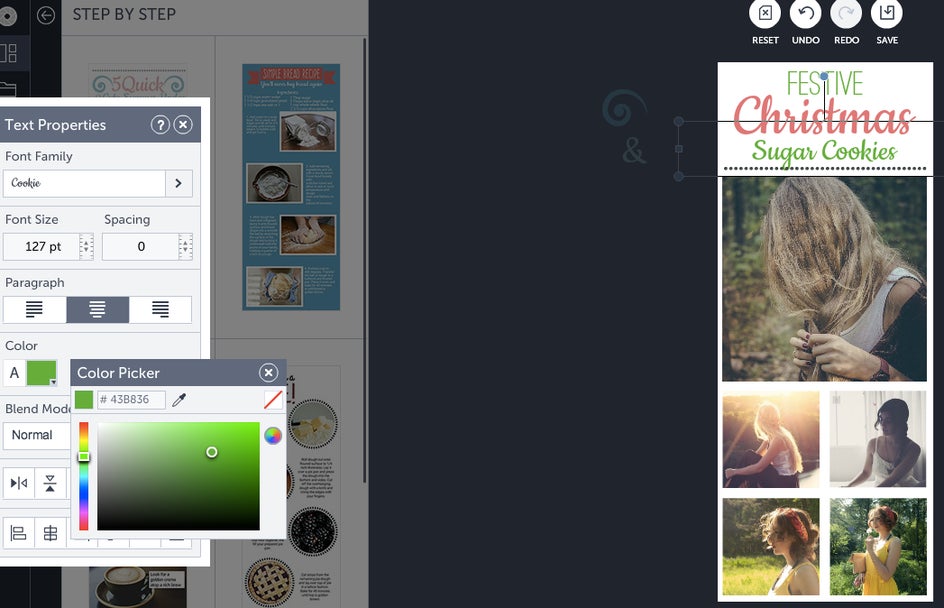
Step 3: Add Some Graphics
Under the Design Elements tab, you’ll find tons of categories for graphics. I found these snowflakes in the Ornaments category, and added some just by clicking on them. Then I changed the color to a pretty blue:
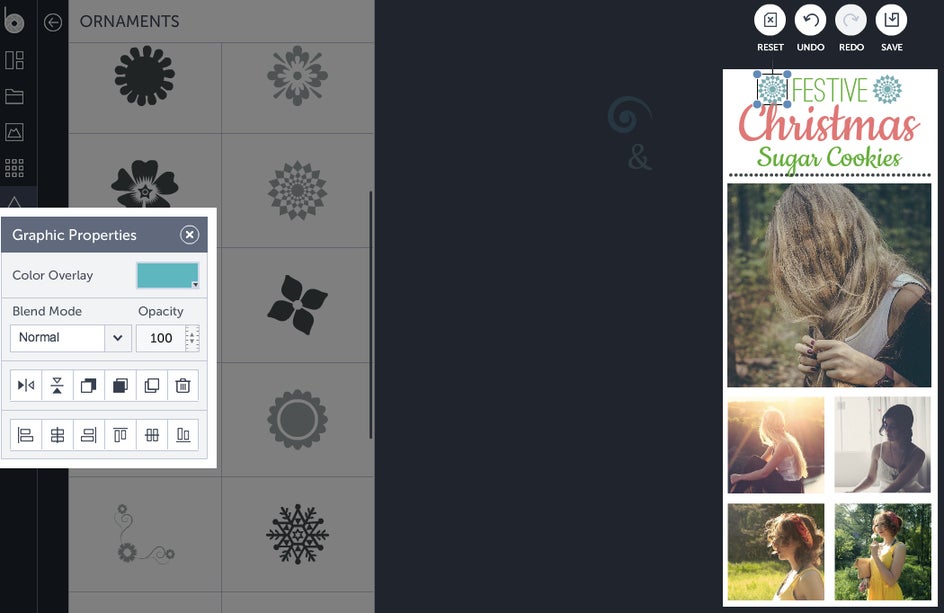
Step 4: Add Your Photos
Under the Image Manager tab, I uploaded all my photos from the recipe and simply drag-and-dropped them where I wanted them:
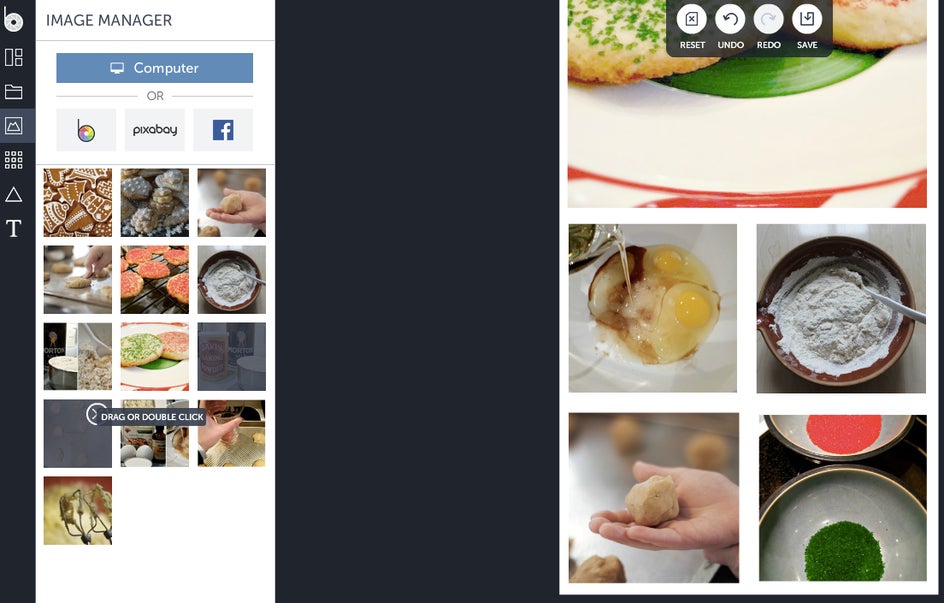
Here's the finished pin. Can you say YUM?!
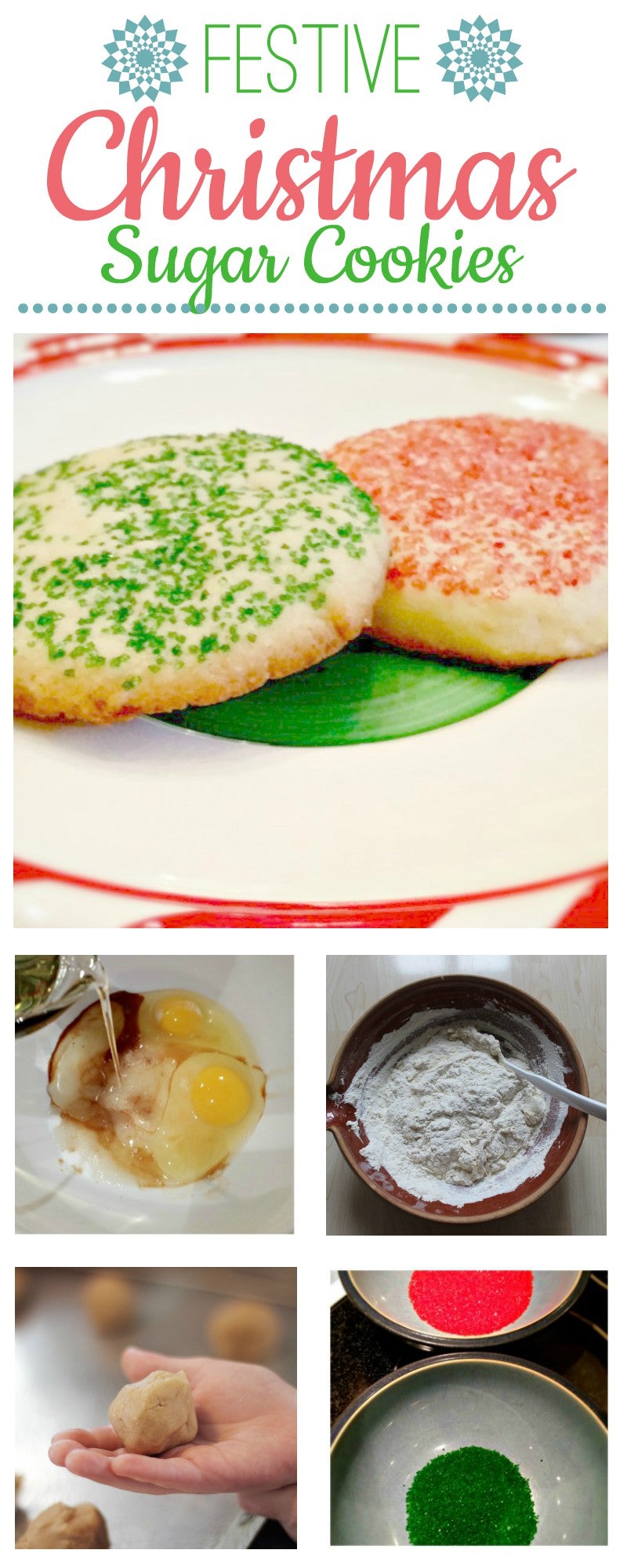
For all your sprinkled, spangled, sugared and frosted goodies this holiday season, make sure and check out the BeFunky Designer to make your recipes super Pinterest-worthy. Happy Christmas cookie eating!