Texture Backgrounds to Transform Your Photos
Add a unique look and an element of character to your photos with a background texture.
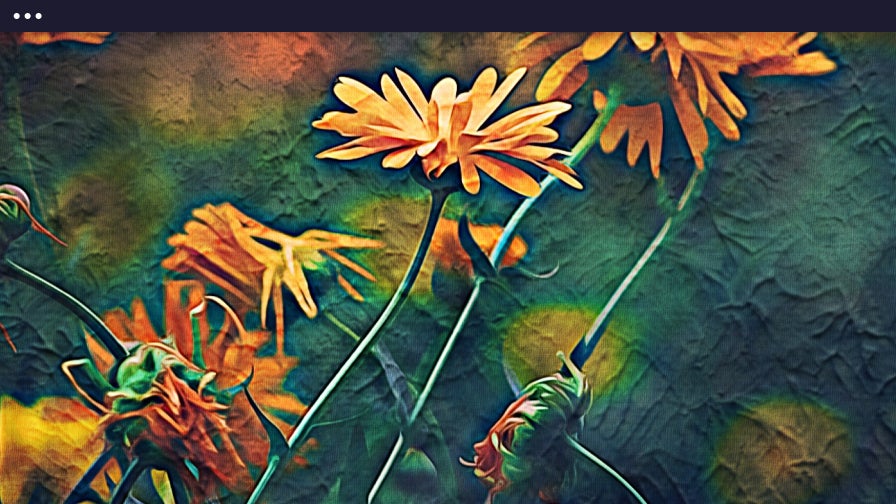
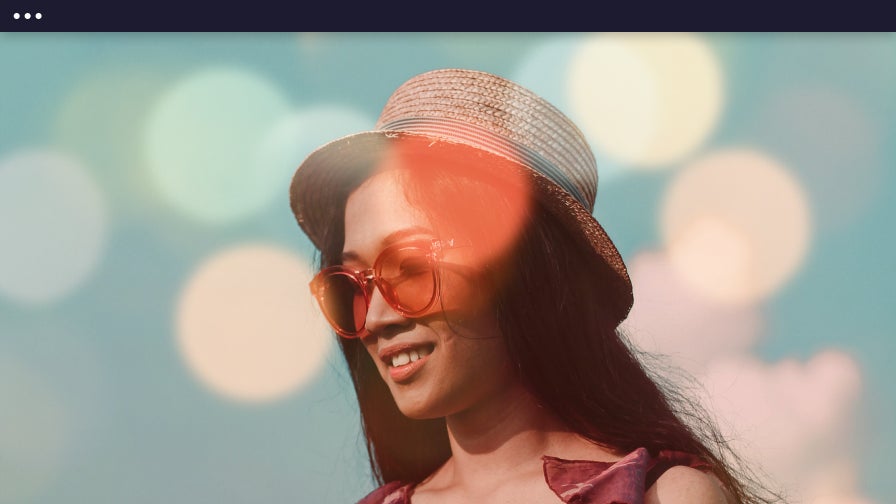
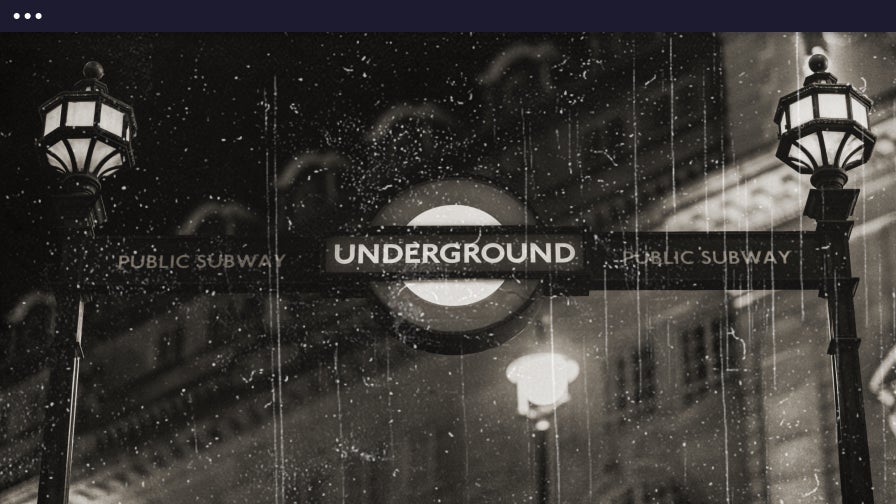
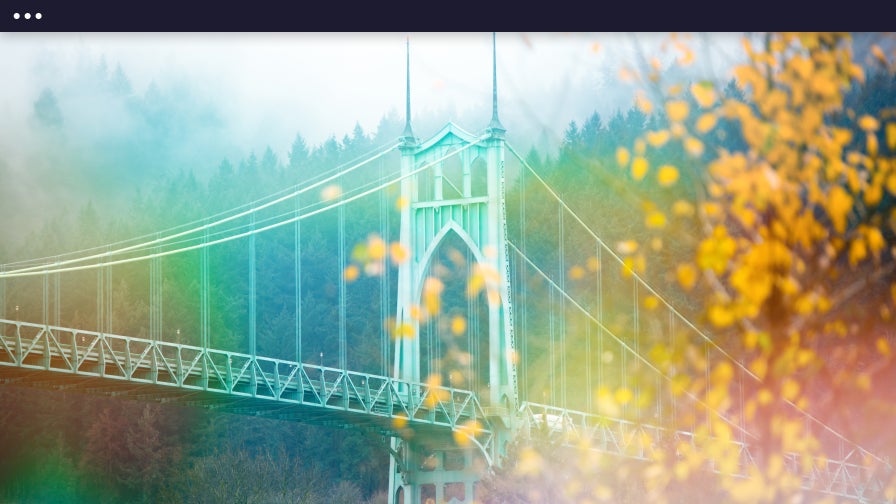
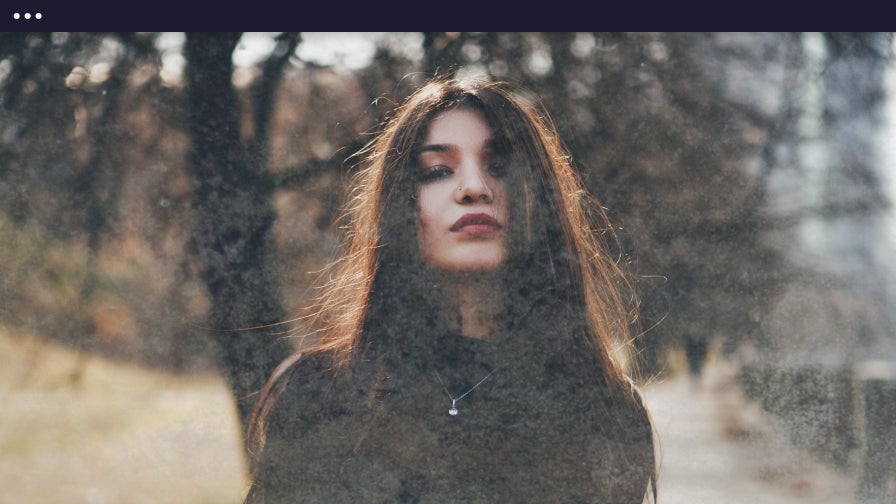
What Is a Background Texture?
Texture is the feel, appearance, or consistency of a surface or a subject. When you use a background texture on images and designs, you're adding a visual element that adds to your project's depth and perceived feeling. Adding a textured background can make your flat design stand out and look almost 3D. Or, textures can be applied much more subtly to give the appearance of being printed on canvas, paper, metal, and more. With BeFunky's Photo Editor, you have total control over the amount of texture you add to your project!

Give Your Photos Character
Background textures can be anything from subtle embellishment to the centerpiece of your design. Create a “printed on canvas” look with our Fabric Textures, add a vintage feel with some Scratches, or take your project to a new artistic level with Paint. Whatever feel you're looking to accomplish, BeFunky has the perfect texture background for your project.
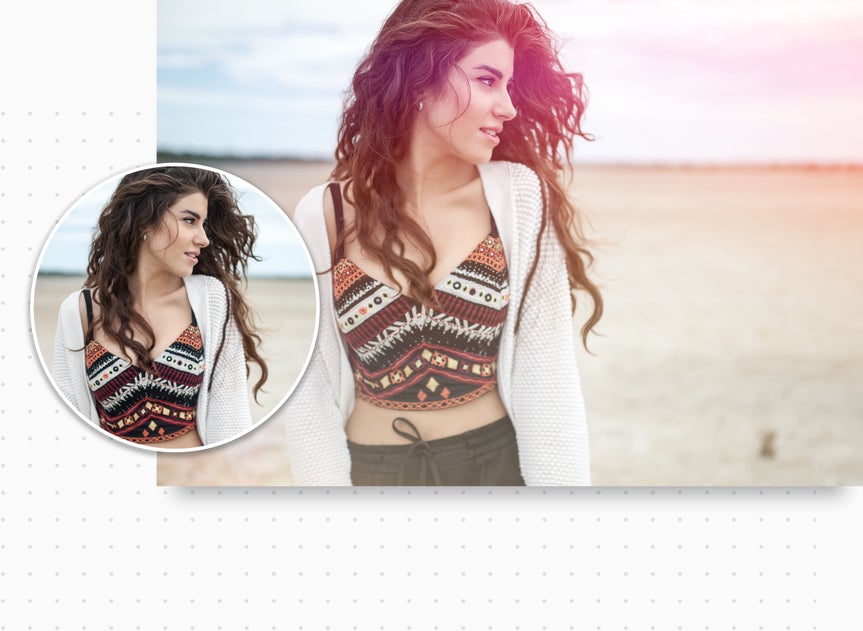
Find the Perfect Texture
Rather than scouring the internet for the perfect texture background to complete your project, just look to BeFunky. Not only is there a sizeable collection of textures in our Photo Editor, but also in our Graphic Designer, where you have access to over a million free stock images and textures. A quick search for "texture," and thousands of results will be displayed right in BeFunky.
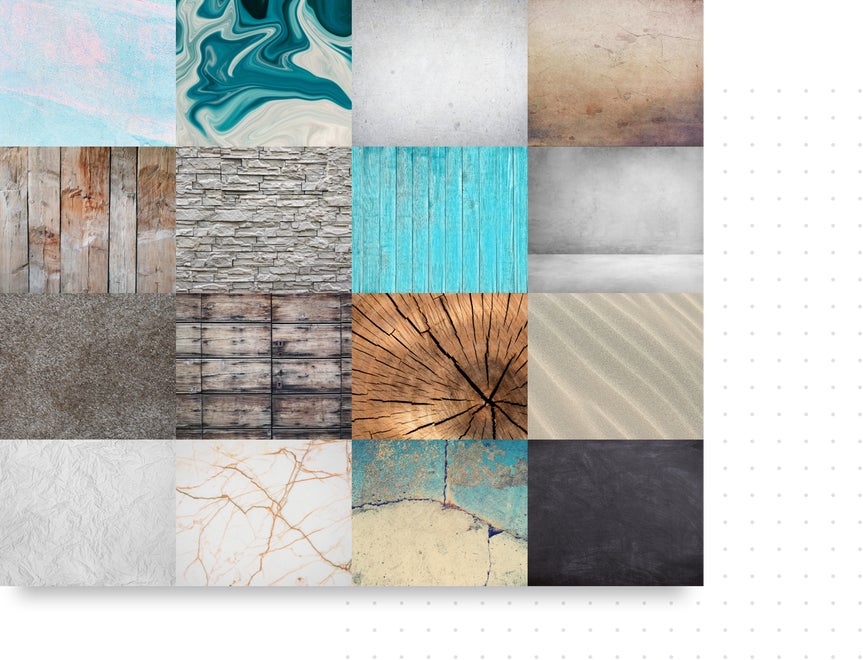
Create Intriguing Depth of Field
Adding a textured background helps highlight your subject and create an amazing depth of field. With BeFunky, adding background texture doesn’t require advanced photo editing experience – all it takes is a single click! Whether you want to add a bokeh background, light leaks, or one of our Photo Effects, our tools are so smart they’ll automatically isolate the subject in your photo and apply texture behind it. Perfect for adding intrigue to portraits, product photography, and more!


How to Add a Texture Background to Your Photo
BeFunky's Photo Editor offers a myriad of background textures – here's how to add one to your photo!
01. Open the Textures Section
With your photo open in the Photo Editor, select Textures from the left hand menu.
02. Choose Your Texture
Choose a texture that will be applied to your photo.
03. Make Adjustments
Adjust the opacity and blend mode of the texture for your desired aesthetic.
04. Save It!
Apply your changes, then save your photo or continue editing.